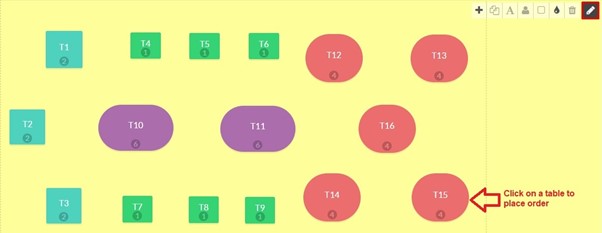In Point of Sale ‣ Dashboard, start a New Session to open the POS drawing, which includes the toolbar for the purpose of designing your table plan.
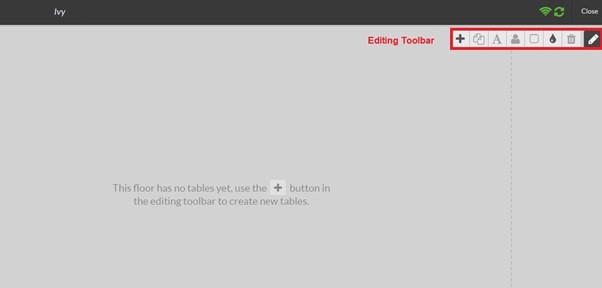
| No | Tool | Description |
| 1. | Add new table | |
| 2. | Duplicate a table | |
| 3. | Edit text (name of table, …) | |
| 4. | Capacity of the table (number of seats) | |
| 5. |
Edit shape of table (square, round) |
|
| 6. | Change table color (e.g. table for 2 people is green, table for 4 people is purple, etc. The rule of table color is up to you) | |
| 7. | Delete a table | |
| 8. | Show/Hide toolbar |
After creating a new table, use the expanding tool symbolized as 4 quadrants within the shape of a table to adjust its size.
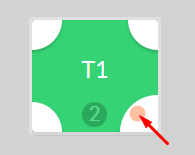
You may need less than 5 minutes to complete your drawing by exploiting these simple tools. When you finish, click on the pencil to Exit edit mode and place an order for each table by clicking on its symbol.