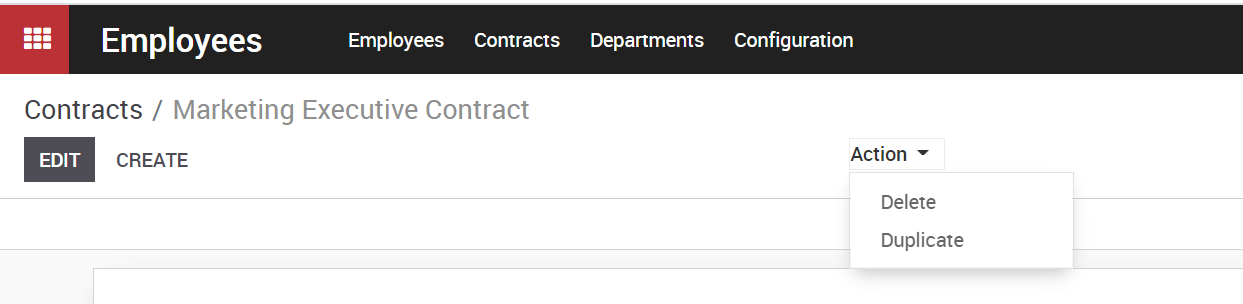Add new contract. For that go to Employees > Contract > Create
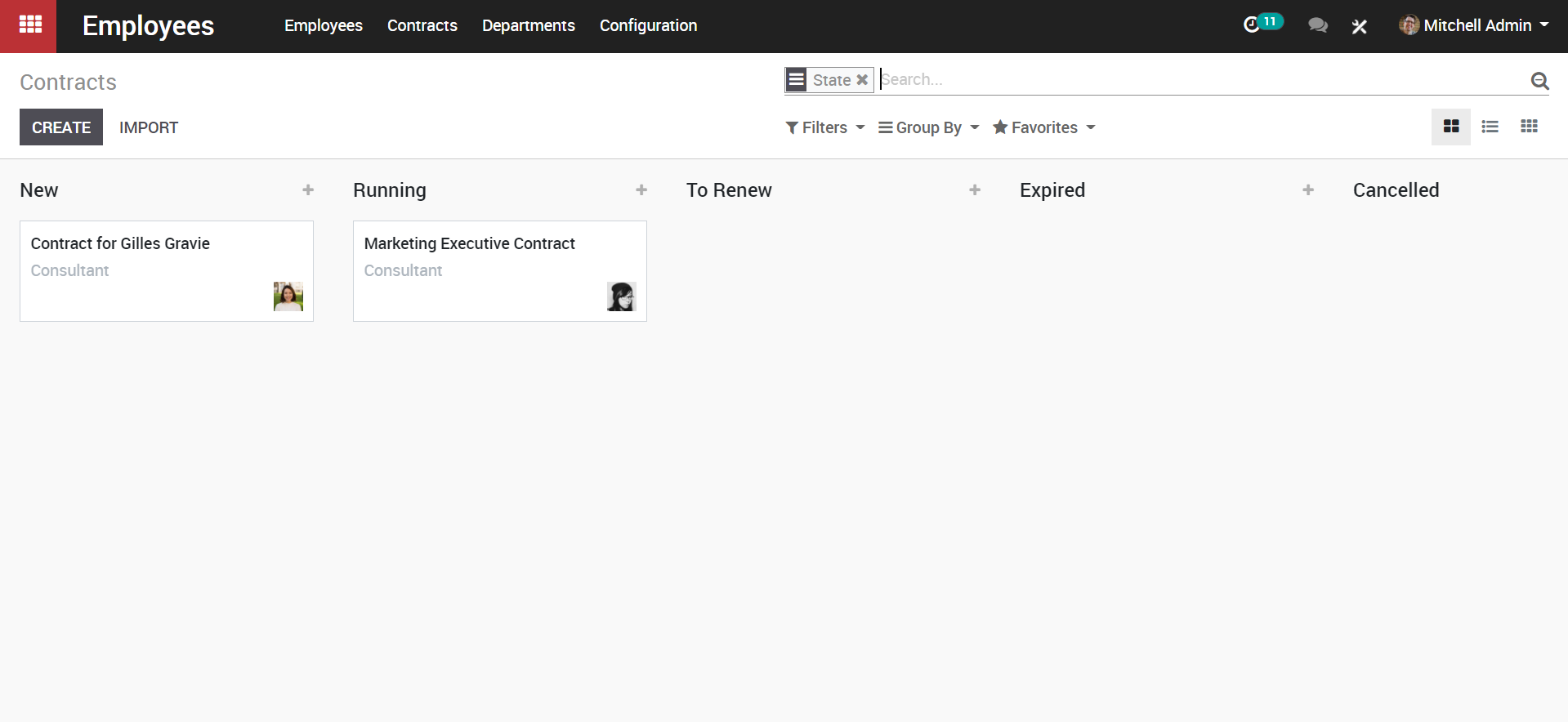
From the dashboard, you can quickly glance at the newly created contract, the running contract, to be renewed, expired and so on. One can add more columns as per the need.
Click CREATE to create new employee contract.
A create form will appear like below. Here, you can select ‘Employee’ ‘Department’ and other basic information from the window and assign the contract directly to an employee.
a. Under the contract details tab
One can specify the start date of the contract, end date of the contract, end date of the trial period, employees working schedule, frequency of the wage period, person responsible for validating the employee’s contract and more.
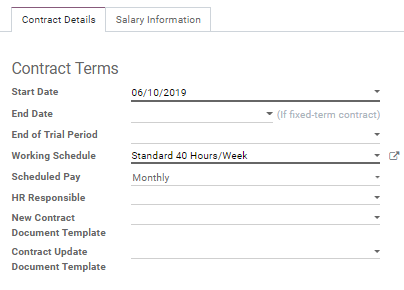
Under salary information tab
One can specify the salary information like employees monthly gross wage, the monthly amount the employee receives on his fuel card, the amount employee receives in the form of meal vouchers, the monthly net amount that is retained on the employee’s salary and much more.
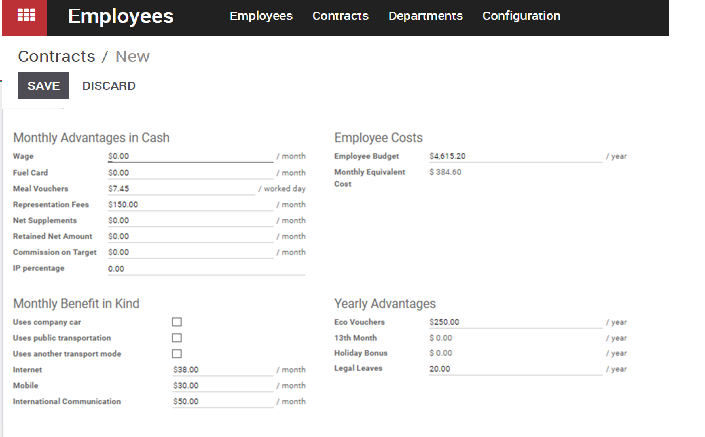
b. Update/Delete a contract
Admin can Update a contract information, contract Status or delete a contract altogether by following method. For that, go to Employees > Contract
Select the contract you wish to change.
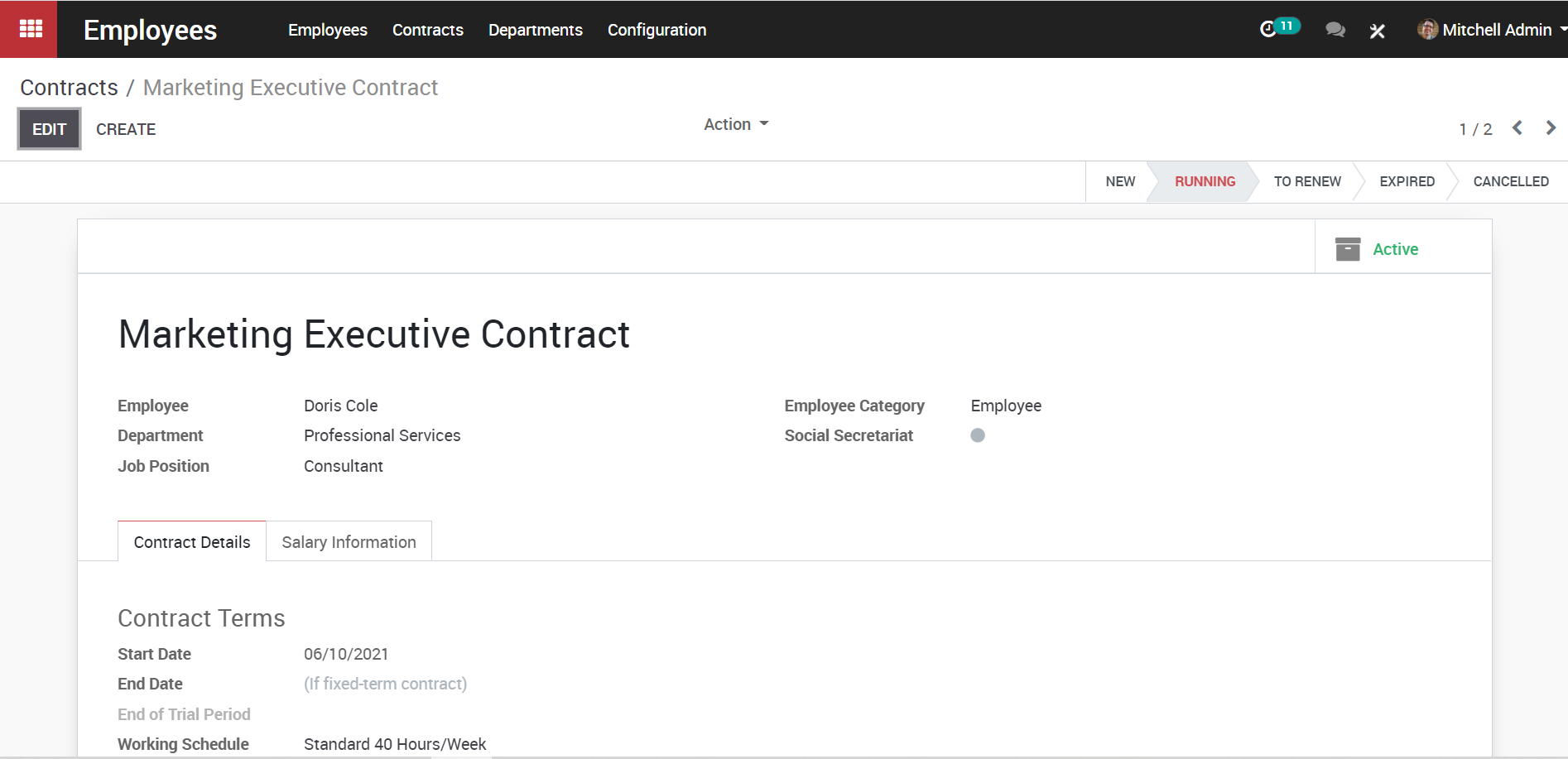
Make edits wherever needed and click Save.
Note: change the status of the contract by just clicking on ribbon that indicate the status.
![]()
To delete, click the Action button on top.