Leave management in KIU is done through two phase at first phase- employee request for leave and the HR manager or concerned level officer must sanction the leave. KIU generates detailed report to analyse the leave behavior. Admin or concerned officer can view these reports before sanctioning leave to an employee.
Firstly, Install the leaves module.
a. Leave Types
Configure the leave types, go to Leaves->Configuration->Leaves Types.
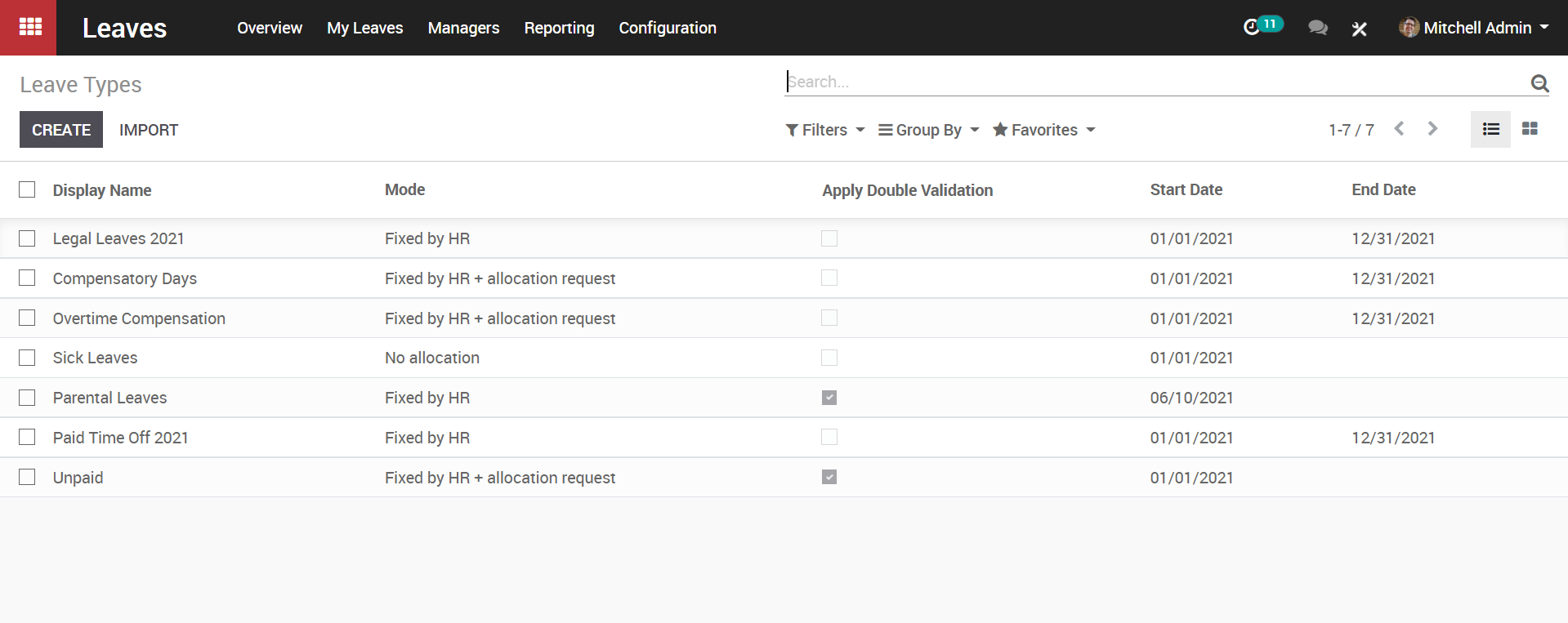
Here one can specify the type of leaves, which the company is letting the employees to take, say the legal leaves, paid time off, overtime compensation, sick leaves and more. One can create a new sick leave via clicking the create button.
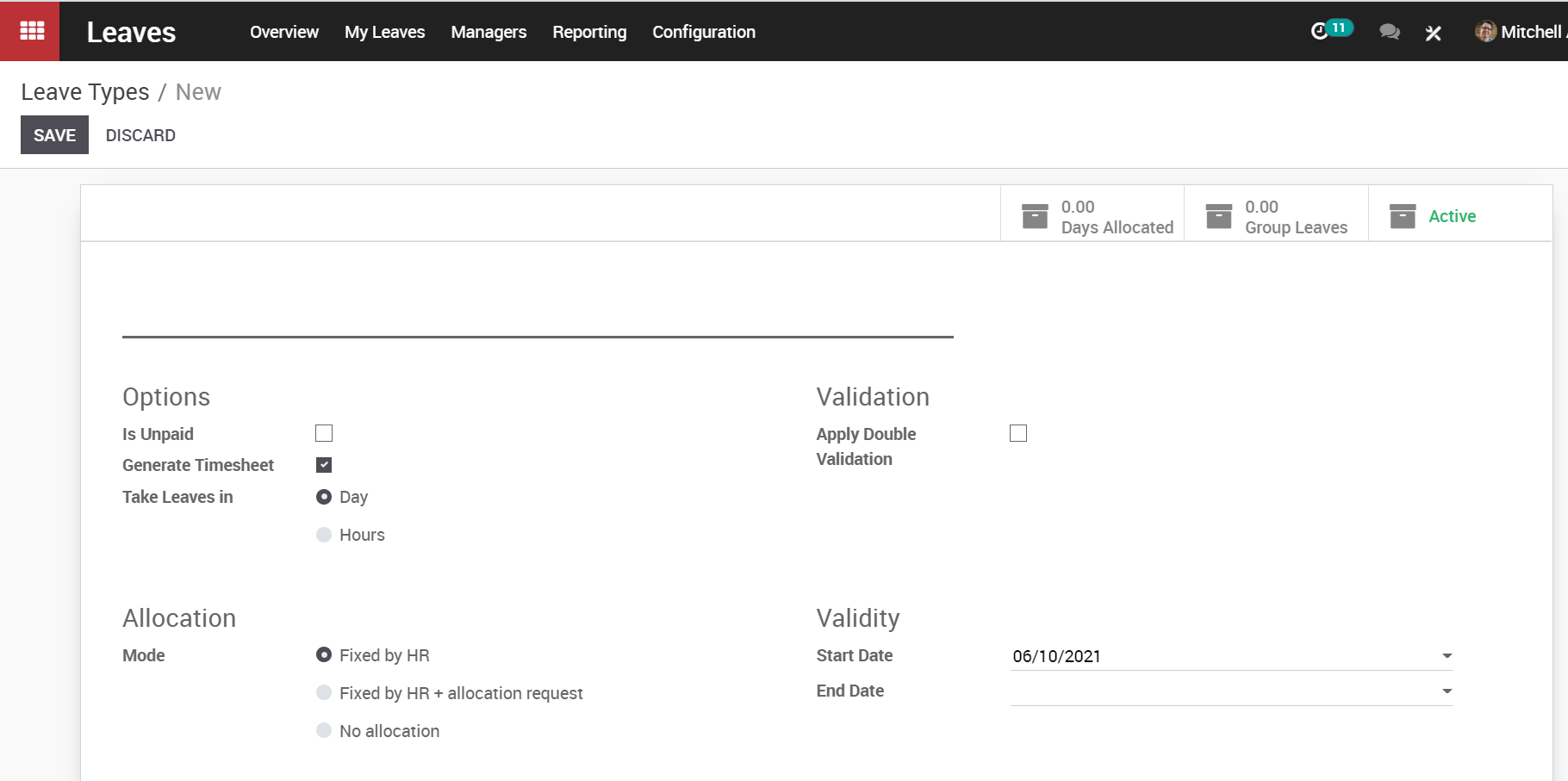
b. Making Leave Request
To configure leave request, go to Leaves > My Leaves > Leave requests > Create.
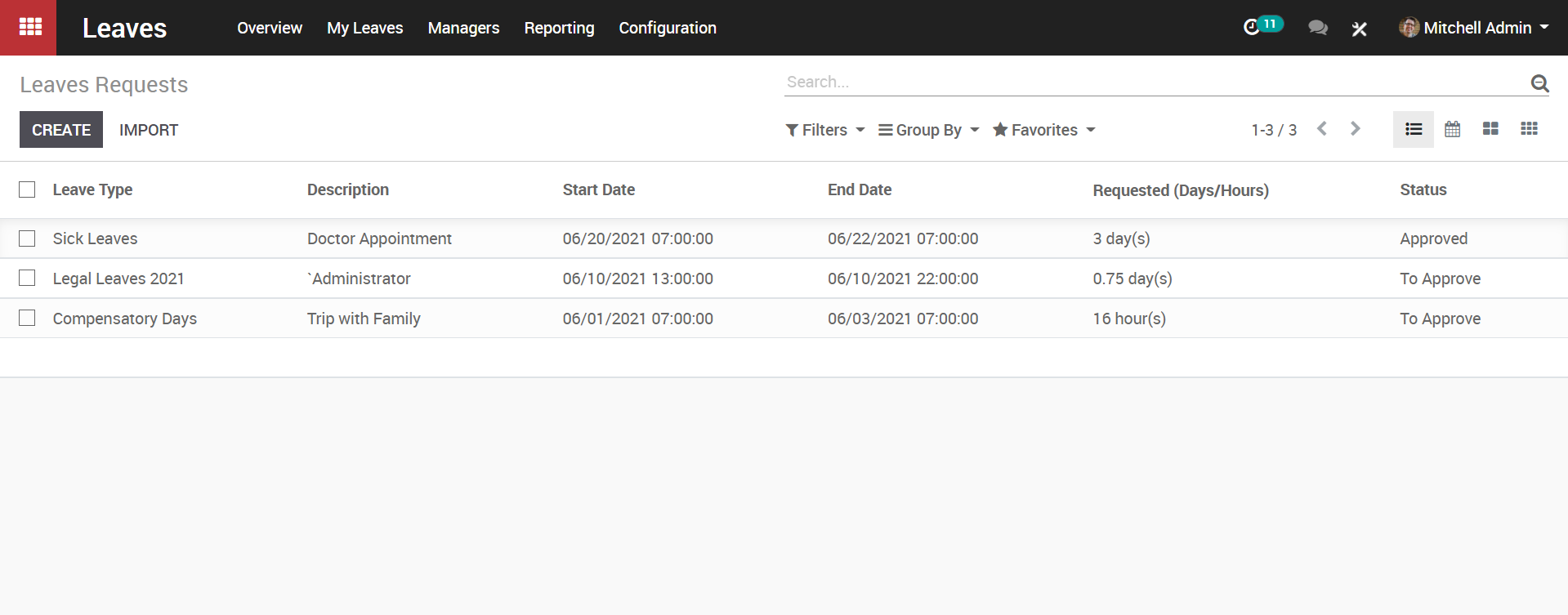
Upon clicking create button,a create form will appear like below:
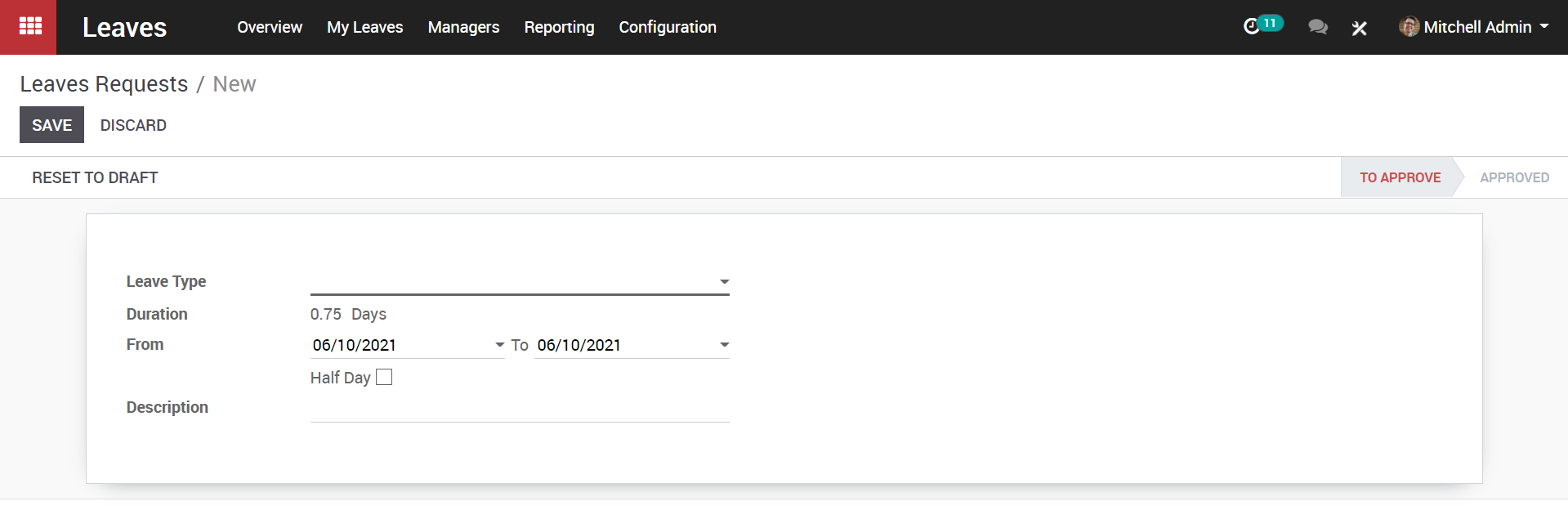
Here one can specify the leave type from the dropdown menu, the duration of the leave, from date and to date, whether it is a half day and also a description to the leave if any.
Fill the fields and save.
Now the status of your leave is “To Approve”, it will be changed once concerned officer approve this leave.
c. Approve leave
Once a user makes a leave request, the concerned officer like HR admin must approve the same to sanction leave.
d. Configuration
Managers > To Approve> Leaves
- All leave requests will be listed here.
- Select a leave request and Approve or Refuse.
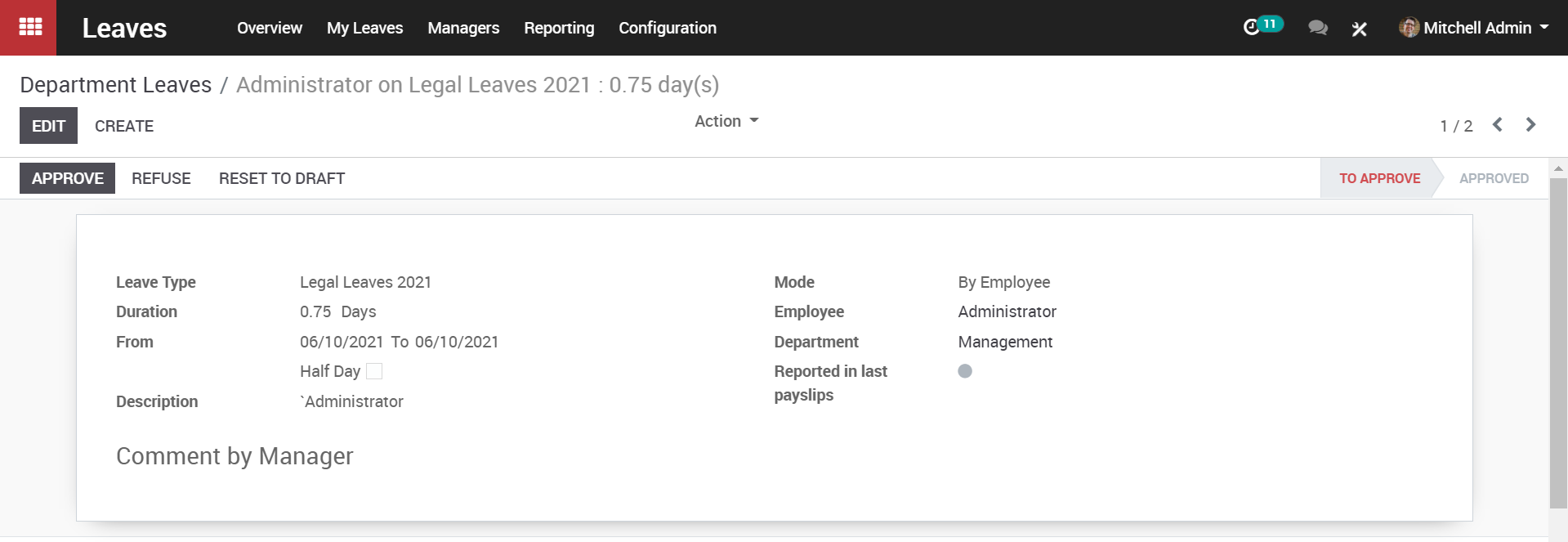
e. Leave Report
Administrator can view detailed and varying reports in his dashboard.
Go to Leaves> Reporting
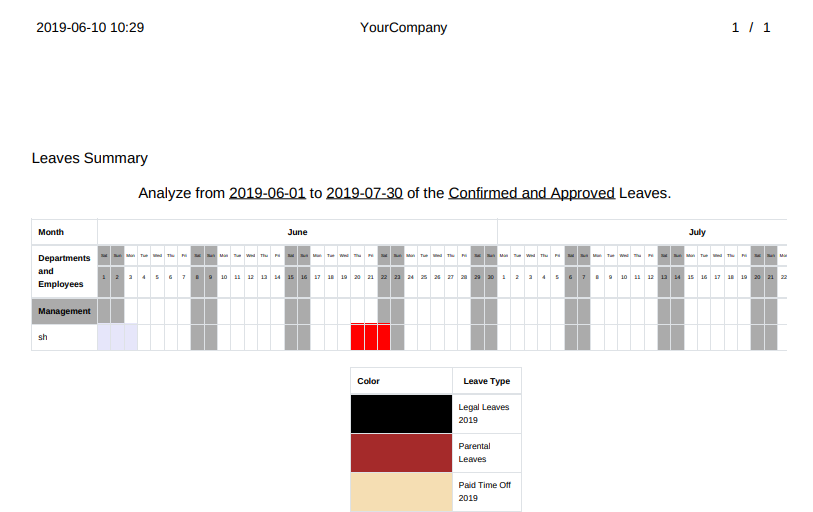
f. Leave Allocation
Unlike leave request, leave allocation is more of a planned leave request. Employee can request to allocate leave for him (generally in case of long leaves). Leave allocation option in KIU leave management gives an easy interface to accomplish this task.
g. Configuration
Leaves > My leaves > Allocation Request > Create
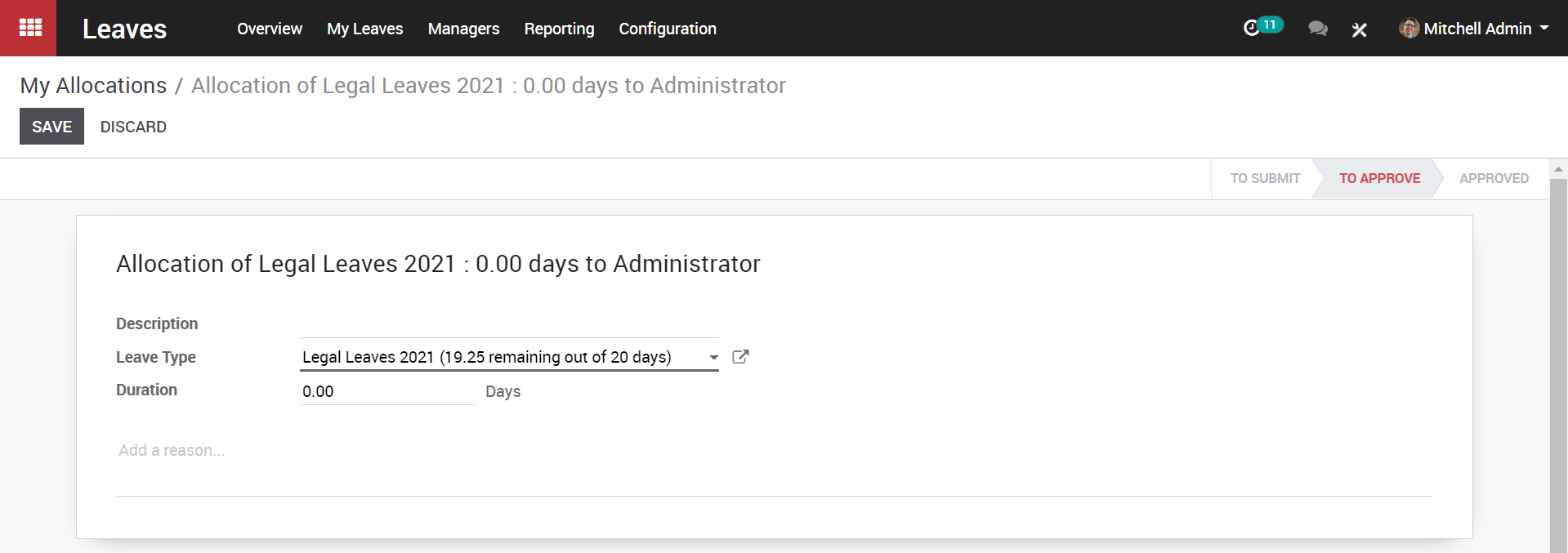
Here one can add the description, leave type and duration of leaves. Fill the fields and click to submit the leave to manager for approval.

