Your website should be your company’s first lead generation tool. With your website being the central hub of your online marketing campaigns, you will naturally drive qualified traffic to feed your pipeline. When a prospect lands on your website, your objective is to capture his information in order to be able to stay in touch with him and to push him further down the sales funnel.
This is how a typical online lead generation process work :
- Your website visitor clicks on a call-to action (CTA) from one of your marketing materials (e.g. an email newsletter, a social media message or a blog post)
- The CTA leads your visitor to a landing page including a form used to collect his personal information (e.g. his name, his email address, his phone number)
- The visitor submits the form and automatically generates a lead into Kiu CRM
In KIU, the Website and CRM modules are fully integrated, meaning that you can easily generate leads from various ways through your website. However, even if you are hosting your website on another CMS, it is still possible to fill KIU CRM with leads generated from your website.
After active the lead stage, firstly we can create a lead using the Contact Form. Every lead created through the contact form is accessible in the Sales module, by clicking on Sales ‣ Leads. The name of the lead corresponds to the Subject field on the contact form and all the other information is stored in the corresponding fields within the CRM. As a salesperson, you can add additional information, convert the lead into an opportunity or even directly mark it as Won or Lost.
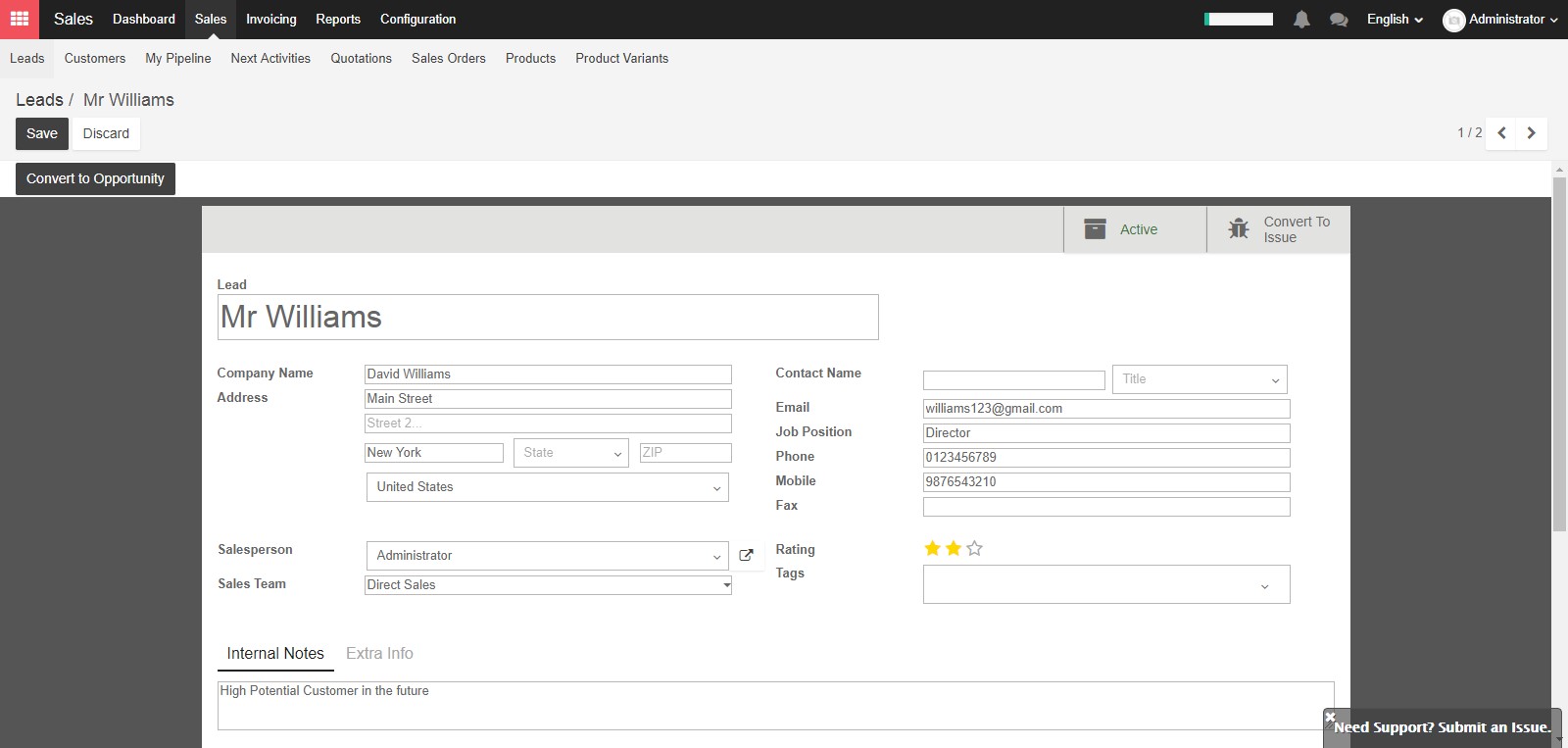
Secondly, for creating a lead using the Former Builder, you can create fully-editable custom forms on any landing page on your website with the Form Builder snippet. As for the Contact Form module, the Form Builder will automatically generate a lead after the visitor has completed the form and clicked on the button Send. Select Website builder module, go to your desired landing page and click on Edit at the top right hand corner to access the available snippets.
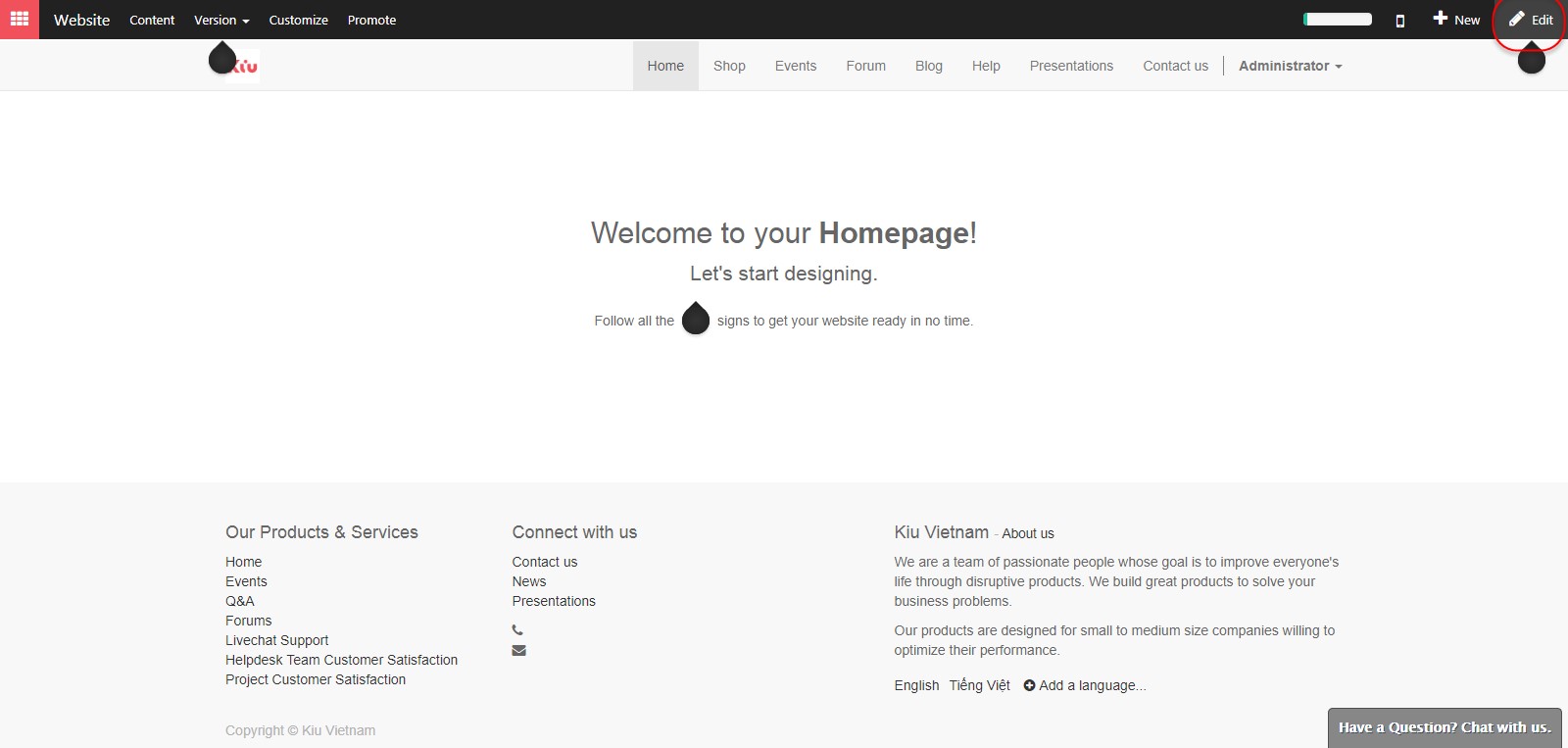
The Form Builder snippet lays under the Feature section, in the left hand side:
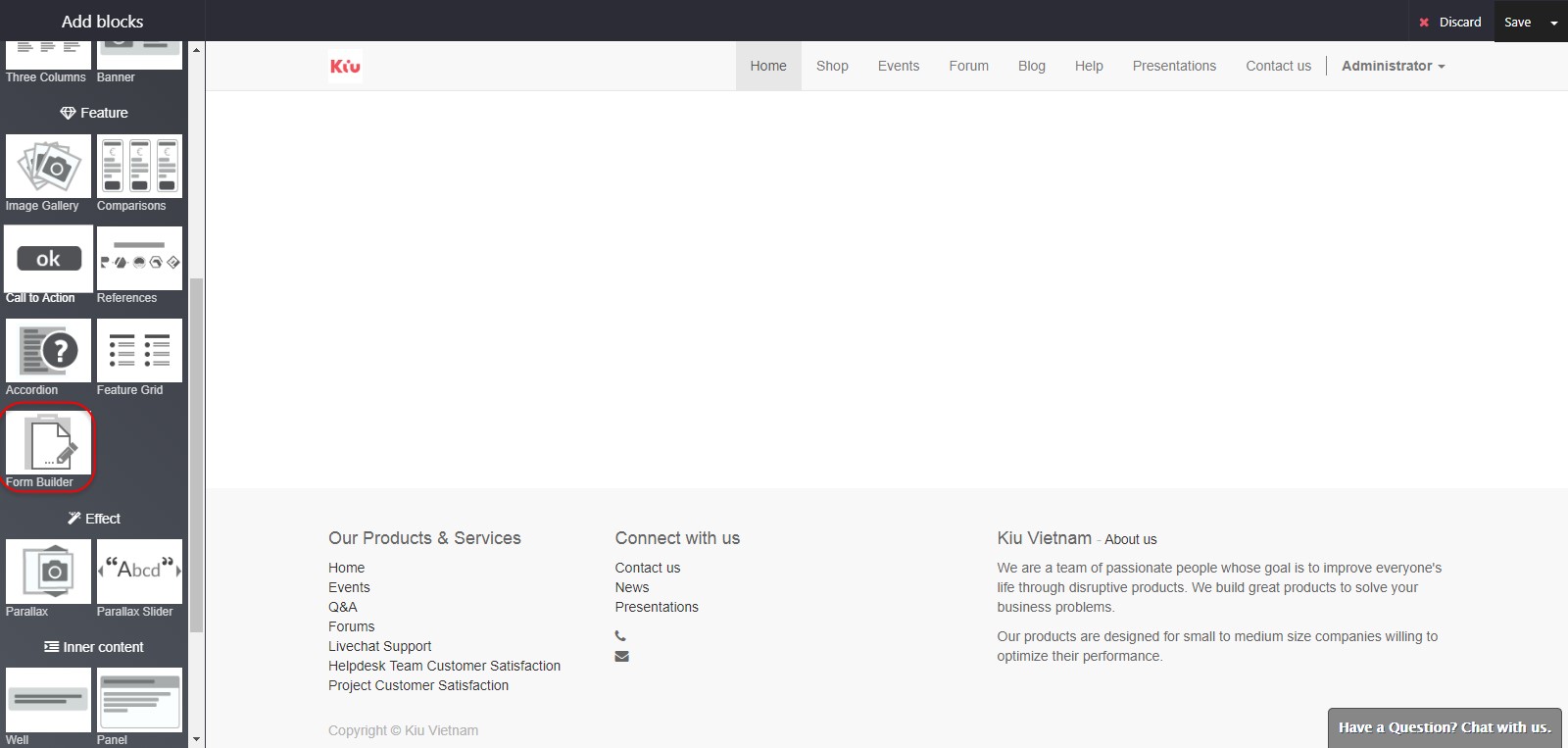
As soon as you have dropped the snippet where you want the form to appear on your page, a Form Parameters window will pop up. From the Action drop-down list, select Create a lead to automatically create a lead in Kiu CRM. On the Thank You field, select the URL of the page you want to redirect your visitor after the form being submitted (if you don’t add any URL, the message “The form has been sent successfully” will confirm the submission).
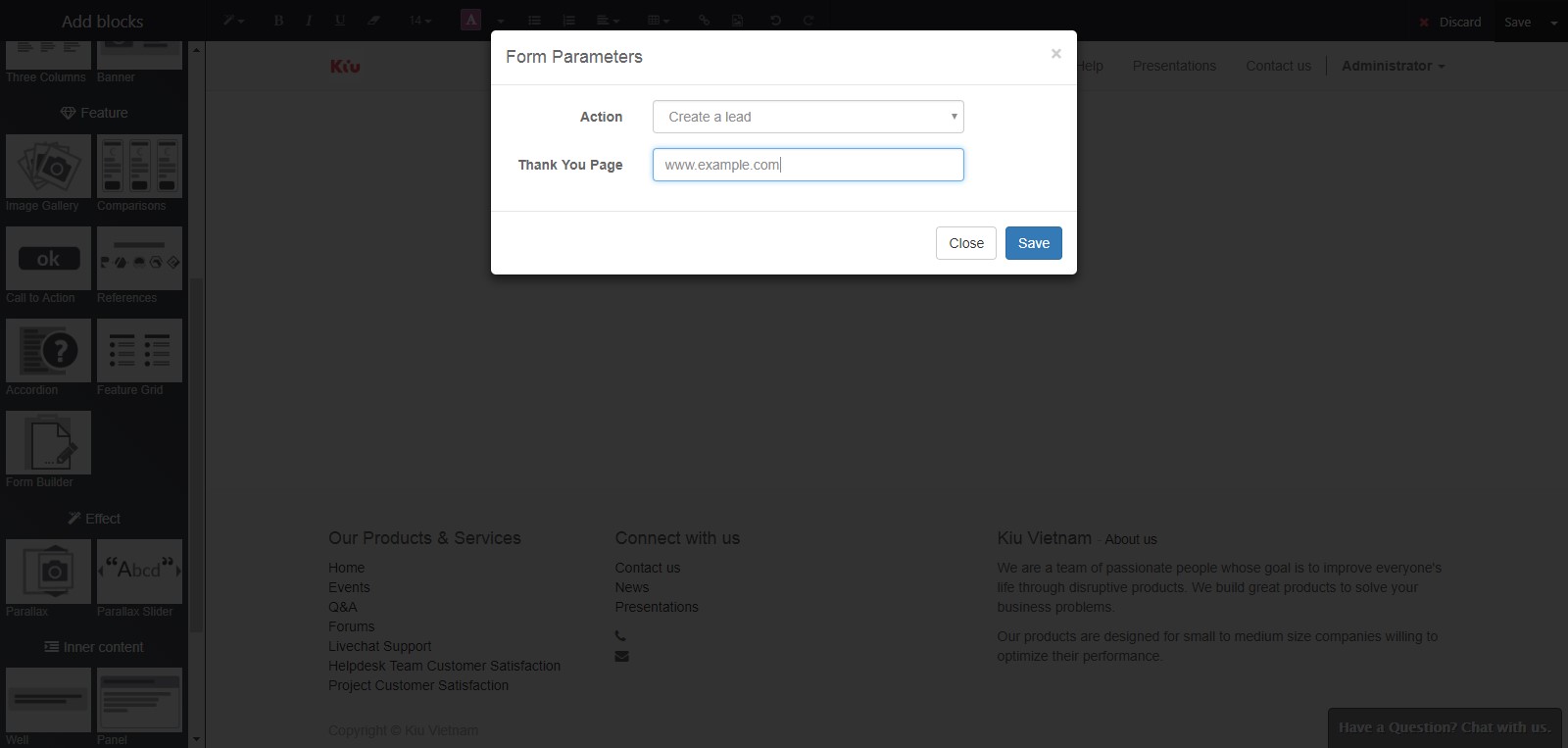
You can then start creating your custom form. To add new fields, click on Select container block and then on theustomize button. 3 options will appear:

- Change Form Parameters: allows you to go back to the Form Parameters and change the configuration
- Add a model field: allows you to add a field already existing in Kiu CRM from a drop-down list. For example, if you select the Field Country, the value entered by the lead will appear under the Country field in the CRM – even if you change the name of the field on the form.
- Add a custom field: allows you to add extra fields that don’t exist by default in Kiu CRM. The values entered will be added under “Notes” within the CRM. You can create any field type : checkbox, radio button, text, decimal number, etc.
Any submitted form will create a lead in the backend.

