For a product, you can only choose Inventory Valuation Method between Perpetual (automated) or Periodic (manual).
If you want journal entries posted automatically, you should set Raw Material category as Perpetual (automated). You can also replace Stock Output Account by account Cost of Goods Sold if you want to skip allocation step.
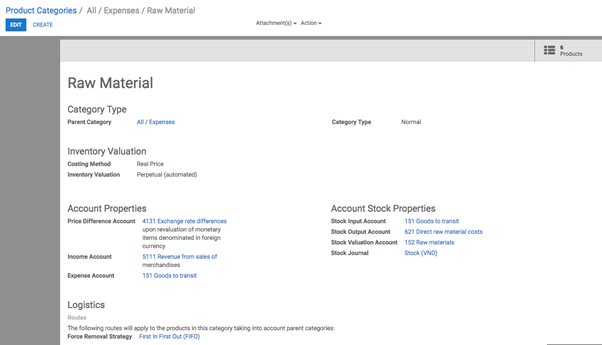
Then the process in the system will be as follows:
- Create a BoM (Bill of Material): Manufacturing ‣ Master Data ‣ Bill of Material ‣ Create BoM
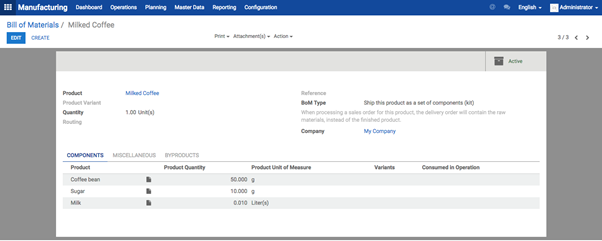
Coffee bean, Sugar and Milk are Stockable Products and belong to Raw Material category.
Milked coffee are Consumable Product and belong to Finished Product category.
- Purchase 3 raw materials that have been listed above (e.g: 10kg coffee bean, 10kg sugar, 10L milk)
Once you receive goods, the journal entries will be generated automatically.
- Sell 1 cup of Milked Coffee on POS ‣ Validate the payment ‣ The journal entries will be generated automatically after payment (If you set Stock Output as Cost of Goods Sold, the entries will be generated accordingly)

Inventory Valuation Report will be updated automatically according to BoM
![]()
4. When you close the session, the journal entries will be generated automatically as following:

- At the end of the month, you can check the Inventory Valuation in your warehouse and update the actual quantities if the theory data is different from the incurred data.
There are 2 ways to update it. One is manually updating one by one product. Second is using Import File.
Make sure that your products have been set Cost price already. (Cost price is set on your product form)
‣ See How to update Cost price of Product by import in 1.2.5. How to adapt an import template & How to import data into Kiu BMP
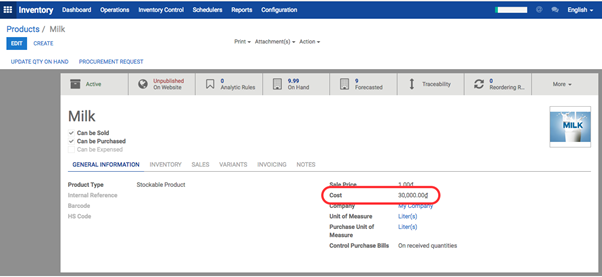
Go to Inventory Module ‣ Inventory Control ‣ Inventory Adjustment ‣ Create ‣ Choose to adjust all products/ product categories/ one product… ‣ Start Inventory
In this example, I choose one product “Milk” as below
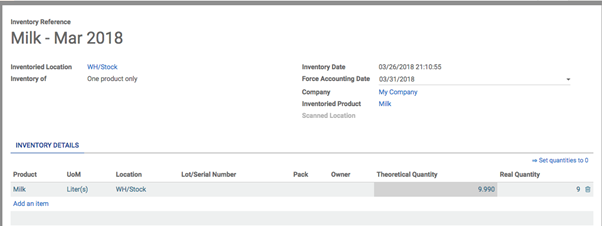
Then Validate Inventory Adjustment form:
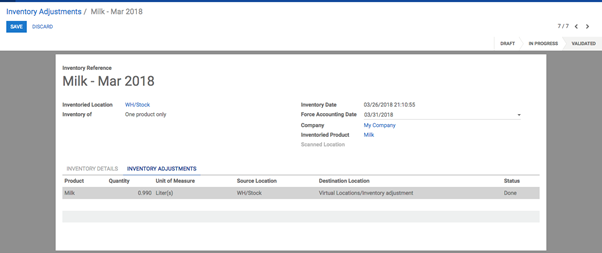
The journal entry will be generated as follows: (If you set Stock Output of Milk product as Cost of Goods Sold, the entries will be generated accordingly)
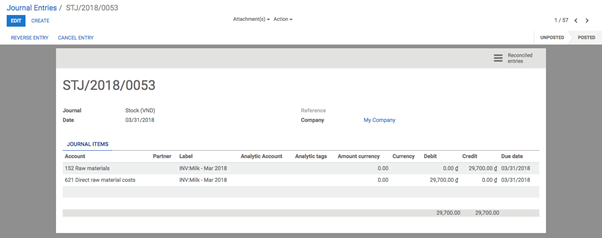
→ How to update cost price of product by import?
You can download and have a look at Update cost price template file here.
From Inventory Module ‣ Inventory Control ‣ Product ‣ Choose view type as List at the right top screen ‣ Choose products to export ‣ Action ‣ Export ‣ Choose excel format ‣ Choose these following fields: Name, Cost Price ‣ Save to file
Update cost price in the exported file ‣ Import the file into the system ‣ Choose “Don’t Import” column Name of product
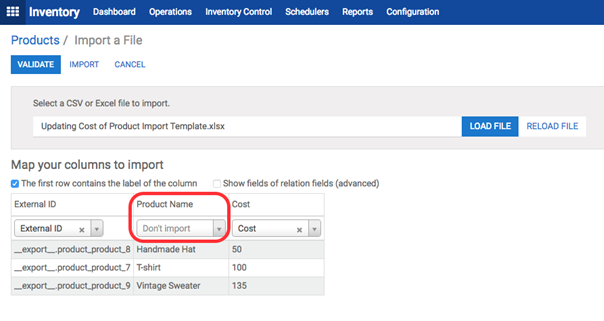
Then Validate ‣ Import
→ How to import Inventory Adjustment?
Please download Inventory Adjustment Import Template here.
Step 1: Export Products. Fields are needed to export: Name, Internal Reference, Unit
Step 2: Fill data from exported file into Sheet named Product in Import Template
Step 3: Inventory Module ‣ Configuration ‣ Locations ‣ Export Location list to get Location ID
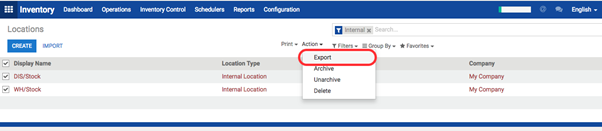
Step 4: Fill data from exported file into Sheet named Location in Import Template
Step 5: Fill data into Green column into Sheet named Inventory Adjustment in Import template.
The ID column in the sheet can be any value but you need to make sure that it’s unique for Inventory Adjustment. Or the data you input will be merged with other Inventory Adjustment.
After finishing, Delete the 1st Row in that sheet. Your file is ready to import now.
Step 6: Inventory Module ‣ Inventory Control ‣ Inventory Adjustments ‣ Import ‣ Load File ‣ Validate ‣ Import ‣ Start Inventory ‣ Validate Inventory

