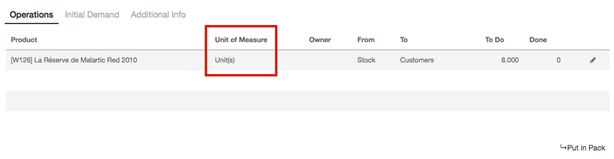In some cases, handling products in different unit of measures (UoM) is necessary. For example, if you buy products in a country where the metric system is of module and sell the product in a country where the imperial system is used, you will need to convert the units.
You can set up KIU BMP to work with different units of measure for one product.
Note: For each product, you only can set multi-UoM which belong to one UoM category, you can’t set different UoM of different UoM categories.
- Configuration: In the Inventory Module, go to Configuration ‣ Settings. In the Products section, select “Some products may be sold/purchased in different units of measure (advanced)”, then click on Apply

- Set up units on your product: In Inventory Control ‣ Products, open the product which you would like to change the purchase/sale unit of measure, and click on Edit.
- In the Unit of Measure section, select the unit in which the product will be sold and in which internal transfers will be done.
- In the Purchase Unit of Measure section, select the unit in which you purchase the product. When you’re done, click on Save.
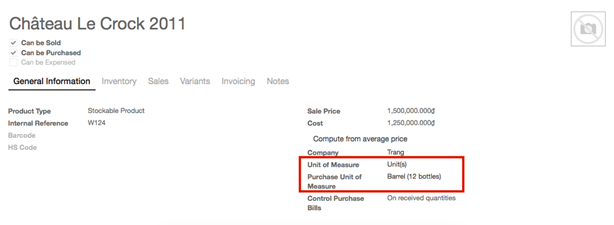
- Transfer from one unit to another: When doing inter-unit transfers, the rounding is automatically done by KIU BMP. The unit of measure can be changed throughout the whole process. The only condition is that the unit of measure is part of the same category.
In this example, we are in the beverage merchandise business (Please see image attached above)
Purchase: When doing your purchase order, you can still change the unit of measure
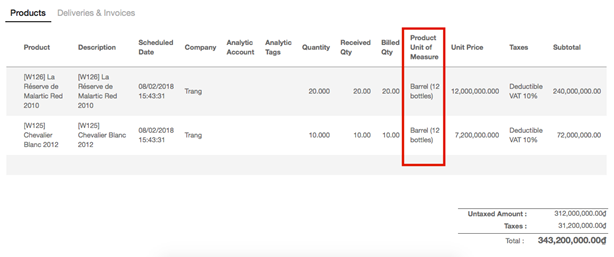
Receiving: The quantity control is managed by “Unit” . Therefore, the quantity check is done by unit
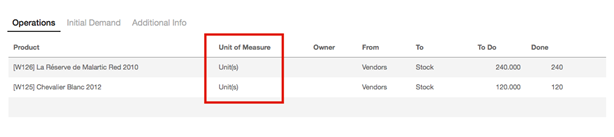
Sales: The liquor are sold by pack of 4 bottles as per customer’s requirement. You can choose the unit of measure on the sales order document. When doing it, the price is automatically computed from the unit to pack
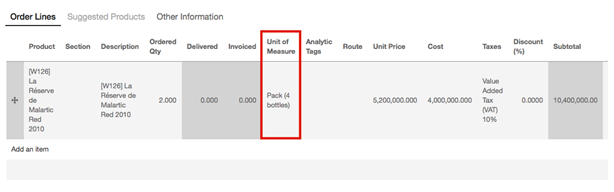
In the delivery order, the initial demand is done in the unit of measure of sales order :
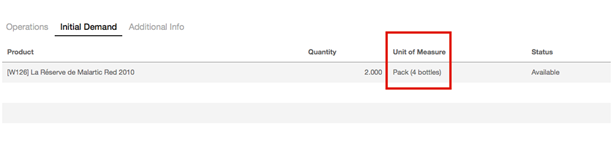
But the transfer is done in the product unit of measure. Everything is converted automatically: