If you own different warehouses you might want to transfer goods from one warehouse to the other. This is very easy thanks to the inventory module in Kiu BMP
-
Configuration
First of all you have to select the multi locations option. Go to Inventory -> Configuration -> Settings. Then tick the Manage several warehouses, each one composed by several stock locations option. Please don’t forget to apply your changes.

-
Creating a new warehouse
The next step is to create your new warehouse. Go to Inventory -> Configuration -> Warehouse Management -> Warehouses. You are now able to create your warehouse by clicking on Create.
Fill in a Warehouse Name and a Short Name. The short name is 5 characters maximum
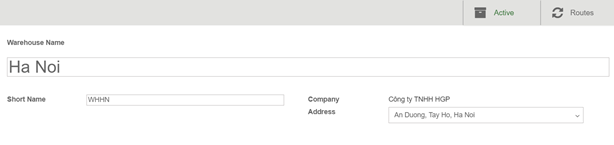
Note: Short name is very important as it will appear on your transfer order and other warehouse documents. It might be smart to use an understandable one
If you go back to your dashboard, new operations will automatically have been generated for your new warehouse.

-
Create an internal transfer
The final step is to create your internal transfer. If you want to transfer 2 units of a product from your first warehouse to another one in Ha Noi, proceed as follows:
From your dashboard, select an internal movement of one of the two warehouses. To do so, click on More ‣ Transfer
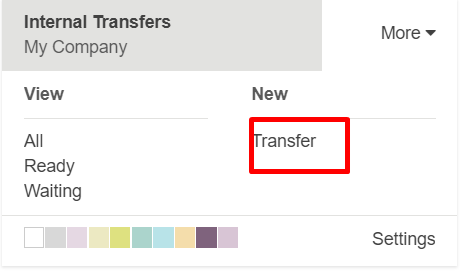
A new window will open where you will be able to select the source location zone (in this case our “old warehouse”) and the destination location zone (in this case our “new” warehouse located in Ha Noi).
Add the products you want to transfer by clicking on Add an Item and don’t forget to Validate or Mark as TODO once you are done.
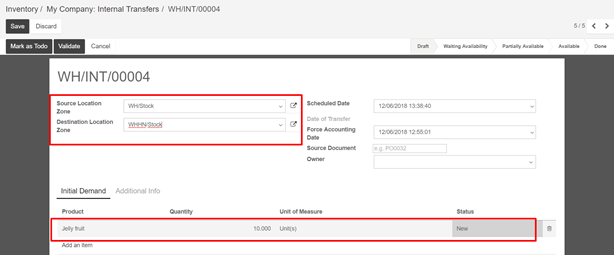
If you select Validate, the system will process all quantities to transfer.
If you select Mark as TODO, the system will put the transfer in Waiting Availability status. Click on Reserve to reserve the amount of products in your source warehouse. Then click on Validate to complete internal transfer

