This part helps you manage vendor contact information
In order to fill Vendor information, you should:
|
Step 1 – Go to Manage>Vendor |
Step 2 – Click “+” button |
Step 3 – Fill Vendors information |
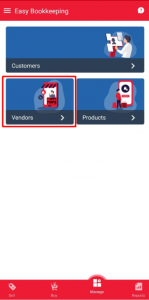 |
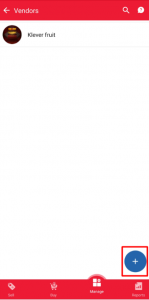 |
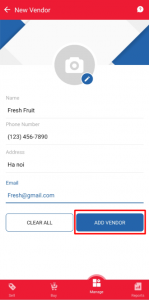 |
This part helps you manage vendor contact information
In order to fill Vendor information, you should:
|
Step 1 – Go to Manage>Vendor |
Step 2 – Click “+” button |
Step 3 – Fill Vendors information |
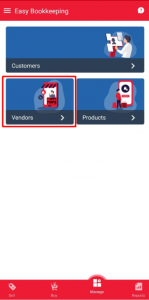 |
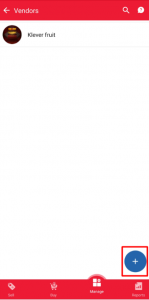 |
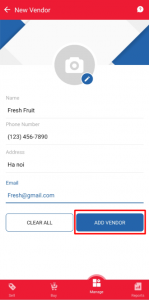 |
|
Step 1 – Choose product |
Step 2 – Click “Edit” button |
Step 3 – Change product info |
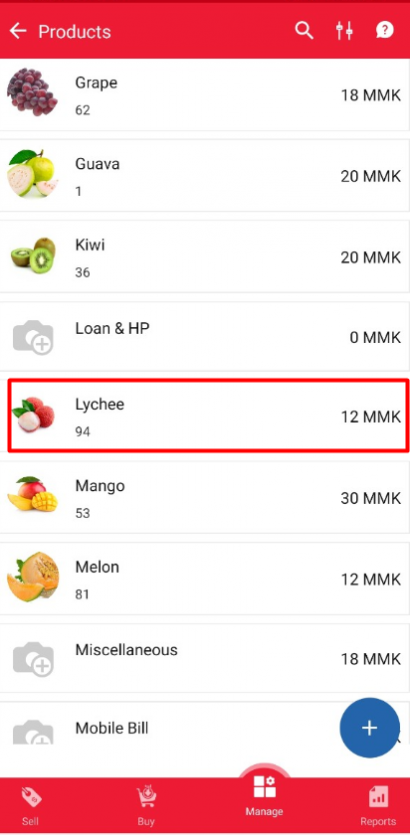 |
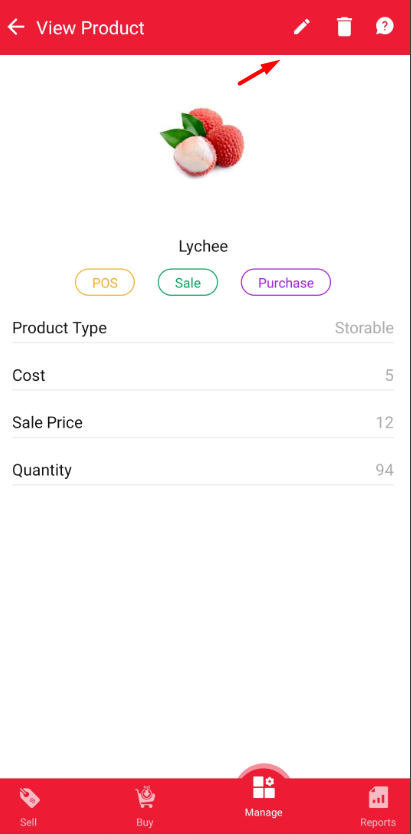 |
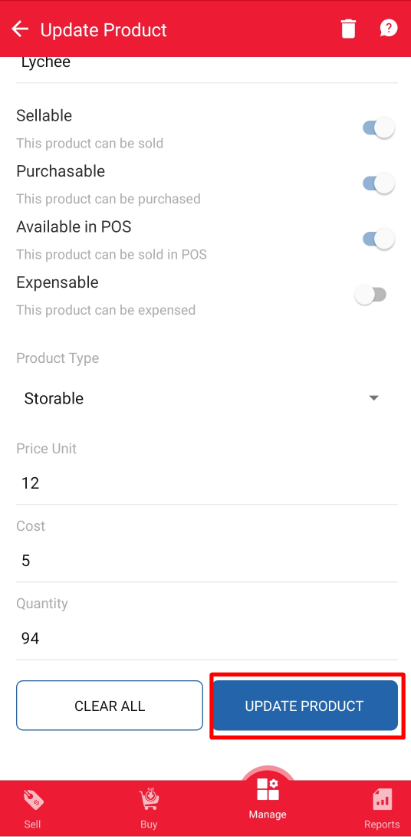 |
|
Step 1 – Click “Delete” to remove |
Step 2 – Confirm to remove |
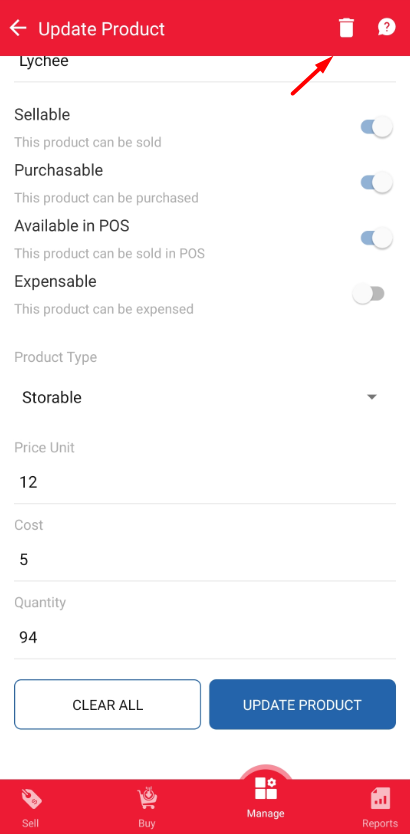 |
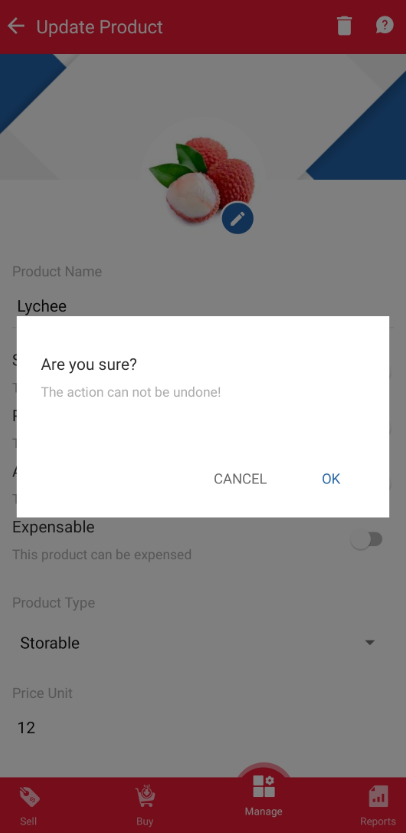 |
This is a required part to help you manage your storable products
In order to create a product, you should follow these below steps:
|
Step 1 – Go to Products module |
Step 2 – Click on “+” button |
Step 3 – Fill product information |
|
|
|
|
| Step 1: Click Sign up | Step 2: Fill Company name | Step 3: Fill personal information |
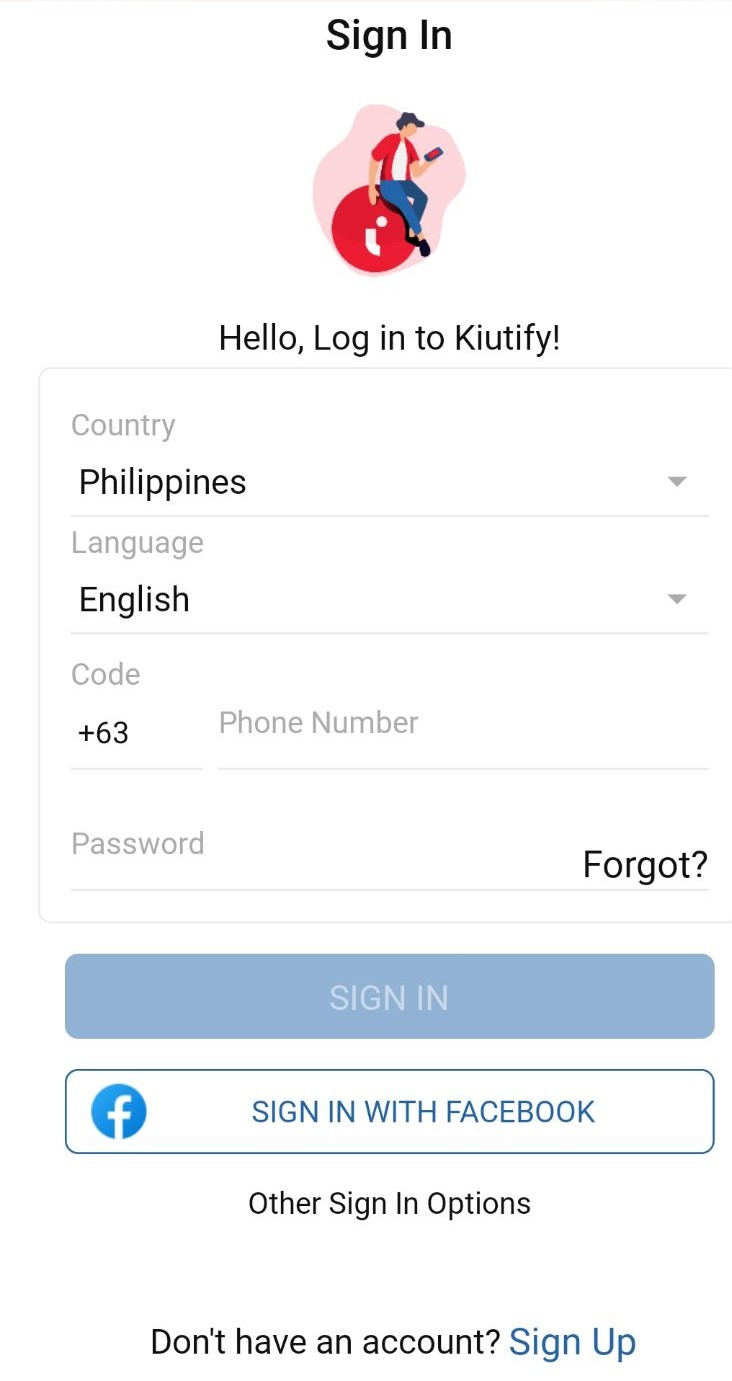 |
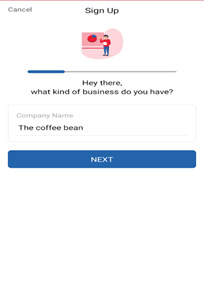 |
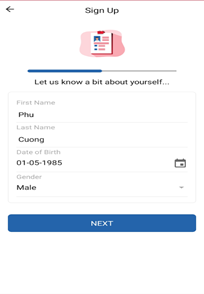 |
| Step 4: Fill contact information | Step 5 – Fill password and Sign up | Step 6 – Notice when complete |
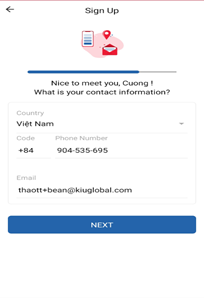 |
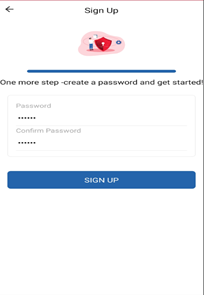 |
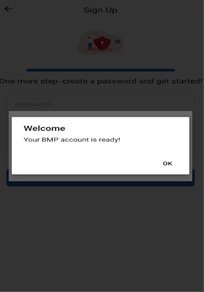 |
| Step 1: Click Sign in Facebook | Step 2: Fill Company name | Step 3: Fill personal information |
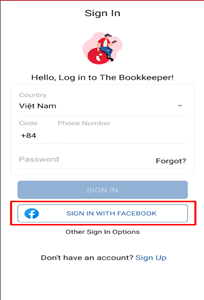 |
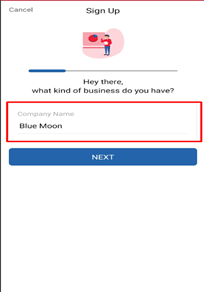 |
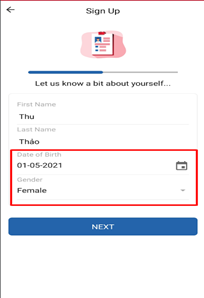 |
| Step 4: App take information | Step 5: Fill password and Sign up | Step 6: Notice when complete |
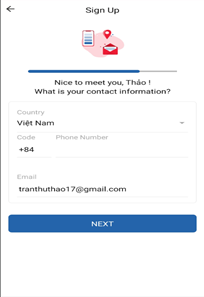 |
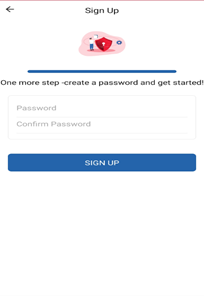 |
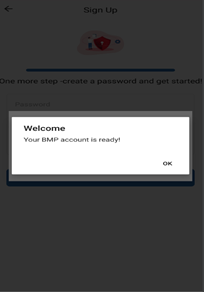 |