Sales Module ‣ Sales ‣ Sale Order ‣ Create SO accordingly (Note to choose a suitable Quotation template) ‣ Confirm SO
A draft Subscription will be generated automatically once you confirm SO.
If your Sale Order is directly recorded by online Customers confirmation you can skip these above manual steps.
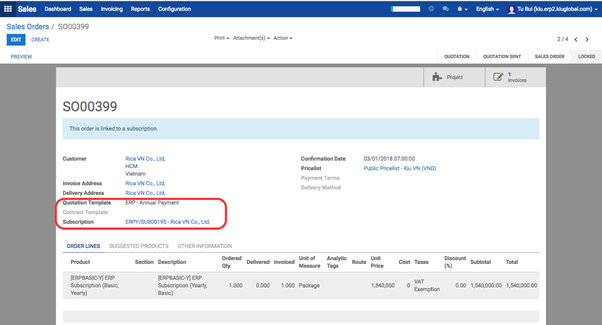
Go to Subscriptions Module ‣ Subscriptions ‣ Choose the Subscription ‣ Review all information and revise if needed (especially Start Date, End Date & Next Invoice Date).
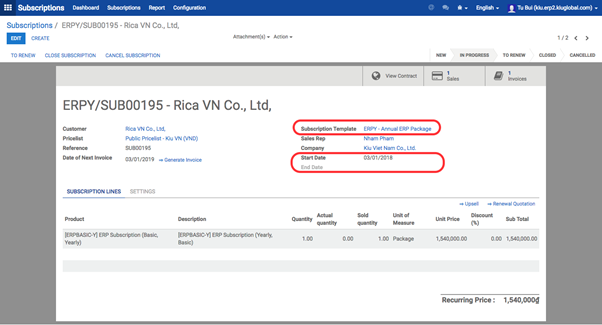
Create Invoice from Sale Order:
Sales Module ‣ Invoicing ‣ Sales to Invoice ‣ Choose SO ‣ Create Invoice ‣ Validate
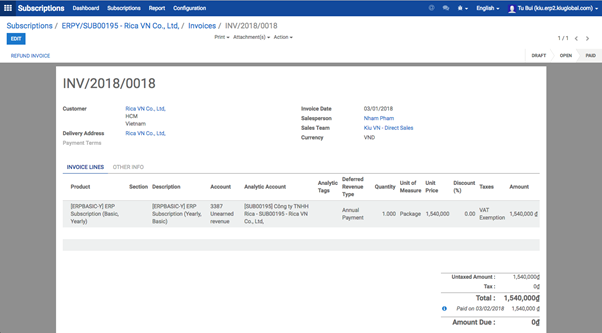
A draft Deferred Revenue will be generated accordingly.
Go to Accounting Module ‣ Adviser ‣ Deferred Revenues ‣ Choose the Deferred Revenues ‣ Review and revise information if needed
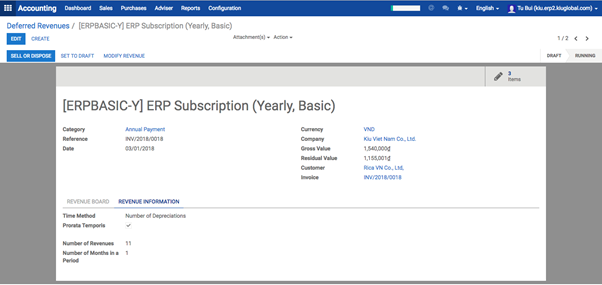
‣ Compute Revenue ‣ Confirm
‣ Deferred Revenue journal entries for next period will be generated automatically
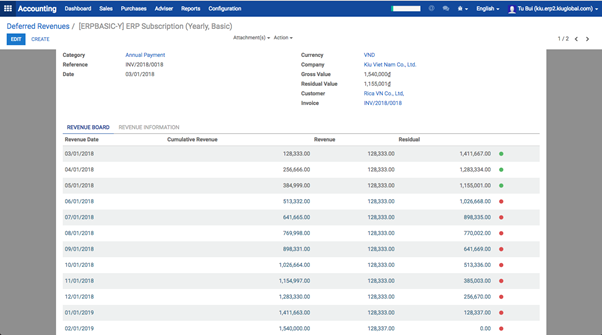
This is one loop of Subscription. The loop will continue until the End Date of Subscription. On that date, the Subscription will be sent to Subscription to Renew. What you need to do is Renew the Subscription ‣ A new SO will be generated automatically and start the next loop.

