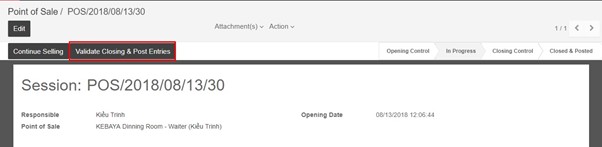- For Cashier
Click on Close in the top-right corner of the screen.
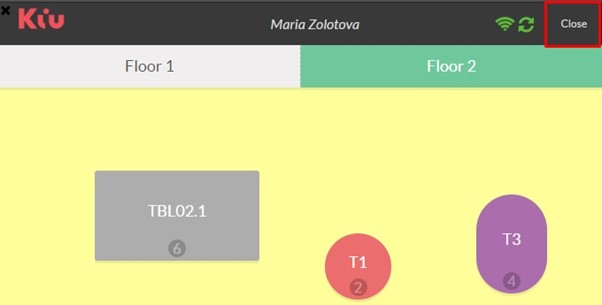
Confirm your decision.
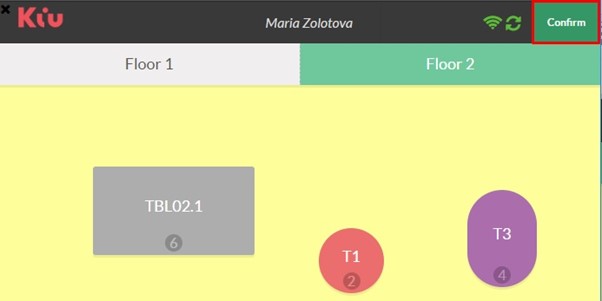
Close your session on dashboard.
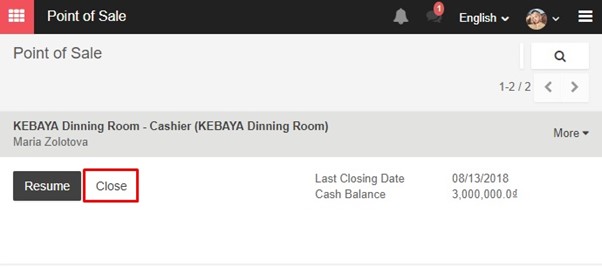
In session detail, you can use functions Put Money In or Take Money Out to control the remaining cash on your cash-drawer.

Here is an example for Take Money Out option.
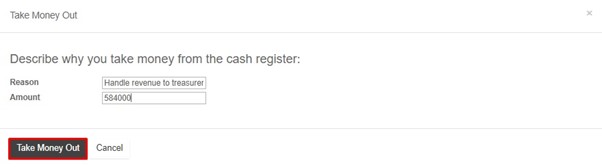
Set Closing Balance to identify types and the number of banknotes in your cash-drawer. Noted that:
- Opening Balance: The amount of money in the cash-drawer at the beginning of your session. This can be set by using Set Opening Balance function.
- Transactions: The total amount of payments collected from customers during your latest session. This field can be modified manually by using Put Money In (add more cash) and Take Money Out (withdraw cash).
- Theoretical Closing Balance (= Opening Balance + Transactions): The amount of money theoretically stored in your cash-drawer after a period of operation.
Real Closing Balance: The amount of money left in your cash-drawer in reality at the end of your session. This can be set by using Set Closing Balance function.
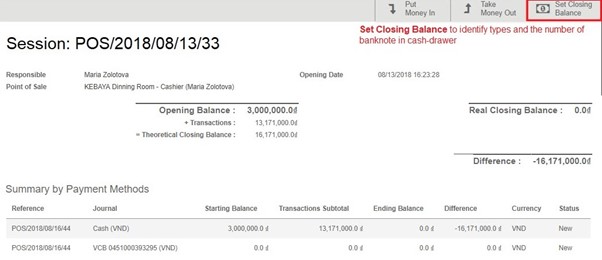
An example for Set Closing Balance is illustrated in the following picture.
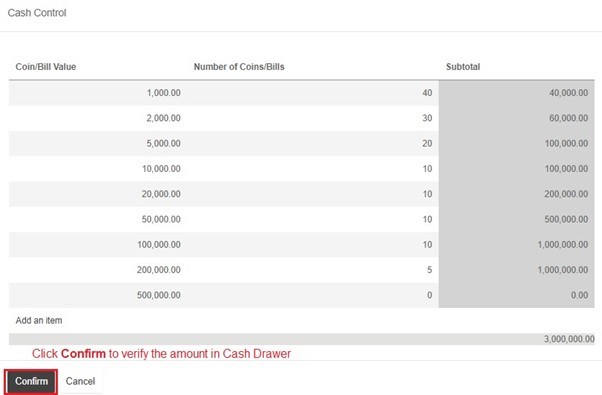
Then Validate Closing & Post Entries to set off various operations in Accounting, Stock,…
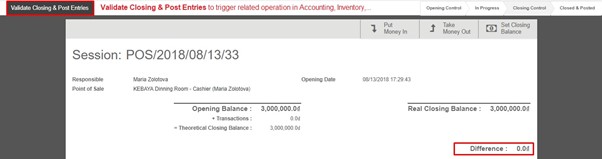
- For Waiter
Choose Close in the upper-right corner of your screen.
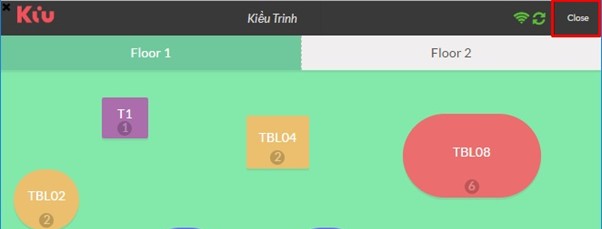
Confirm your decision.
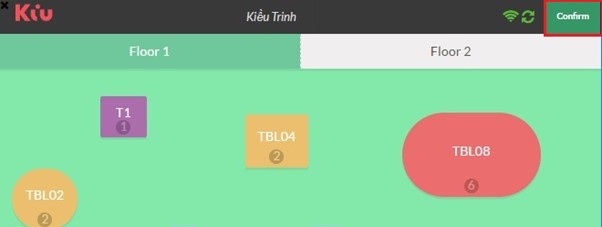
When you are back on dashboard, click Close.

Validate closing & Post entries to trigger relevant operations in Accounting, Inventory,…