After receiving the product in our warehouse, we’ll have to pay for them. In the Kiu BMP system, we can create a Vendor Bill, which will be the last step in our purchasing process. Coming back to Purchase order, select “Vendor Bills” icons in the top right of the screen.
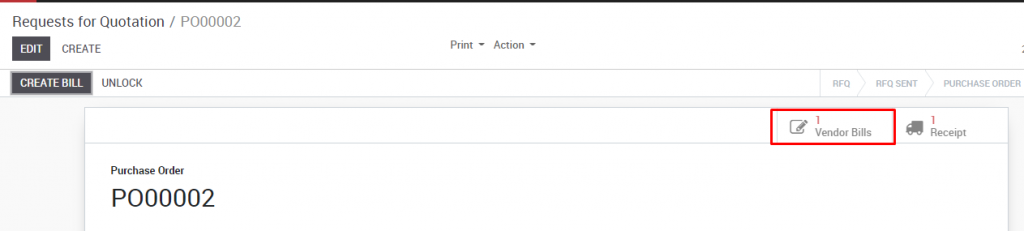
Click on the “Vendor Bills” icon, and when the screen refreshes click the “Create” button.
The Vendor Bill will be prepopulated with all of the information from your purchase already. If you have received all of the products in your Purchase Order, it will reflect that. If you have only received a partial shipment, the Vendor Bill will automatically update for the quantity received. When you are satisfied that the information matches what you have received, click “Validate”. At this point, the Vendor Bill is only a “Draft Vendor Bill”.
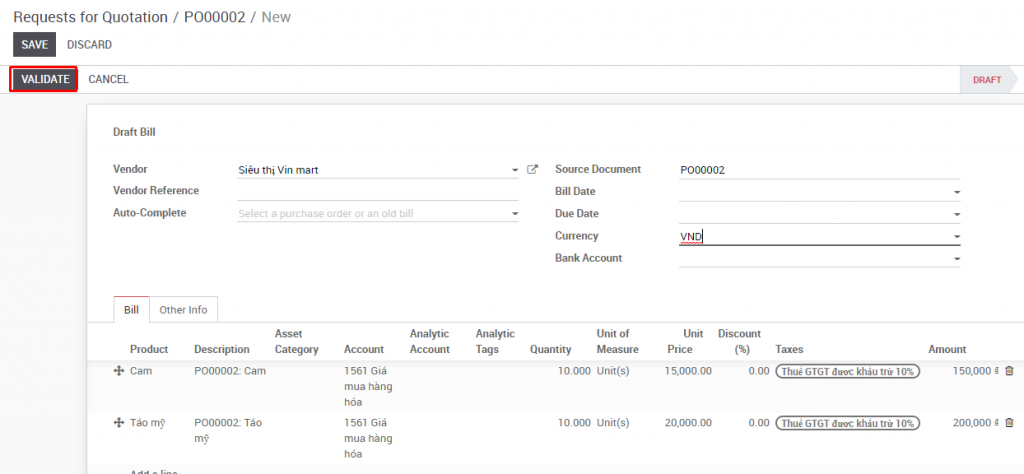
To create a final Vendor Bill, click on “Validate” to confirm all the information such as the number of products, price, bill date, due date, etc. Then the accountant or manager will work in the “Accounting” module to register the payment and finalize the purchase order.
This is the last step of the regular purchase process.

