1.5.1. Salary Advance Flow
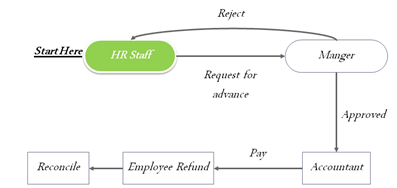
1.5.2. Salary Advance Request
In order to request an advance, employee can access to Salary Advance tab.
From the main menu, employee can choose “Create” to create a request for advance.

In the request from, employee can input the description and amount of advance. Then, click on “save” button to record the request into the system and “Send for approval” button to verify that advance.
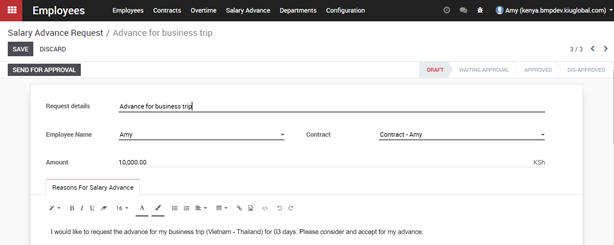

After confirming the request, employee can add the related person to this approval by adding followers in the request form as below:
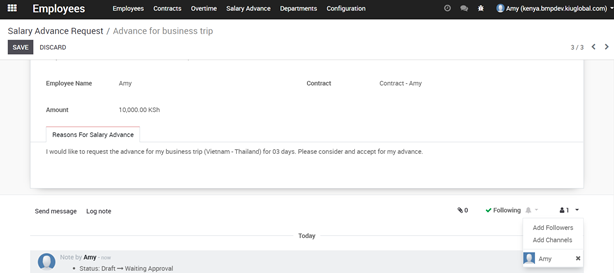
A pop-up will appear when clicking on Add Followers button, this pop-up help to send email to related person to this request. Just fill in the Recipients box and content of message and Click on Add Followers button to send the mail.
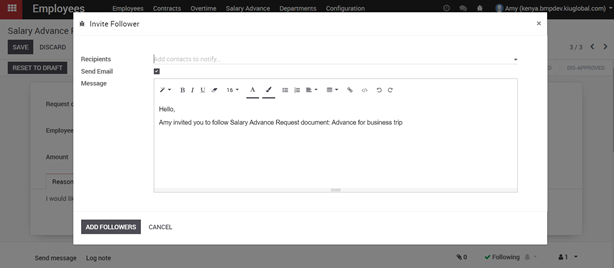
After finishing requests for advance, employee will have to wait for manager to approve it.
1.5.3. Salary Advance Approval
Manager can access the Salary Advance tab to see the requests in pending state and click on each request to see the detail.

In the form view of request for advance, manager can Refuse or Approve employee’s request.
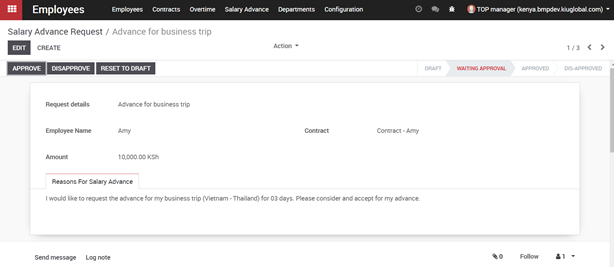
Once manager click “Approve” button, the status of such request will turn to “Approved”. Then, accountant can Pay that money to employee as advance.
Note for settings:
In order to allow who will pay the Advance, set-up for user is mandatory.
First, access the System setting:
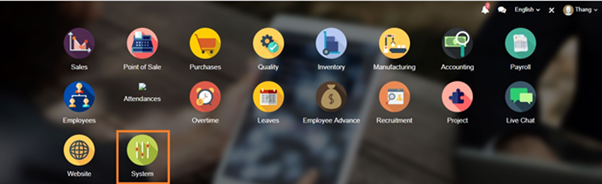
Then, click on Users -‣ users to setup specify user
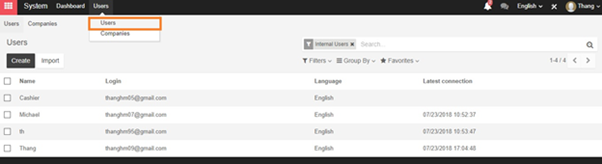
Go next to config Employee advance and Accounting
For below settings for user, user can only approve for employee request but cannot pay.
| Employee Advance | Accounting & Finance |
| Approver | Billing |
Only user with below setting can be allowed to pay the advance
| Employee Advance | Accounting & Finance | |
| Option 1 | Approver | Accountant |
| Option 2 | Manager | Billing |
| Option 3 | Manager | Accountant |

