It often happens that your employees have to spend their personal money while working on a project for your client. Let’s take the example of an consultant paying an hotel to work on the site of your client. As a company, you would like to be able to invoice that expense to your client.
Expenses configuration
To track & invoice expenses, you will need the expenses app. Go to Apps ‣ Expenses to install it.
You should also activate the analytic accounts feature to link expenses to the sales order, to do so, go to Invoicing ‣ Configuration ‣ Settings and activate Analytic Accounting.
Add expenses to your sales order
From the expense app, you or your consultant can create a new one, e.g. the hotel for the first week on the site of your customer.
You can then enter a relevant description and select an existing product or create a new one from right there.

Here, we are creating a Hotel product:
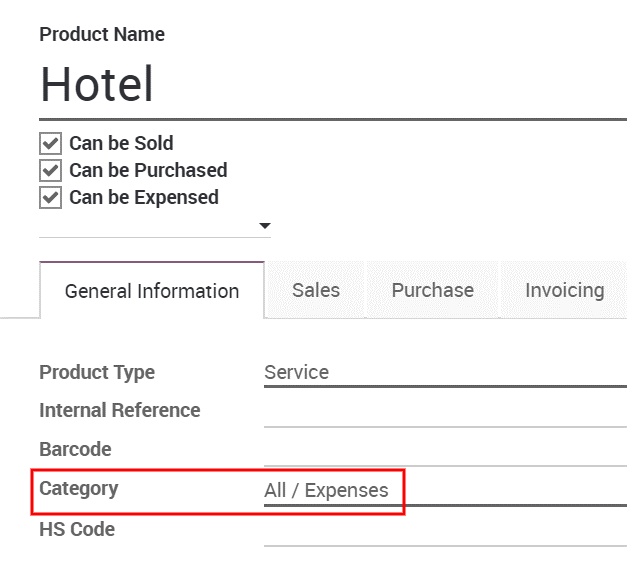
Under the invoicing tab, select Delivered quantities and either At cost or Sales price as well depending if you want to invoice the cost of your expense or a previously agreed on sales price.
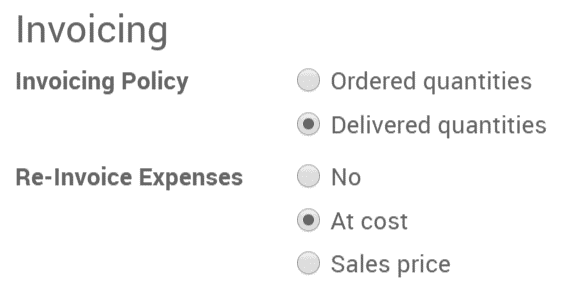
To modify or create more products go to Expenses ‣ Configuration ‣ Expense products.
Back on the expense, add the original sale order in the expense to submit.

It can then be submitted to the manager, approved and finally posted.
![]()
It will then be in the sales order and ready to be invoiced.

