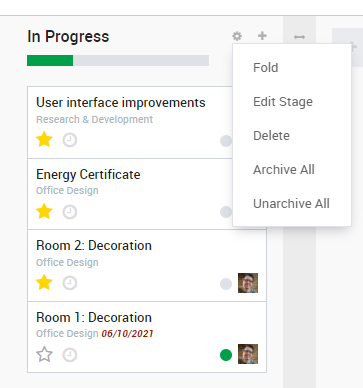Overview
Kiu Project allows you to manage a project together with your whole team, and to communicate with any member for each project and task.
It works with projects containing tasks following customizable stages. A project can be internal or customer-oriented. A task is something to perform as part of a project. You will be able to give different tasks to several employees working on this project.
Creating a new project
Open the Project application, and click on Create. From this window, you can specify the name of the project and set up the privacy of the project.
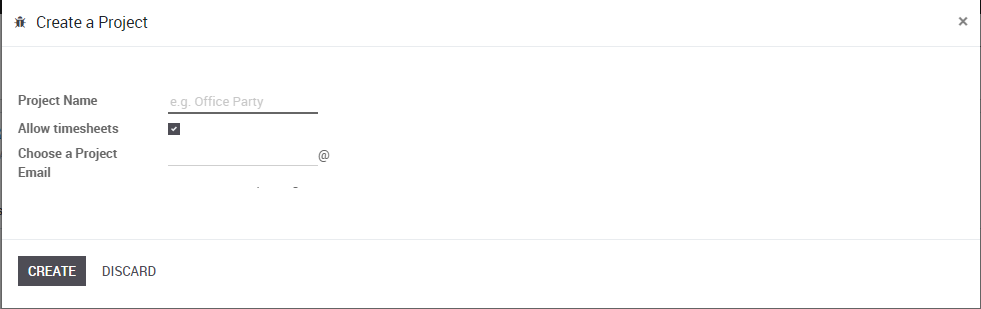
When you have entered all the required details, click on Create.
Manage your project’s stages
Add your project’s stages
On your project’s dashboard. Click on All Tasks.
In the new window, add a new column and name it according to the first stage of your project, then add as many columns as there are stages in your project.
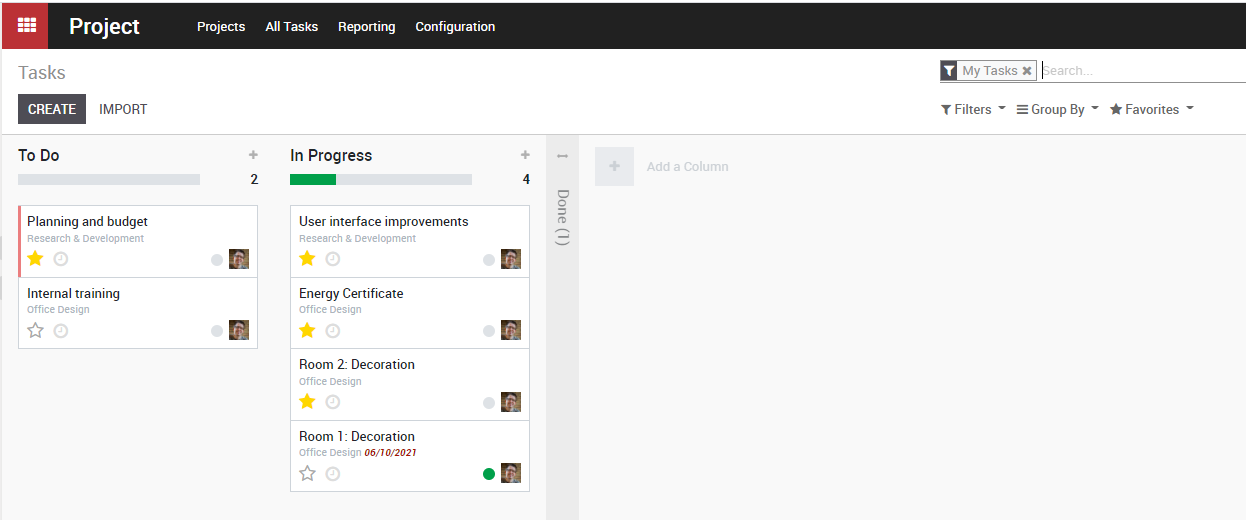
For each stage, there are markers for the status of tasks within a stage, that you can personalize to fit your needs.
Drag your mouse pointer over a stage name, and click on the appearing bearing, and on the opening menu, click on Edit Stage.
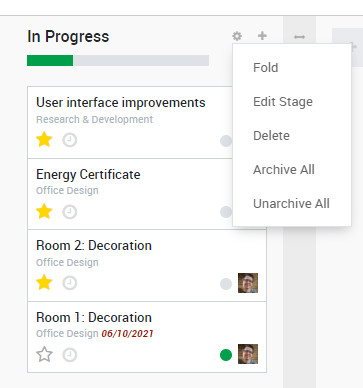
A new window will open. The color dots and star icon correspond to customizable markers applied on tasks, making it easier to know what task requires attention. You can give them any signification you like.
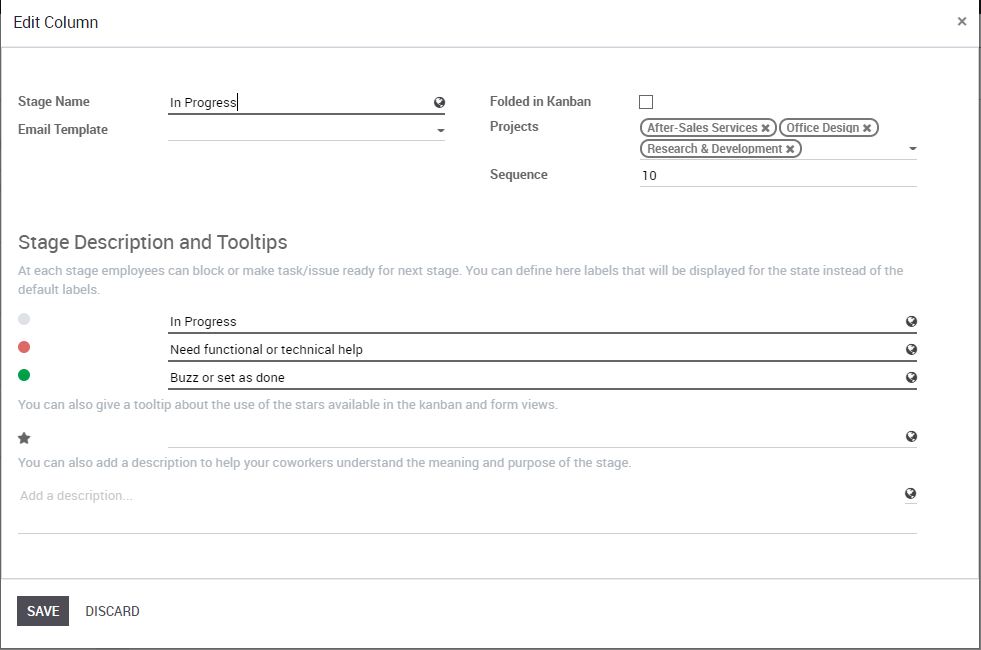
Click on Save when you are done.
Rearrange stages
You can easily personalize this view to better suit your business needs by creating new columns. From the Kanban view of your project, you can add stages by clicking on Add new column. If you want to rearrange the order of your stages, you can easily do so by dragging and dropping the column you want to move to the desired location. You can also fold or unfold your stages by using the Setting icon on your desired stage.