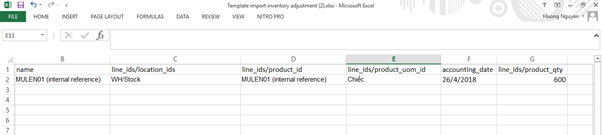→ How to input opening balance for accounts except Inventory Valuation Account
This instruction wouldn’t apply to initial inventory, we will instruct on how to make your initial inventory in next chapter.
Step 1: Create Initial balance Journal (If the journal hasn’t been created)
In the Accounting module, go to Configuration (Accounting) ‣ Journals.

Click on Create button to create a new journal with the following information:
- Journal Name: Initial Balance (optional)
- Type: Miscellaneous
Short Code: SDDK (optional)
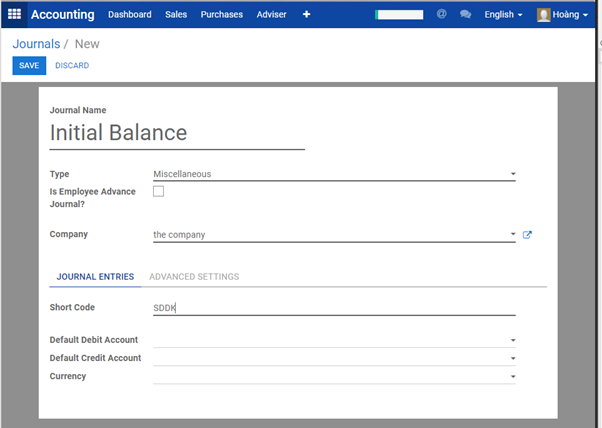
Click Save when finished.
Step 2: Input the Initial balance
In the Accounting module, go to Adviser ‣ Journal Entries.
Click on Create button on the top-left screen to create a new journal entry:
- Journal: select the Initial Balance journal.
- Date: choose the first date of your fiscal year.
- Reference: if any
- In Journal Items section, select the desire account and input the initial balance in Debit or Credit column. Select Partner (if any), and annotate Label for the entry.
- Click on Add an item and select SDDK Opening Balance as the counterpart account, and input the Debit and Credit. The total Debit and Credit need to be balanced.
When finished, click on Save then Post the entry.
(Example)
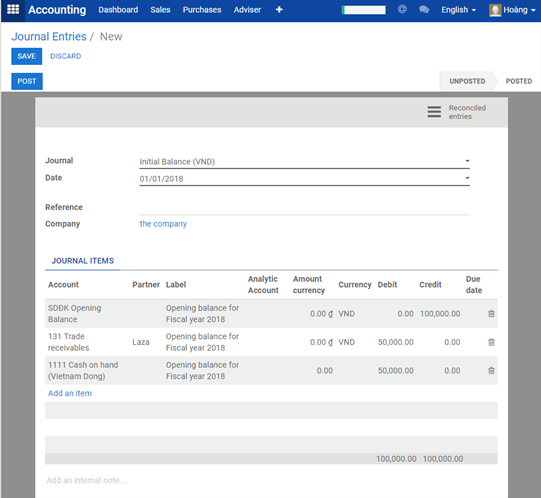
→ How to input opening balance for Inventory Valuation Account (Initial inventory)
a. Create accounts to record initial inventory balance.
Go to Inventory module, choose configuration ‣ Locations ‣ Virtual locations/ Inventory adjustment ‣ Fill Opening Balance account in Accounting information field ‣ Save.
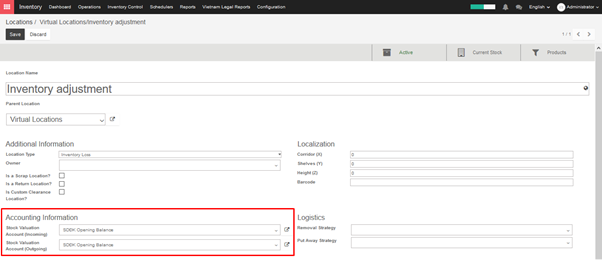
b. Update cost of goods sold
You can update cost of goods sold of a product manually in product form or you can use import function for mass data.
Go to Inventory module ‣ Inventory control ‣ Products
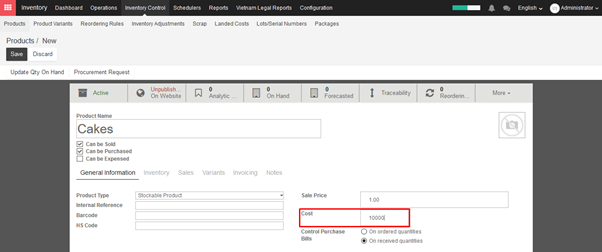
Or choose import button to update Cost for a great amount of products.
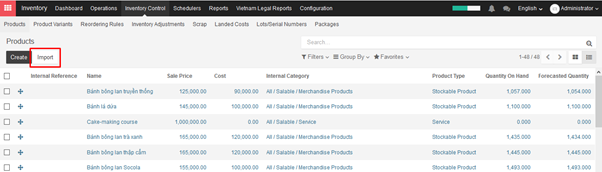
c. Record opening balance for inventory
There are 02 methods of creating initial quantity for inventory:
Method 1: Update inventory quantity on hand manually.
Go to Inventory module ‣ Inventory control ‣ Inventory adjustments ‣ Create ‣ Choose and fill information for reference fields including Inventoried location, Force accounting date, etc. ‣ Start inventory.
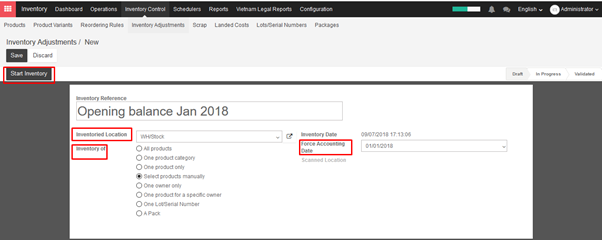
Update actual quantity of products in real quantity field ‣ Validate inventory ‣Save.
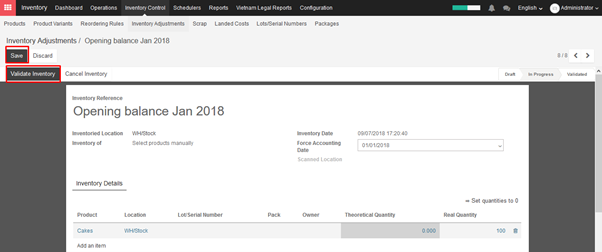
Method 2: Update real quantity via importation.
Go to Inventory module ‣ Inventory control ‣ Inventory adjustments ‣ Import ‣ Valida