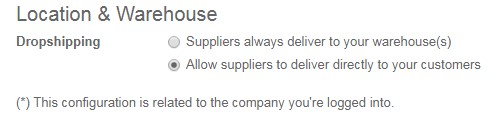Before proceeding to the first step of purchasing process, we will start with the Configuration in order to set up the general settings used for the Purchase module . There are 3 main fields needed to be set up in the configuration of the Purchase module: Logistics, Purchase order, Location & Warehouse.
- Firstly, for Logistics, Purchase lead time is the margin of error for lead time of vendors. Specifically, this is the number of days your company spare for the vendors if the vendors cannot deliver goods/ products by the scheduled date

- Purchase Order Modification: If you choose “Allow to edit purchase order”, this will allow you to edit the confirmed purchase order. Otherwise, if you choose “Confirmed purchase orders are not editable”, you cannot edit the confirmed purchase orders.

- Levels of Approvals: This option allow you to choose 1 level of approval or 2 level of approval for confirm purchase order

- Secondly, for Purchase order, in “Product variant”, you can choose to have many variants and attributes for one product or not. For example, one product as T-shirt can have several variants as sizes, colors and attributes such as sizes X, L, XL, or color yellow, blue, green, …

- In Unit of measure, you can choose the purchasing unit of measure for the products in purchase order is similar or different to the sale unit of measure in sale order

- In Costing method, you can choose the fixed cost for every products or the different costing method for all products. For Fixed costing method, fixed costs are applied for all products in the inventory, and for real costing method, each products will have their own cost based on the actual cost of the products. Finally, for average costing method, the cost for each products is calculated based on the average cost of all products in the inventory

- For Call for tenders, you can choose to have Purchase agreement with Purchase tender or Blanket order with “Allow using call for tenders to get quotes from multiple suppliers (advanced)”. Otherwise, you just can have 1 quotation for one supplier at a specific time period if you choose “Purchase propositions trigger draft purchase orders to a single supplier”.

- Vendor price: if choosing Manage vendor price on the product form, prices of different vendors for each product must be manually inputted on product form. Or if choosing Allow using and importing vendor pricelists, you can have Vendor pricelists and be able to import vendor pricelists .

- In Warning, if choosing “An informative or blocking warning can be set on a product or a customer”, a series of alerts for each partners or products can be configured by setting parameters in the Warnings tab in the vendor forms or product forms. There are 3 options for warning/ blocking message as No message: This option will not display a message; Warning: This option will show the user the alert message; Blocking message: This option will cause an exception and block the workflow. Otherwise, there is no warning or blocking when using these products.

- In Location & Warehouse, if choosing Allow suppliers to deliver directly to your customers, this will allow you to set the route as drop-shipping and the goods will be delivered directly from the vendors to the warehouse of the customers. Otherwise, if choosing the other option as Suppliers always deliver to your warehouse(s), the purchasing products will be delivered to your warehouse before delivering to the customers.