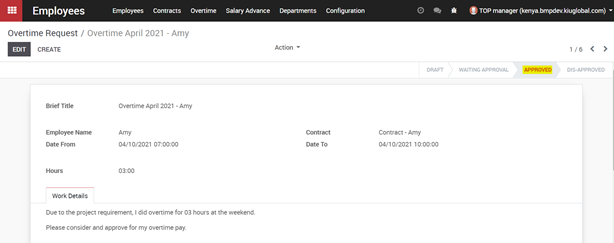1.4.1. Overtime Workflow
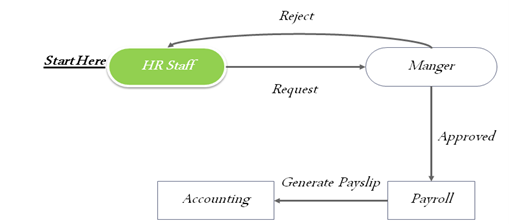
1.4.2. Overtime Request
At the Overtime tab, employee can choose “Create” to create a request for overtime.
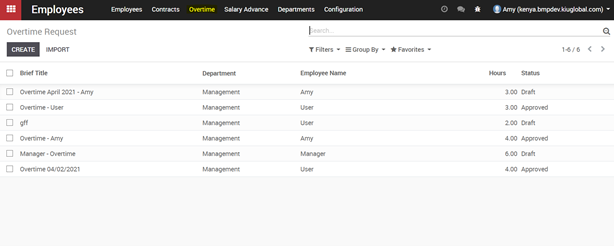
In the request from, employee can input the time they intend to work overtime and reason. Then click on “Save” button for system to recognize the Overtime. Finally click on “Send for approval” button that the system will automatically send to the Overtime approver. The status of this request will move from Draft –‣ Waiting Approval.
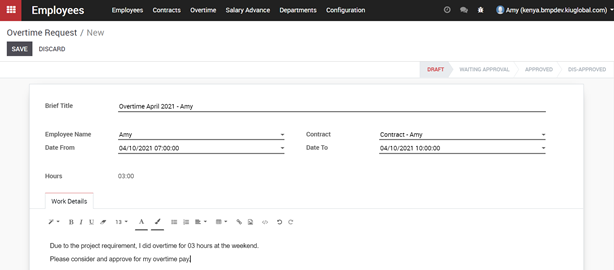
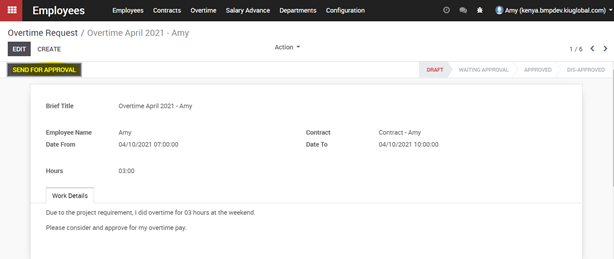
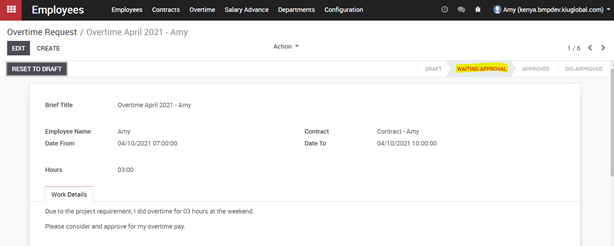
In addition, employee can add the related person to this approval by adding followers function in the request form.
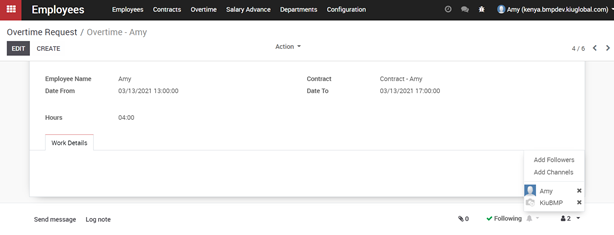
A pop-up will appear when clicking on Add Followers button, this pop-up help to send email to related person to this request. Just fill in the Recipients box and content of message and Click on Add Followers button.
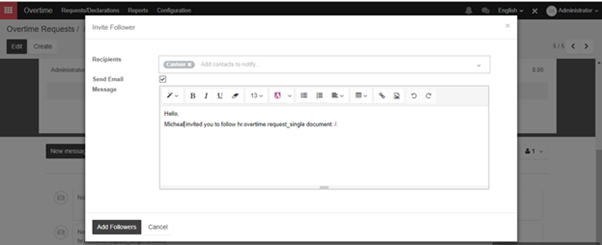
When completing adding followers for requests of overtime, employee will have to wait for manager to approve it.
1.4.3. Overtime approval
Overtime approver (i.e. Manager) can access the Overtime tab and access to Overtime Request to see the requests in pending state and click on each request to see the detail.

In the form view of request for Overtime, Overtime approver can Refuse or Approve employee’s request.
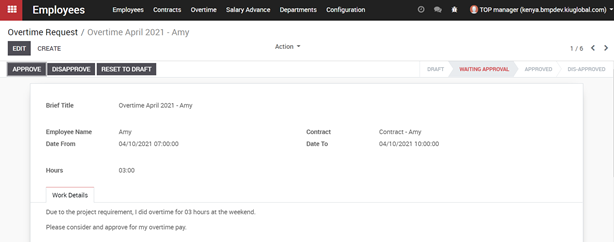
When manager approve the request and the status of request turn into “Approved”. Overtime request for the employee successfully registered.