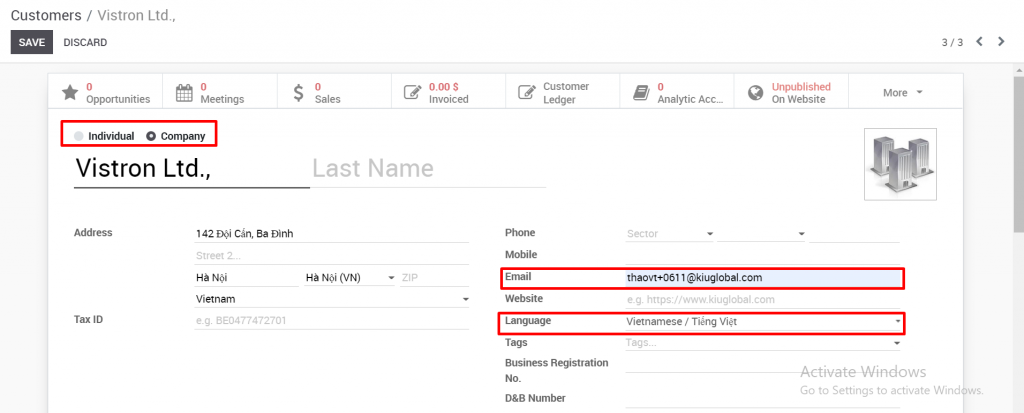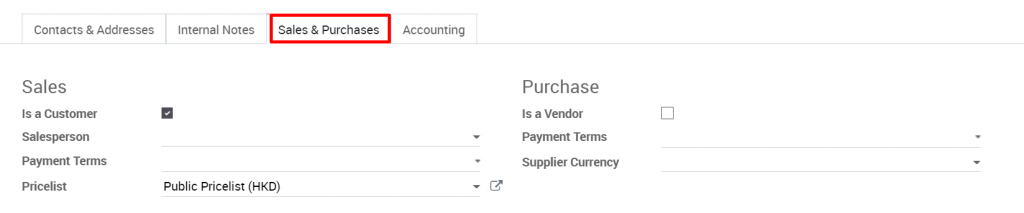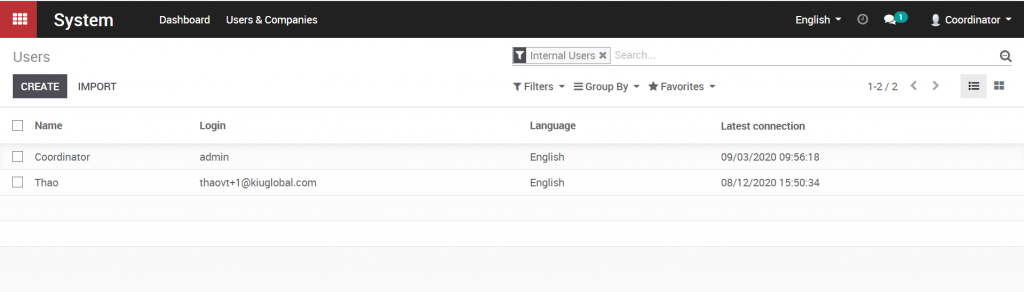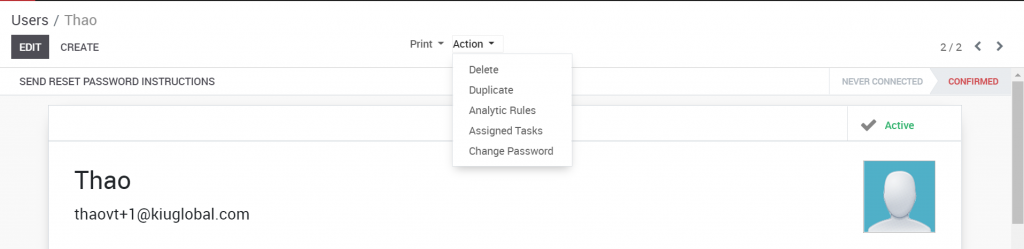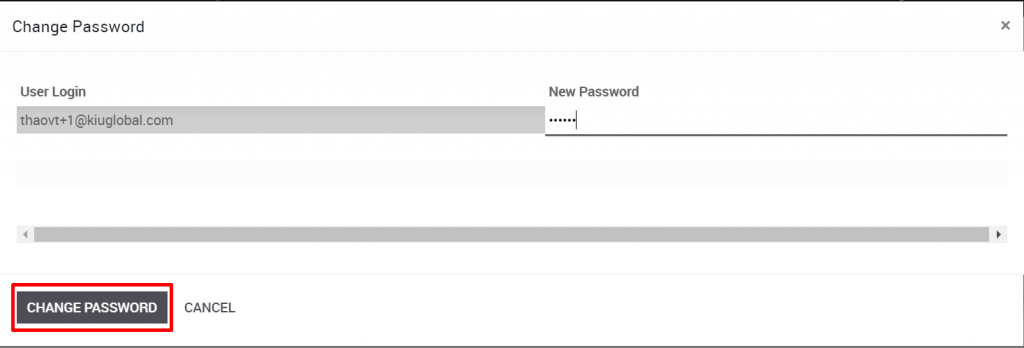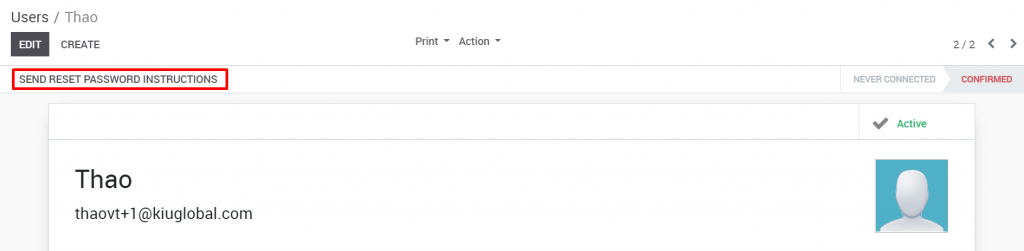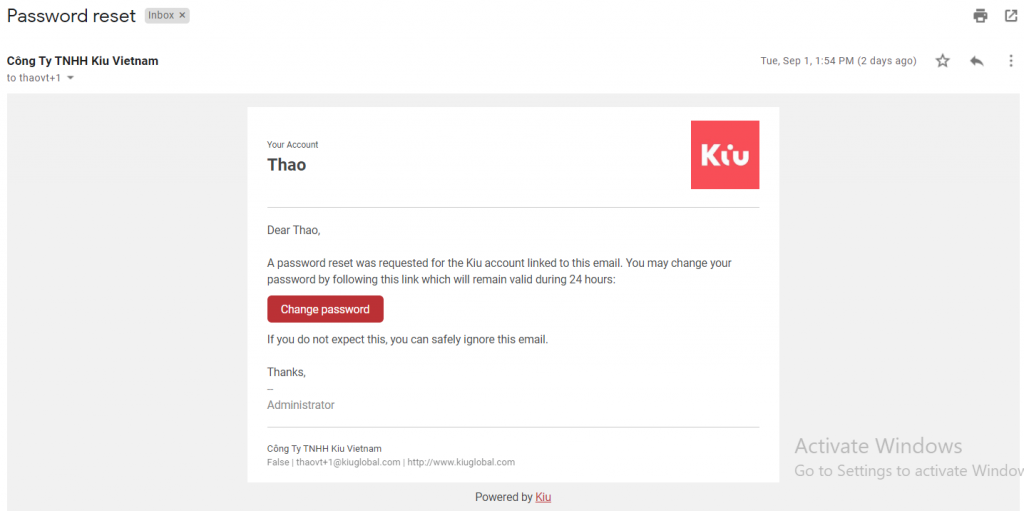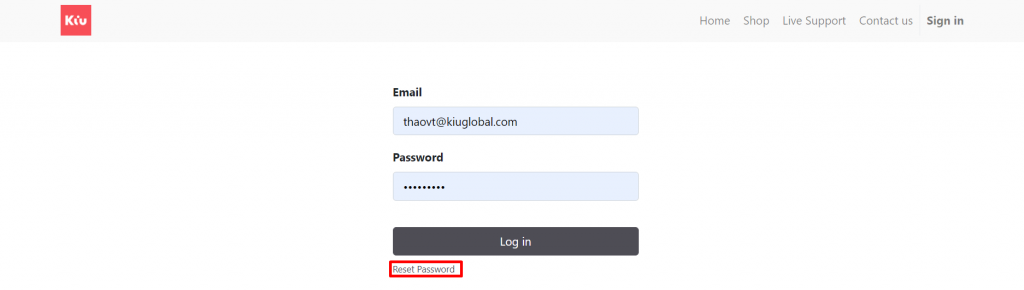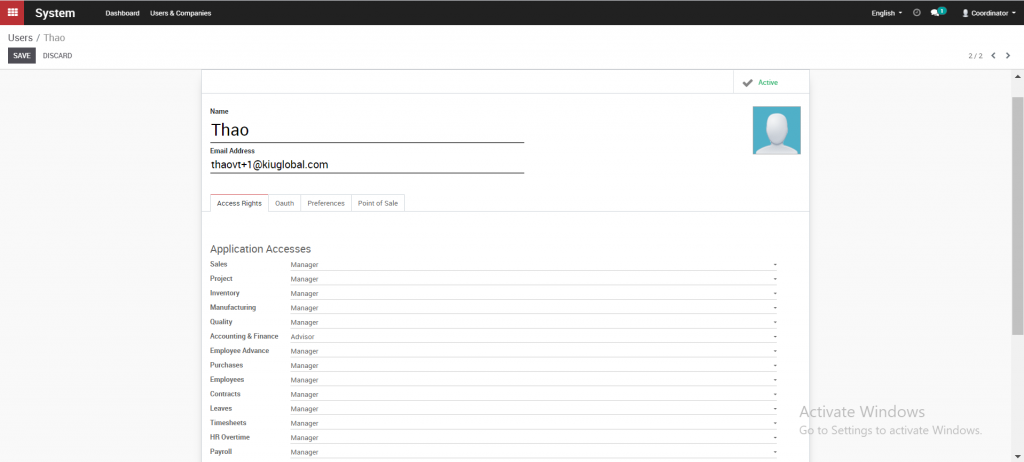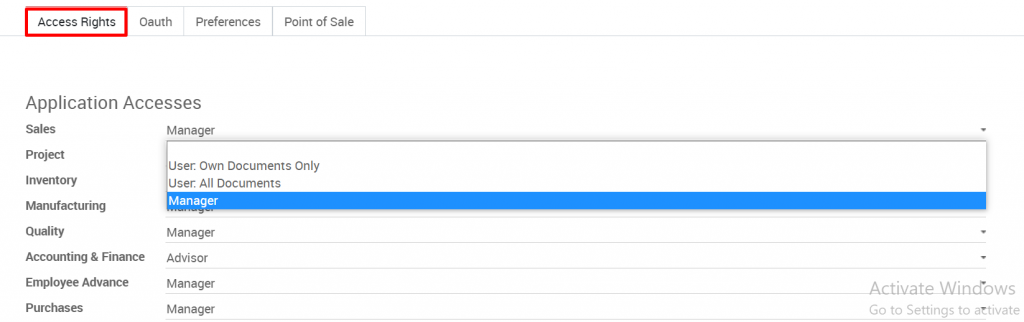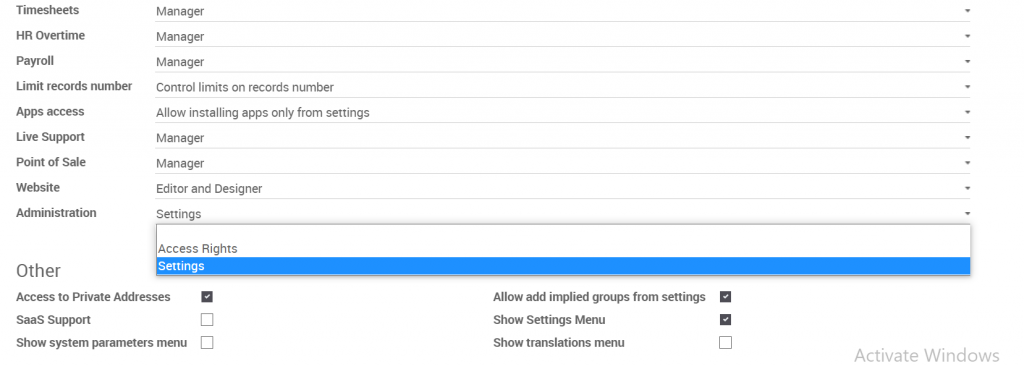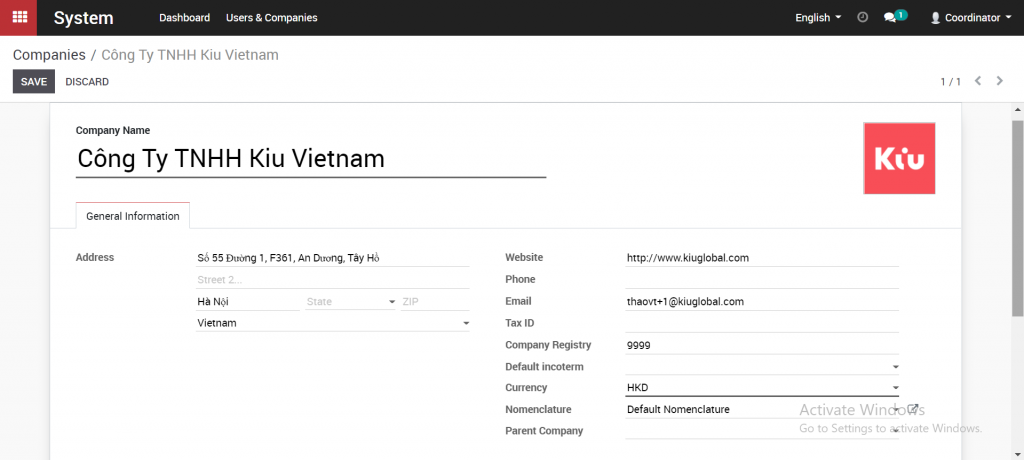Access the list of Customers or Vendors as instructed above.
Click Create. Fill out the information in the Partner form.
The fields with bold lines below are required.
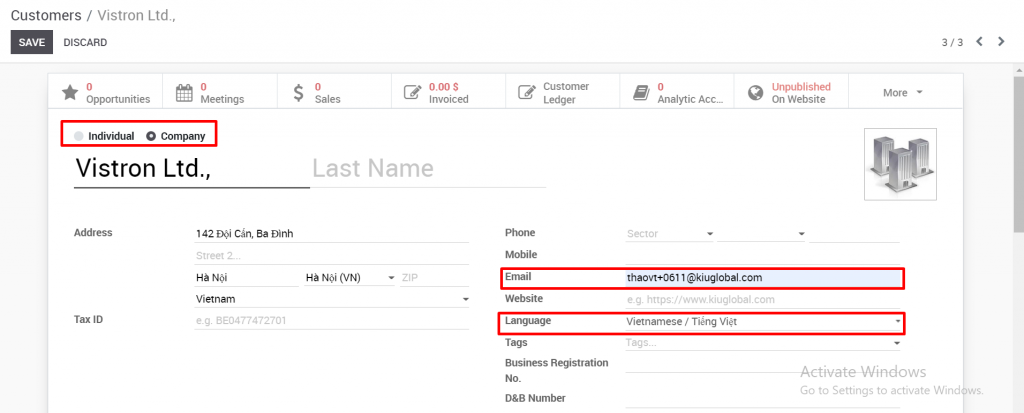
Check whether the Contact is an Individual or Company. Some fields to note are as follows:
Email: This contact’s email needs to be entered so that documents can be sent (request for quote / purchase order / quote / sale order, etc.) by email to that contact in the future.
Language: select the language to send documents to this contact. For example, if you want to send a quote to this customer in Vietnamese, the language should be set to Vietnamese. Likewise, if you want to send a quote to a foreign customer, you need to set the English language for that customer.
Contacts and addresses: can create contact information of that company, or create a billing address, delivery address (if these addresses are different from the address set up above).
Sales & Purchases: check whether this contact is a customer or supplier (can select both). Set up information about the supplier currency, the salesperson in charge of that customer, and so on. (if necessary)
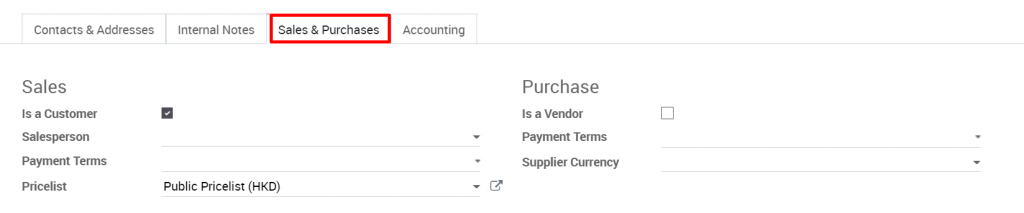
Accounting: set up accounts receivable and payable for this contact

Note: Normally, Kiu BMP has defaulted the accounts receivable and payable to partners are accounts 131 and 331 as shown above. However, for contacts who are employees of the business itself (users of Kiu BMP software) need to reset receivables and payables is 3341.