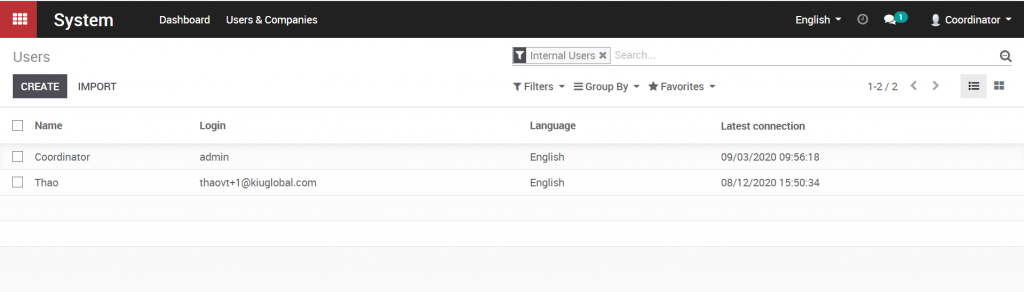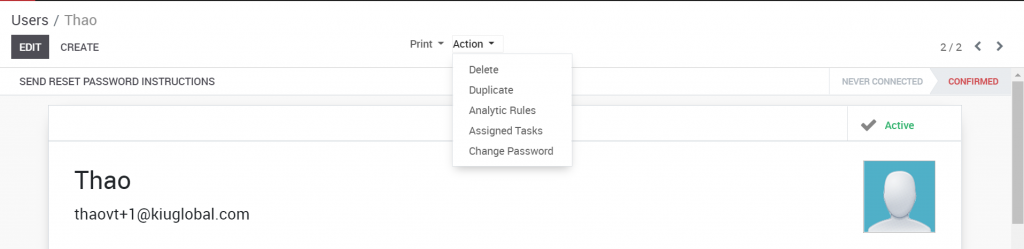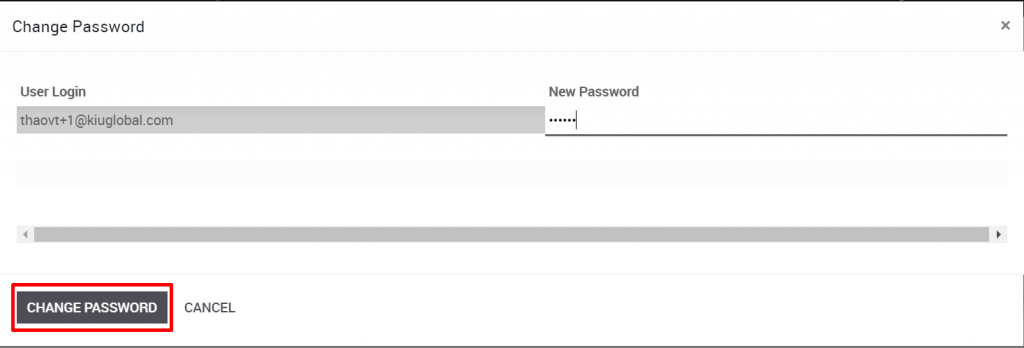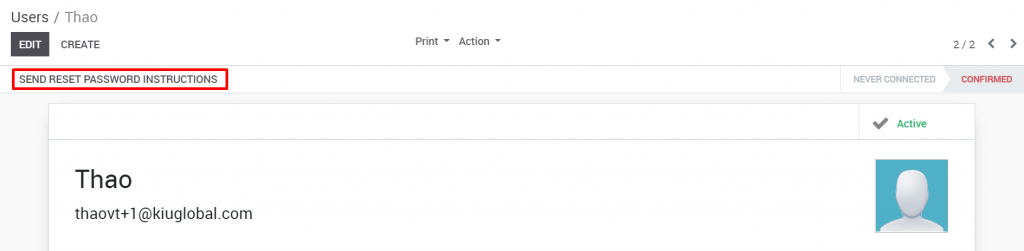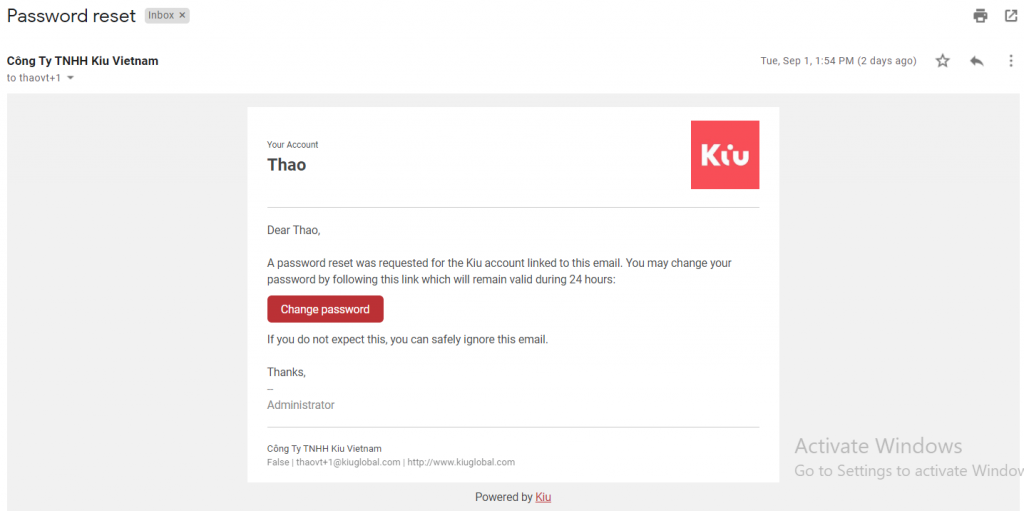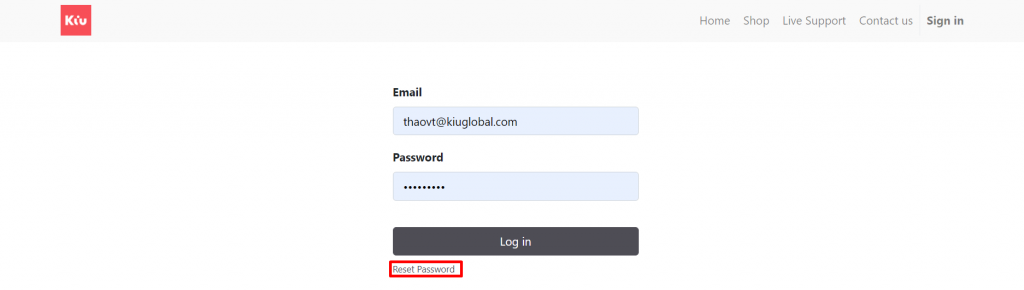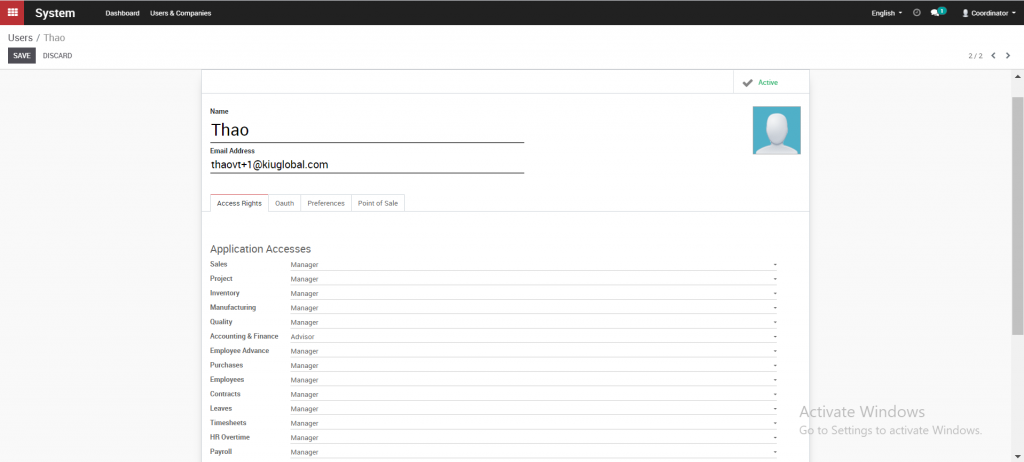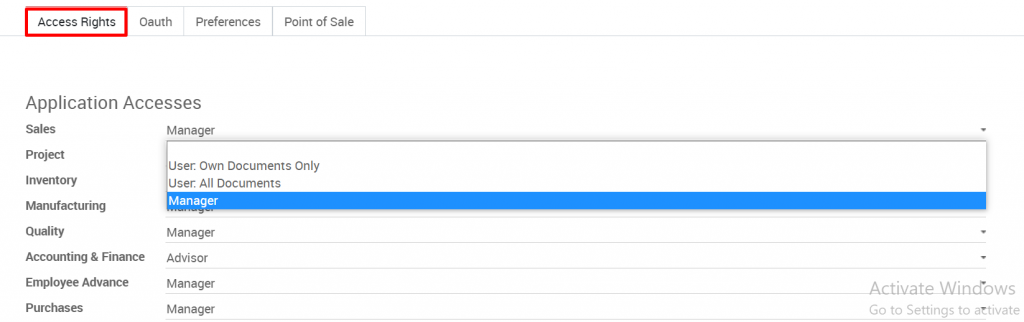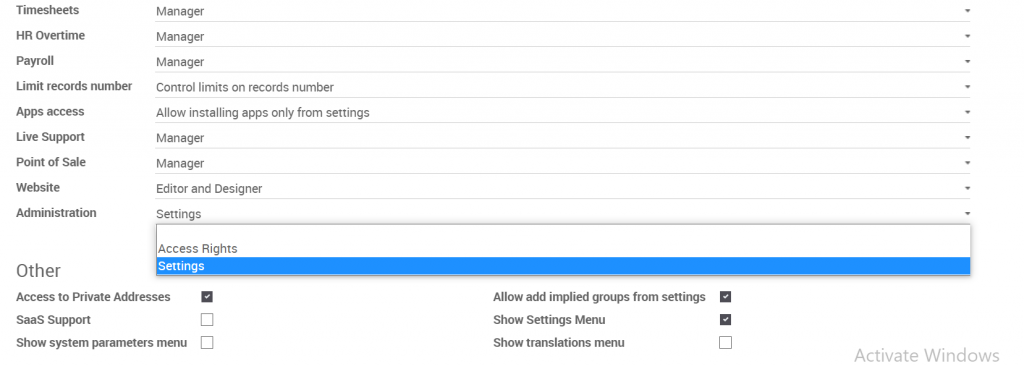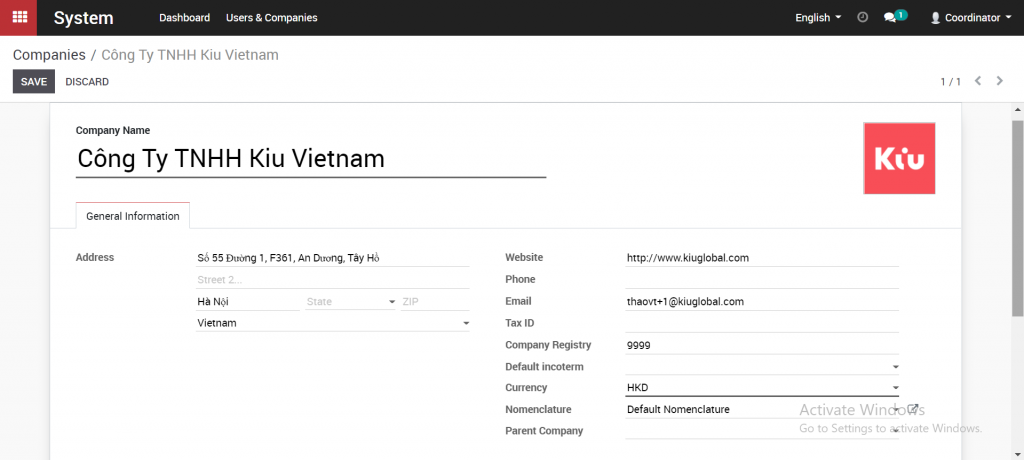After setting up company information, it is necessary to set up users and permissions for each account. In the System module, select the User tab on the menu bar, choose Users (or you can also click on the line Manage access rights in the Information panel).
Here you can view all existing users in the system, create new users, and edit their permissions.
To create a new user:
Click Create, a sample table will appear as follows. Fill in the user’s basic information, including Name and email address
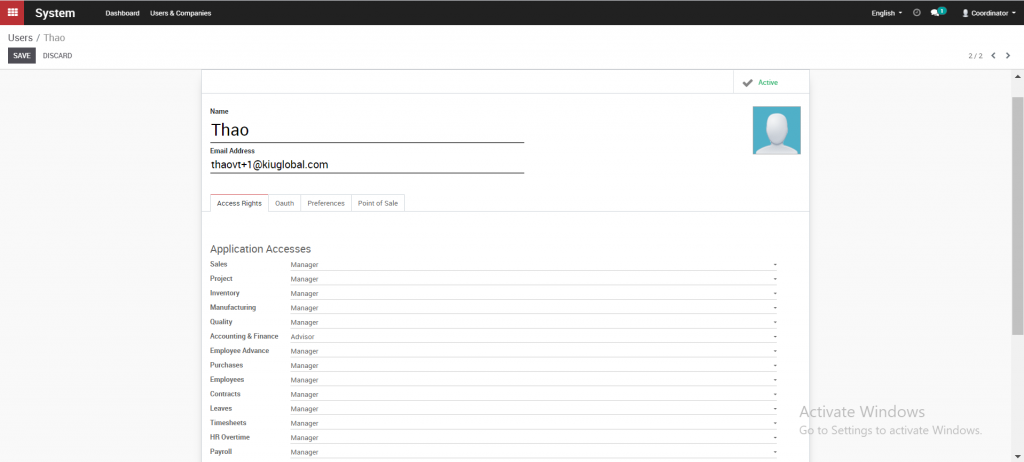
Go to the Access rights tab, scroll down to the Applications accesses to view and edit this user access for each module. Select the user’s access rights for each module.
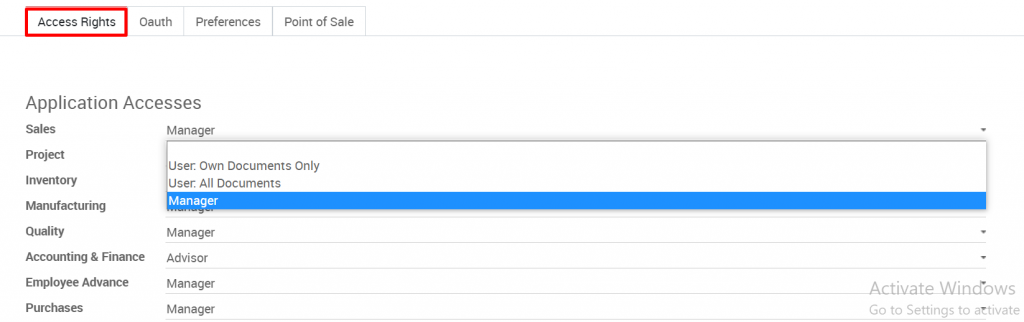
Note, for the admin with the highest authority of the system, in the field of Administration, choose the permissions Settings. Only users with the Settings permission in this Administration field can access the System module to create, delete and change user permissions.
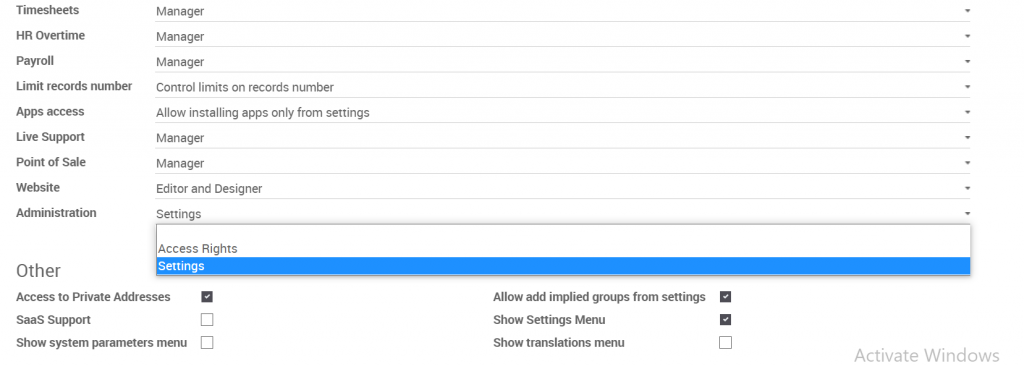
Please do not modify the OAUTH tag.
In the tab “Preferences” you can change the user’s language, time zone, and so on.