The purchase process for drop-shipping is divided into 2 cases:
Case 1: Draft Purchase Agreement
The purchase requisition is set up as Purchase Agreement that have two types: (1) Purchase Tender and (2) Blanket Order.
The former allows user to create as many Requests for Quotation as possible and send to different suppliers to select the best price (A vendor provides the best price will win the deal). While the latter is used to negotiate a discounted price over a period of time with one vendor (It is able to take multiple smaller deliveries during the settled period).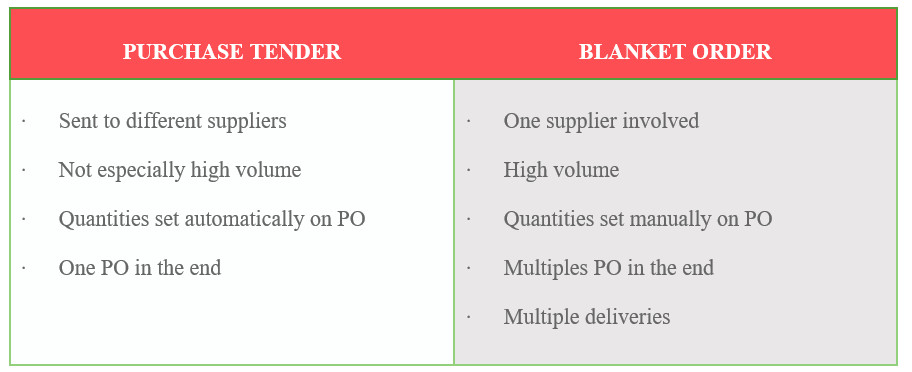
Technically, Purchase Tenders is for the purpose of having better prices through competing suppliers, whereas Blanket Order is for the purpose of managing delivery dates with a supplier.
To enable the Purchase Agreement feature in KIU BMP, user must active the option by going to Purchase‣ Configuration‣ Settings‣ Calls for Tenders
- Allow using call for tenders to get quotes from multiple suppliers (advanced)
And going to Purchase‣ Configuration‣ Settings‣ Location & Warehouse
- Allow suppliers to deliver directly to your customers
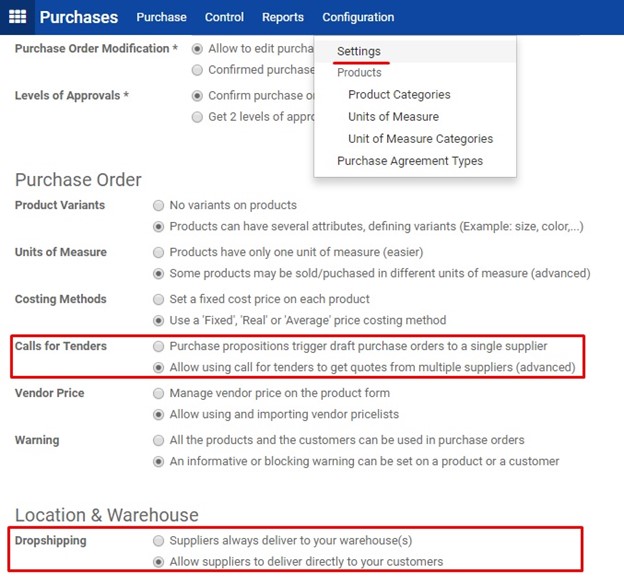
In accordance with purchase configuration, all items bought or sold in drop-shipping flow must be set up as below.
Going to Purchases‣Purchase‣Product Variants and search for the product. Click on the product to open its configuration form.
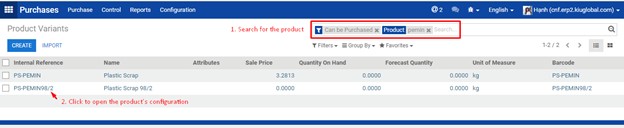
In tab Inventory‣Routes
- Drop Shipping
In tab Inventory‣Procurement
- Propose a call for tenders
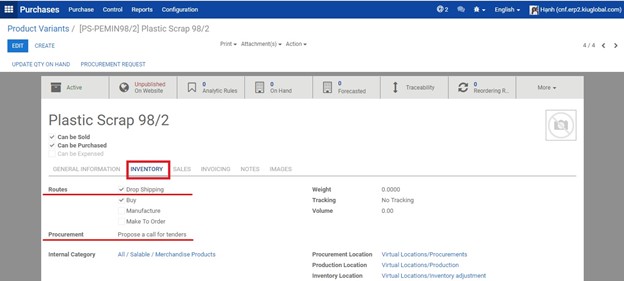
Case 2: Draft Purchase Order
Enable function “Draft Purchase Order” to partner one indicated supplier. This type allows user to draw up an initial Request for Quotation to the identified vendor offering the most acceptable price, which is based on the list of vendor’s price set up in the product configuration.
Going to Purchase‣Configuration‣Settings‣Calls for Tenders
- Purchase propositions trigger draft purchase orders to a single supplier
Going to Purchase‣Configuration‣Settings‣Location & Warehouse
- Allow suppliers to deliver directly to your customers
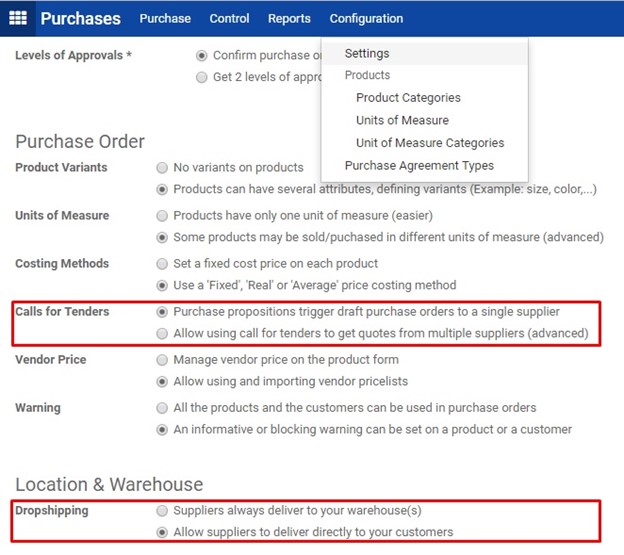
In accordance with purchase configuration, all items bought or sold in drop-shipping flow must be set up as below.
Going to Purchases‣Purchase‣Product Variants and search for the product. Click on the product to open its configuration form.
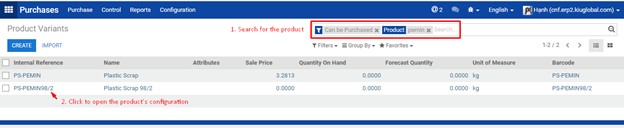
On tab Inventory‣Routes, click Drop-shipping, on tab Inventory‣Procurement, click Create a draft purchase order and on tab Invoicing‣Expense Account, choose account number 632 Cost of goods sold.

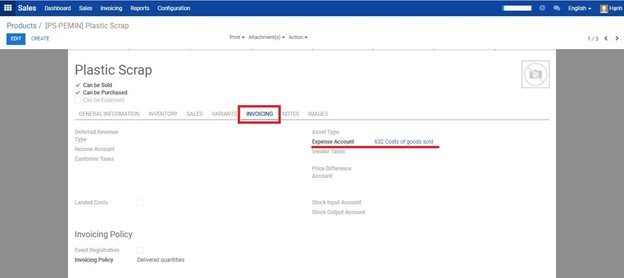
On tab Inventory‣Vendors, click “Add an item” to fill the vendor list of price.

Fill the necessary fields as guided below
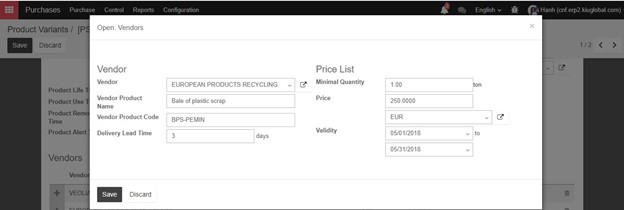
Fill in the information of Vendor, vendor product name, product code, delivery lead time, minimal quantity (the lowest quantity of the product that a supplier is willing to sell), price as well as the period of time in which the price is valid.
Sales module
Enable Order Routing
Going to Sales‣Configuration‣Settings‣Quotation & Sales‣Order Routing
- Choose specific routes on sales order lines (advanced)
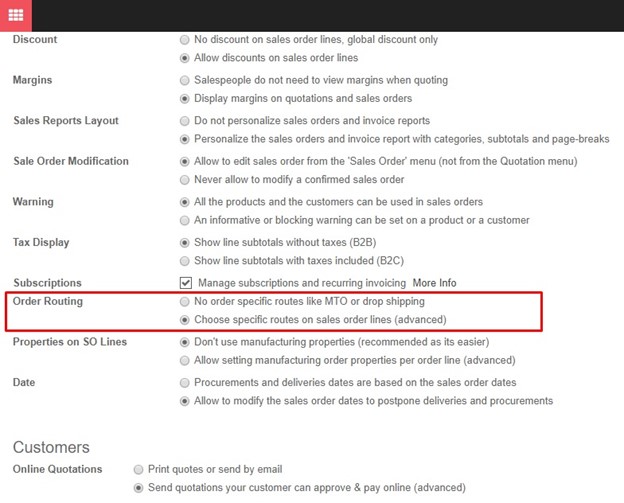
When all the mentioned items are properly checked, start recording all the document for this business practice.

