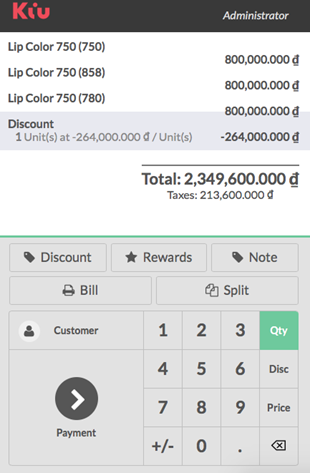You can apply manual discounts in two different ways. You can directly set a discount on the product (discount on order lines) or you can set a global discount (discount on total bill) on the whole cart.
→ Discount on order lines
- Configuration: If you want to set a global discount, you need to go to Configuration ‣ Settings and tick “Allow discounts on order lines only”
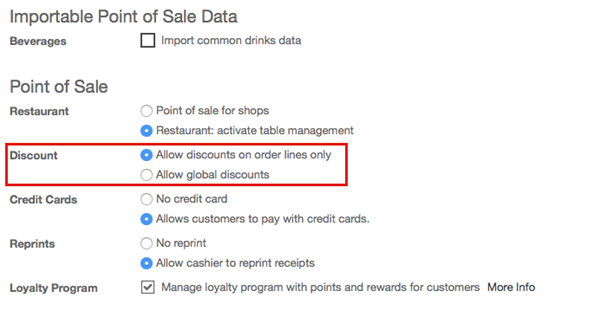
Back to dashboard, click on “New session”, you will get into the main point of sale interface:
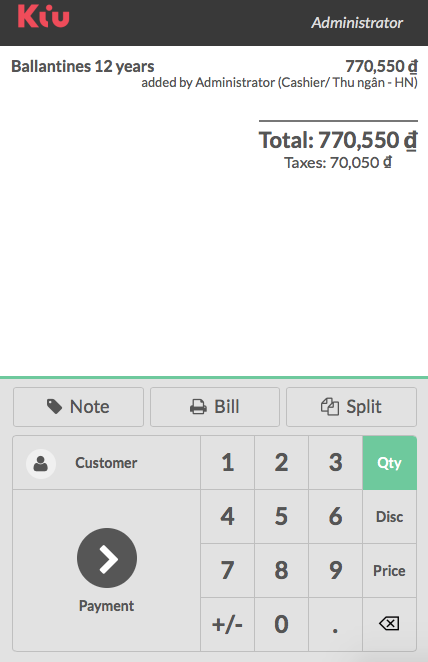
Click on “Disc” and then type the discount (in percent). This is how you insert a manual discount on a specific product.
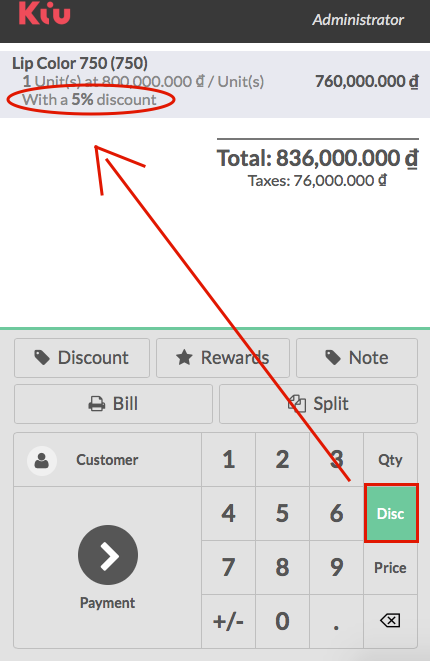
→ Discount on total bill
Configuration: If you want to set a global discount, you need to go to Configuration ‣ Settings and tick Allow global discounts
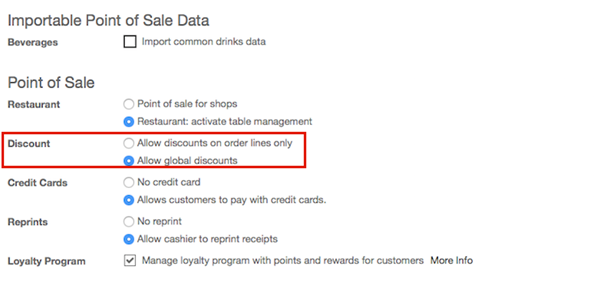
- Then from the dashboard, click on More ‣ Settings
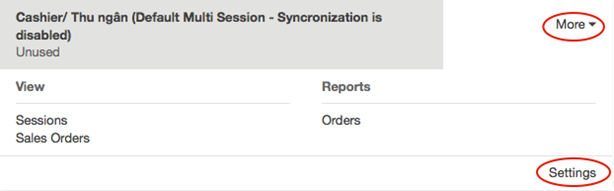
- You have to activate Order Discounts and create a product that will be added as a product with a negative price to deduct the discount:

- On the product used to create the discount, set the price to 0, choose Income account and do not forget to define all the relating taxes:
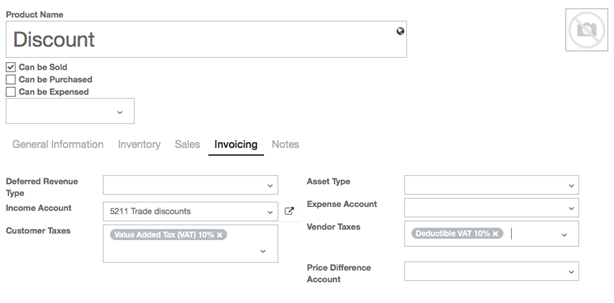
- Now when you come back to the dashboard and start a new session, a Discount button appears and by clicking on it you can set a discount:
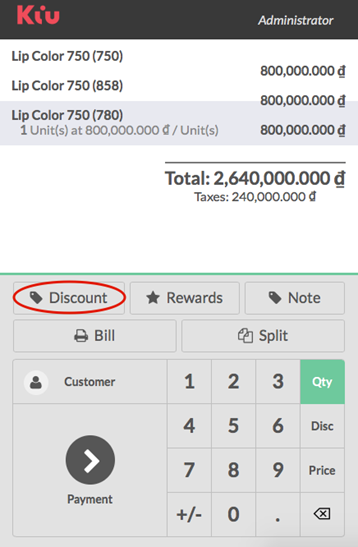
- You can choose discount percentage as per promotion programme:
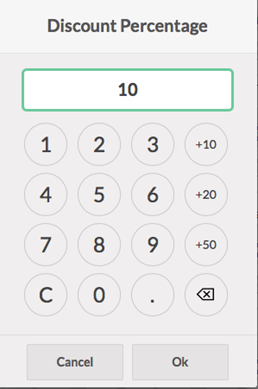
By clicking Ok button, the discount line appears on the order and you can now process to the payment: