This is the part which helps users can send a loan request to a credit institution or bank. Only with invoices which are in payment can request a loan.Users can easily follow the status of each loan request on tab Loan Application: Sent, Approved, Funded, Repaid and Rejected.
| When users meet demand of using Loan, user will receive notification that App is updated |
Loan menu will appear on App |
In order to create a Loan Application, go to Sell menu, click on Transactions |
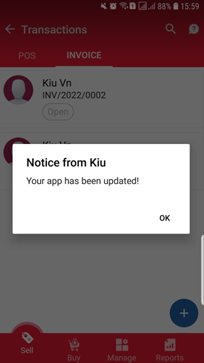 |
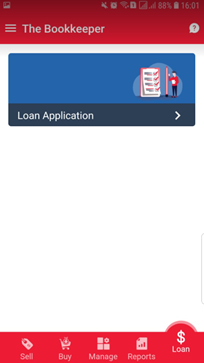 |
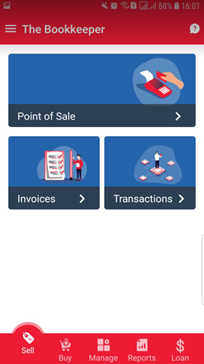 |
| Click on invoice, detail of invoice will shown with the button “Apply for Loan” | A pop up to request for taking survey will be shown in the 1st time create Loan Application | Credit Score Survey screen will appear, click on “Start Survey” to start |
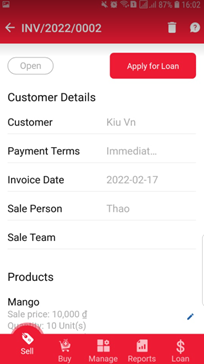 |
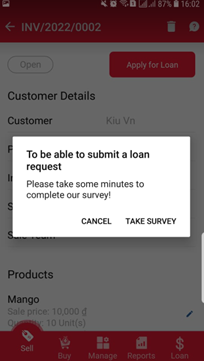 |
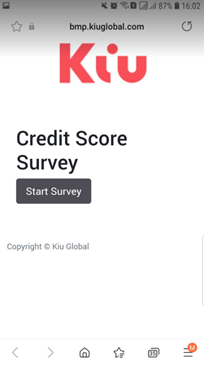 |
| Answer the list of mandatory questions, then click “Submit” for end of survey | Submit successfully notification. Score result will be shown on SaaS. | After done survey, click on “Apply for Loan” again to fill in Loan Application. Max amt is set up as 80% of invoice amount |
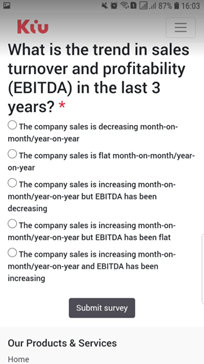 |
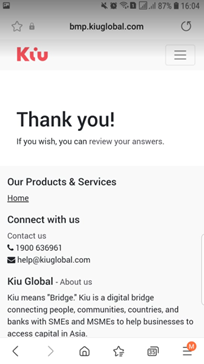 |
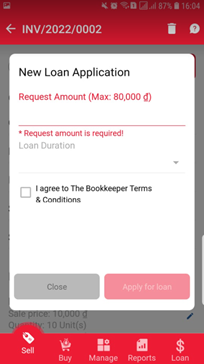 |
| Loan Application submit successfully notification. Invoice will be marked with tag “Loan requested” | Go to Loan menu to see a list of Loan Application. |
Loan Application detail screen |
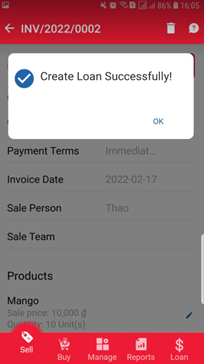 |
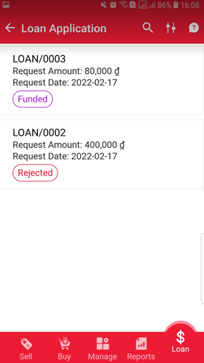 |
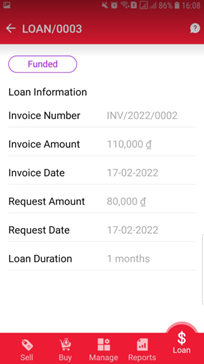 |

