Automating the lead/opportunity generation will considerably improve your efficiency. Any visitor using the contact form on your website will create a lead/opportunity in the pipeline.
Use the contact us on your website
You should first go to your website app then “Go to Website”
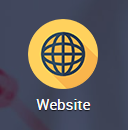
With the CRM app installed, you benefit from a ready-to-use contact form on your KIU BMP website that will generate leads/opportunities automatically.
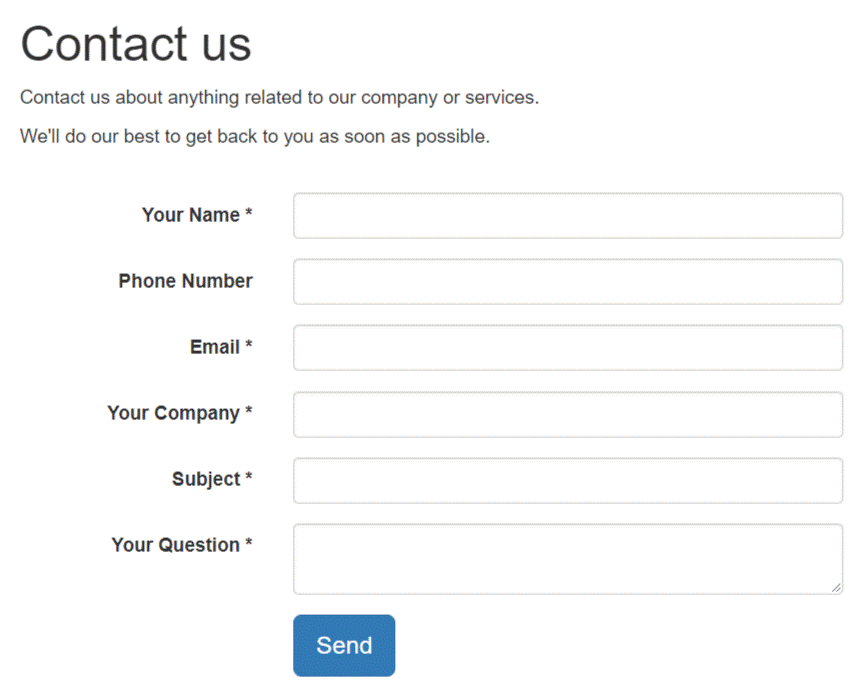
To change to a specific sales channel, go to Website ‣ Configuration ‣ Settings under Communication you will find the Contact Form info and where to change the Sales Channel or Salesperson.
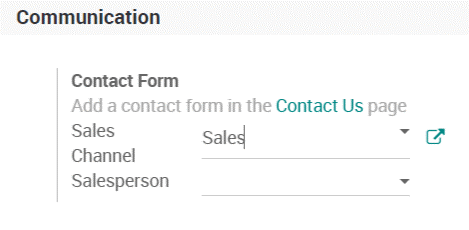
Create a custom contact form
You may want to know more from your visitor when they use the contact form to you will need to build a custom contact form on your website. These contact forms can generate multiple types of records in the system (emails, leads/opportunities, project tasks, helpdesk tickets, etc.)
Configuration
You will need to install the free Form Builder module, only available in KIU BMP Enterprise.
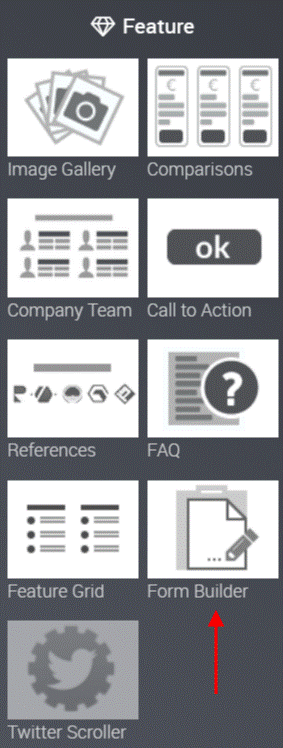
Create a custom contact form
First, go to the page where you want to put your contact form. In edit mode, drag the form builder onto the page, and you will be able to add all the fields you wish.
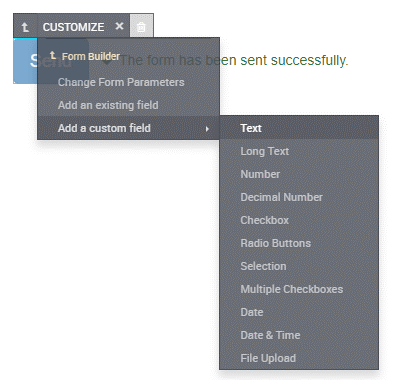
By default, any new contact form will send an email. You can switch to lead/opportunity generation in Change Form Parameters.
Note
If the same visitor uses the contact form twice, the second entry will be added to the first lead/opportunity in the chatter.
Generate leads instead of opportunities
When using a contact form, you should use a qualification step before assigning the form to the right sales people. To do so, activate Leads in CRM settings and refer to Convert leads into opportunities.

