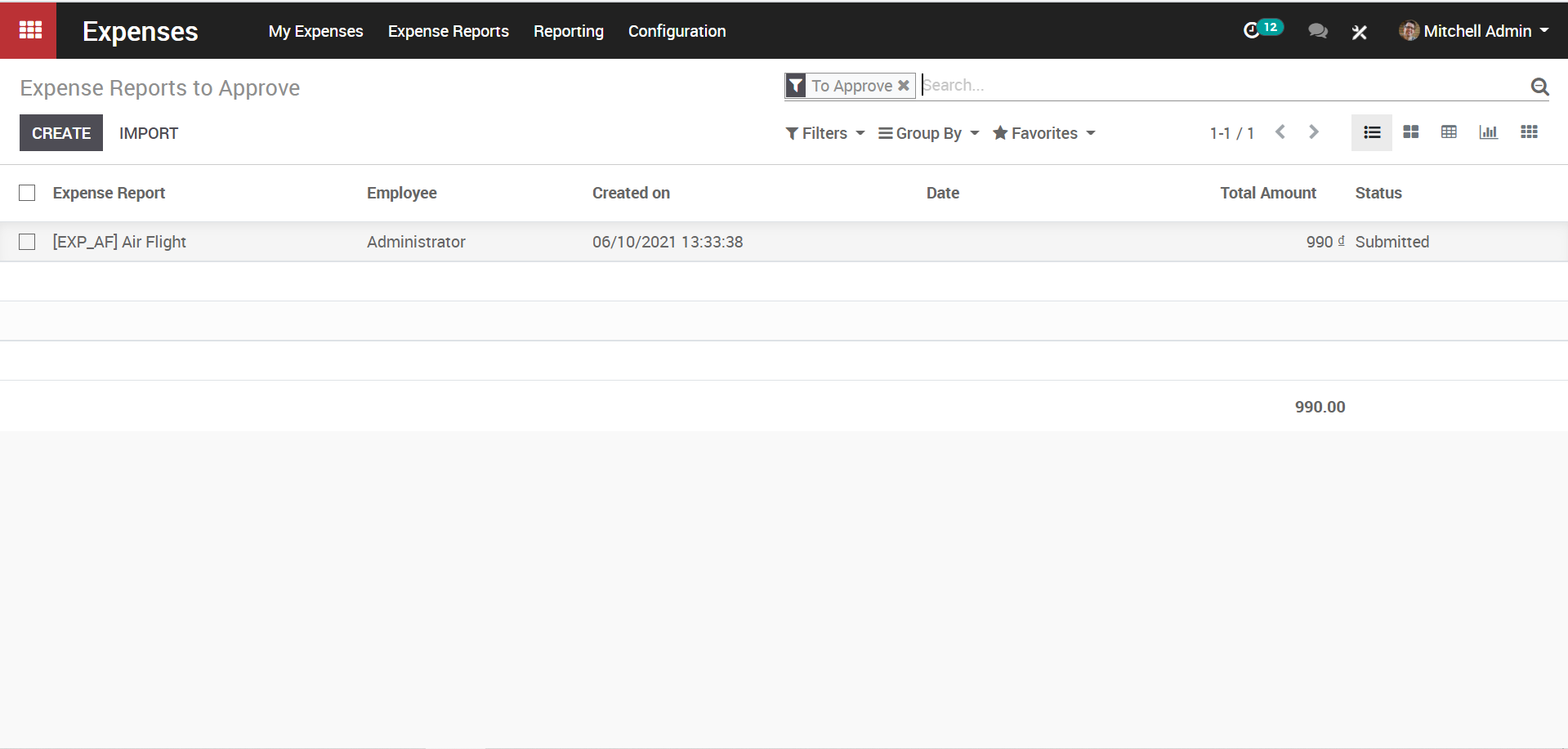Managing your employees’ daily expenses has never been an easier task. Whether its travel expenses, office supplies, or any other employee expenditure, access all receipts and expense submissions from your KIU Expenses dashboard and create, validate, or refuse them with just a click. No need to download a new specialized software to maintain expense records – everything can be done directly through KIU Expense Management Module.
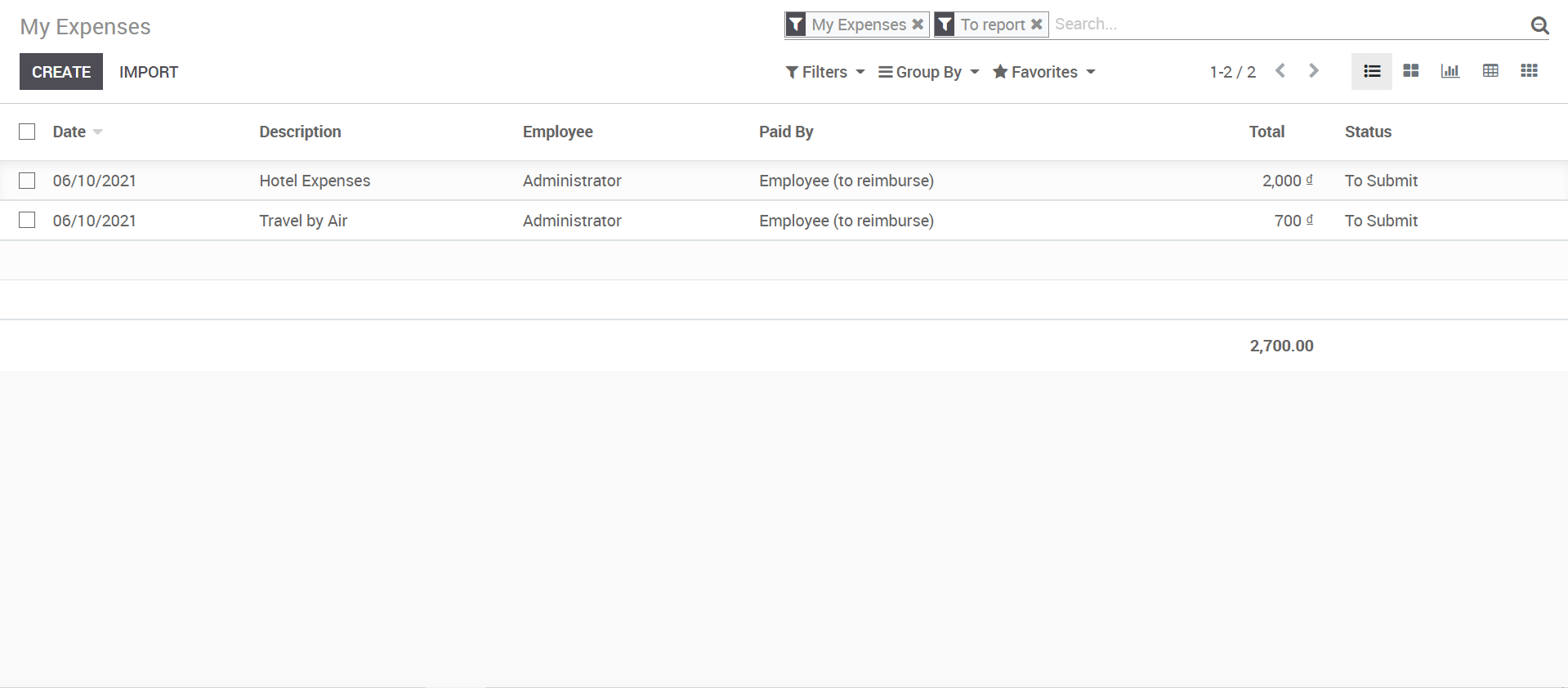
Firstly, go to the Expense Configuration settings,
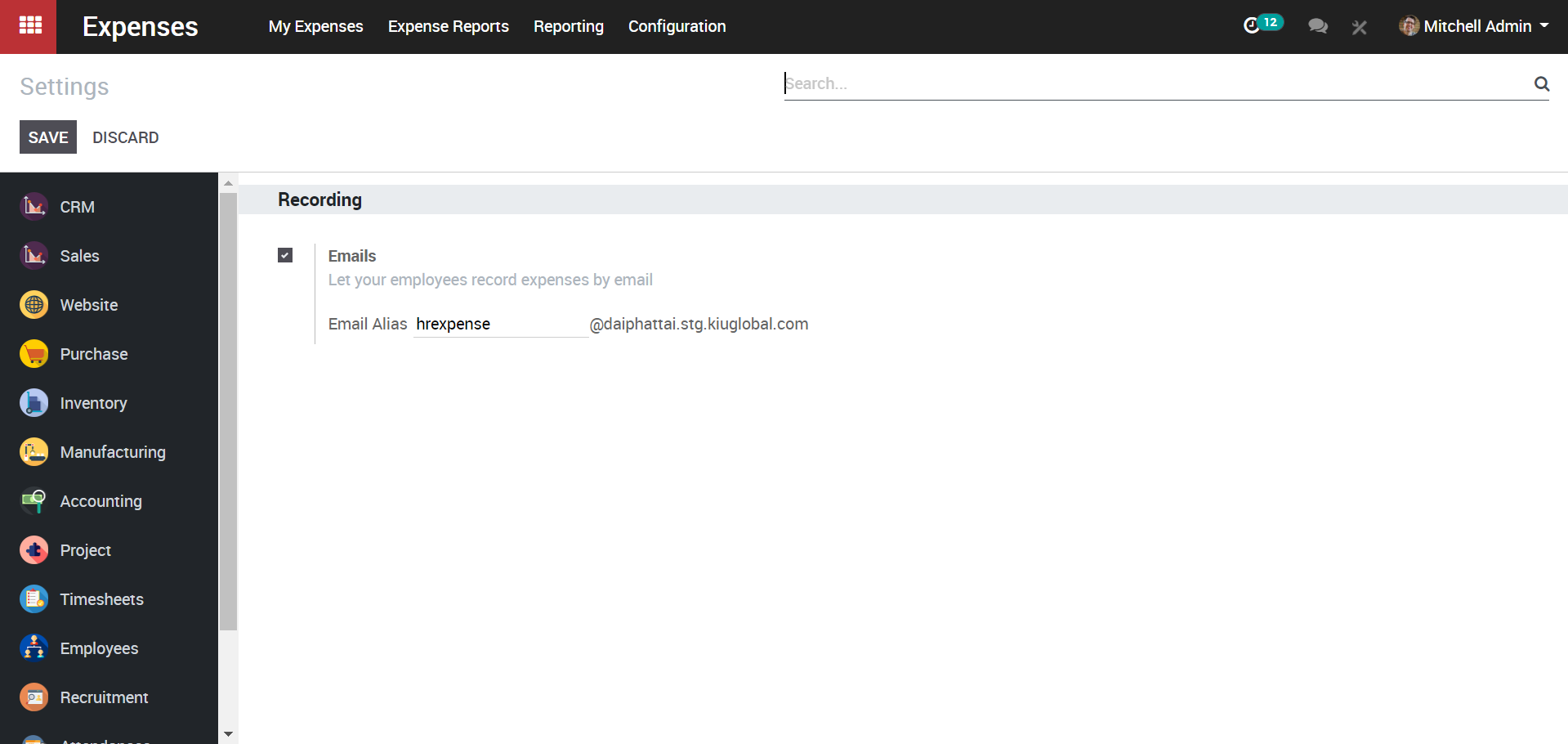
From here, you can let your employees to record their expenses by email.
a. Generate an Expense
Single expense creation
- Expenses > My Expenses > My Expenses> Create
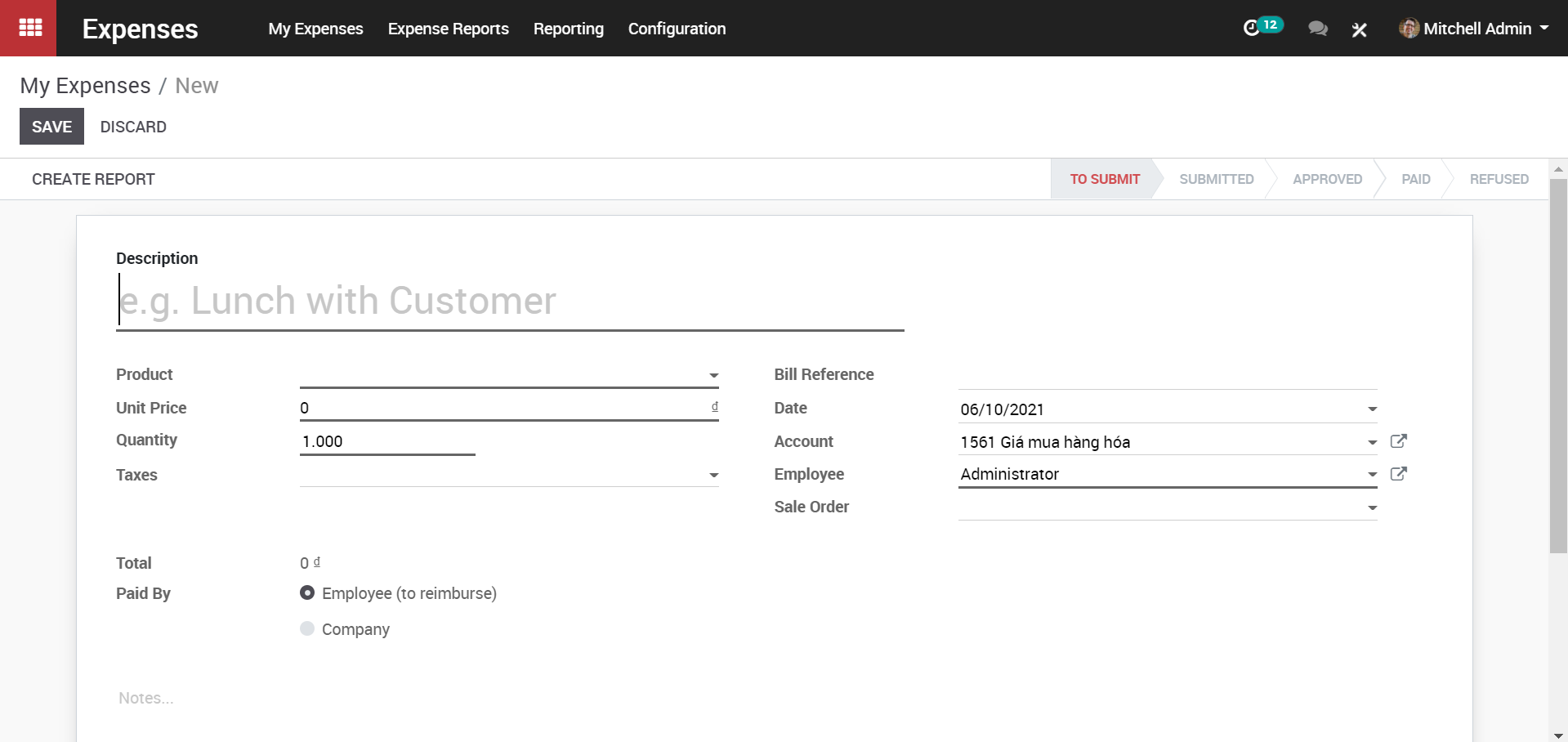
For every new expense, the employee should have:
- Description: This field embeds the reference to bill/ticket.
- Product: This field specifies the type of expense.
- Price: For instance, the accommodation or a quantity to reimburse. For example if the employee has travelled in a vehicle, the quantity shall be kilometer.
Fill the fields and click SAVE.
Upon submitting the documents and creating reports, click on< SUBMIT TO MANAGER> button.
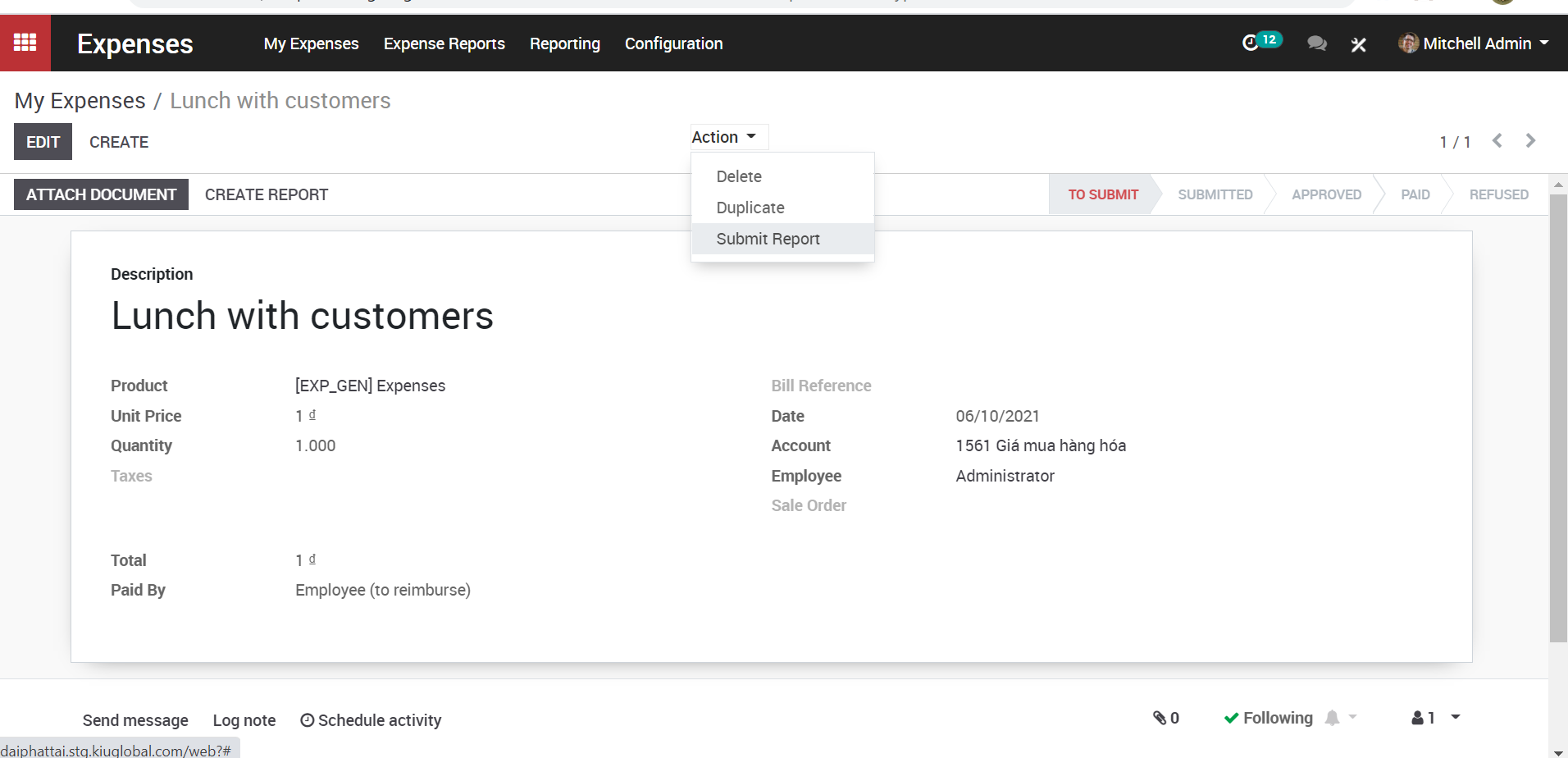
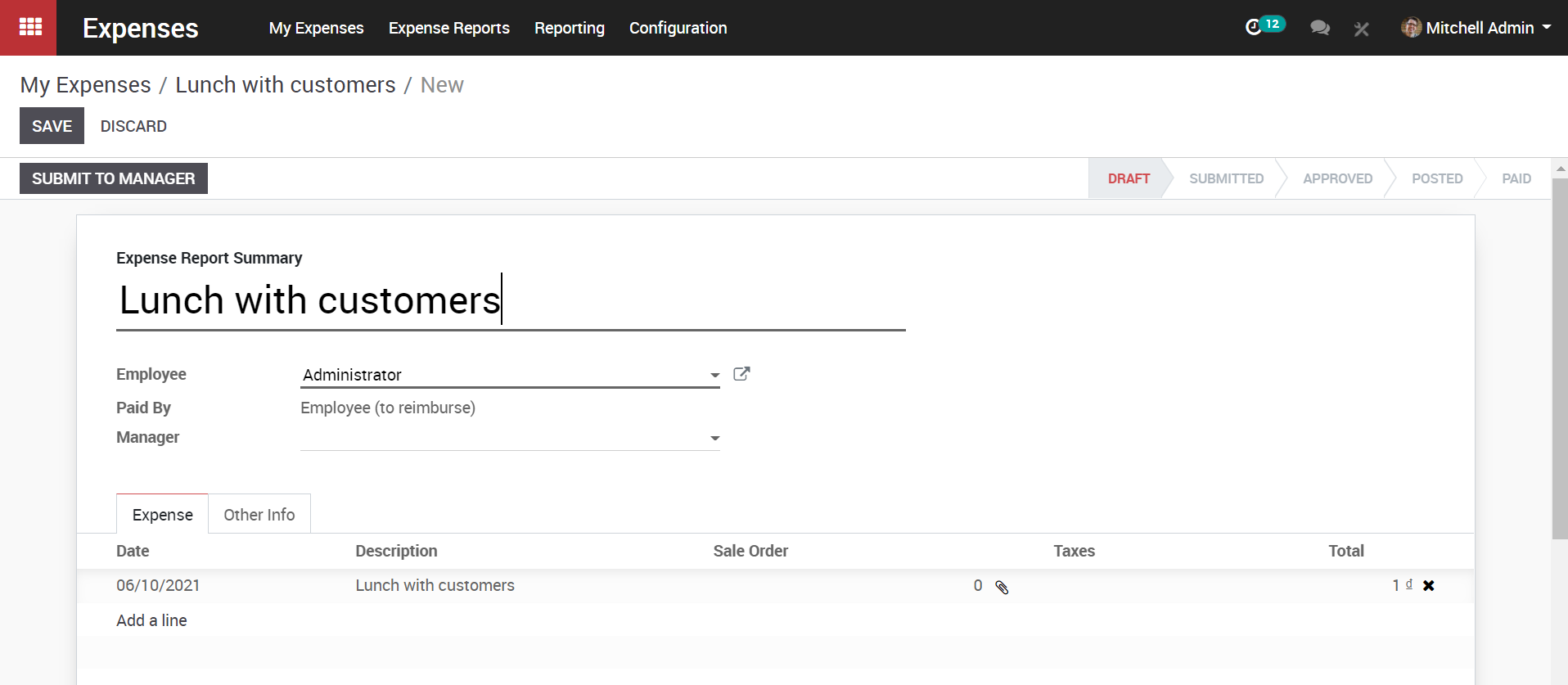
“You can add more number of items to a same expense bill.
“Once the expense is submitted you can see the status of the expense changes”

Note:-“Now it has to be approved by an officer level user. Posted means the Payslip is posted in Journal and finally Paid status indicate the actual Payment. All these state changes can be done by different users. Same Rule is Applicable to Expense Report also.”
b. Approval by Manager
Upon creating a record, the expense report has to be send across or submitted to the manager to get them approved.
To Approve
c. Configuration
Expenses-> Expense Reports ->To Approve
This provisions the manager to oversee all the expenses that are awaiting approval. From the list, the manager can select a submitted expense, scrutinize it and take appropriate action.