Going to Point of Sale ‣ Configuration ‣ Point of Sale to create a POS board on cashier’s device.
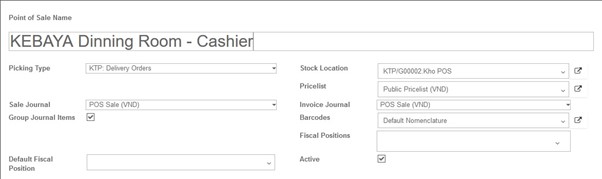
| No | Field | Description |
| Header | ||
| 1. | Point of Sale Name | An internal identification of the point of sale |
| 2. | Sale Journal | Accounting journal used to post sales entries, usually POS Sales, which is created in Accounting ‣ Configuration ‣ Journals. |
| 3. | Group Journal Items | Check this if you want to group the Journal Items by Product while closing a Session |
| 4. | Stock Location | The location where goods are taken from. |
| 5. | Price list | The pricing strategy, which can be created in Sales ‣ Configuration ‣ Price list |
| 6. | Invoice Journal | Accounting journal used to create invoices |
| 7. | Active | Status of the POS |
| (Line) Available Payment Methods | Add the payment methods allowed in POS (Cash, Bank, etc…) | |
| (Line) Features | ||
| 1. | Virtual Keyboard |
Don’t turn this option on if you take orders on smartphones or tablets. Such devices already benefit from a native keyboard |
| 2. | Invoicing | Enables invoice generation from the Point of Sale |
| 3. | Prefill Cash Payment | The payment input will behave similarly to bank payment input, and will be prefilled with the exact due amount |
| 4. | Start Category | The point of sale will display this product category by default. If no category is specified, all available products will be shown |
| 5. | Tip Product | The product used to encode customer code tip. Leave it empty if you do not accept tips |
| 6. | Include Taxes in Prices | The displayed prices will always include all taxes, even if the taxes have been set up differently |
| 7. | Large Scrollbars | Used for imprecise industrial touchscreens |
| 8. | Automatic Receipt Printing | The receipt will automatically be printed at the end of each order |
| 9. | Display Category Picture | The product categories will be displayed with pictures |
| 10. | Skip Receipt Screen | The receipt screen will be skipped if the receipt can be printed automatically |
| (Line) Multi-session | ||
| 1. | Multi-session |
Set this field the same value for POSes where orders should be synced. Leave it empty if this POS should not use syncing. To update it you need to close running session. The value of this field is created at Point of Sale ‣ Configuration ‣ Multi-session Settings |
| 2. | Accept incoming orders | Yes |
| 3. | Replace empty order | Yes |
| (Line) Cash Control | ||
| 1. | Cash Control | Check the amount of the cashbox at opening and closing |
| (Line) Receipt | ||
| 1. | Header | A short text that will be inserted as a header in the printed receipt |
| 2. | Footer | A short text that will be inserted as a footer in the printed receipt |
| 3. | Reprinting | This feature allows you to reprint a previously printed receipt |
| (Line) Loyalty Program | ||
| 1. | Loyalty Program | The loyalty program used by this point of sales, can be created at Point of Sale ‣ Configuration ‣ Loyalty Programs |
| (Line) Discounts | ||
| 1. | Order Discounts | Allow the cashier to give discounts on the whole order |
| 2. | Discount Product | The product used to model the discount |
| 3. | Discount Percentage | The default percentage when a discount is given in cashier’s screen |
| (Line) Bar & Restaurant | ||
| 1. | Bill Splitting | Yes |
| 2. | Bill Printing | Yes |
| 3. | Restaurant Floors | Add the floor(s) served by this point of sales |

