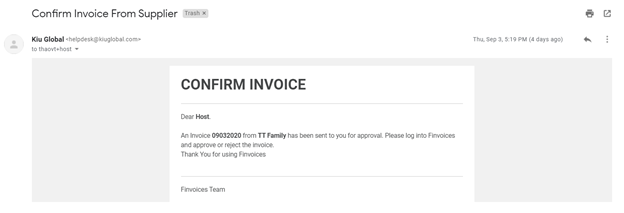Supplier log in to the system. Go to Invoices menu > Create
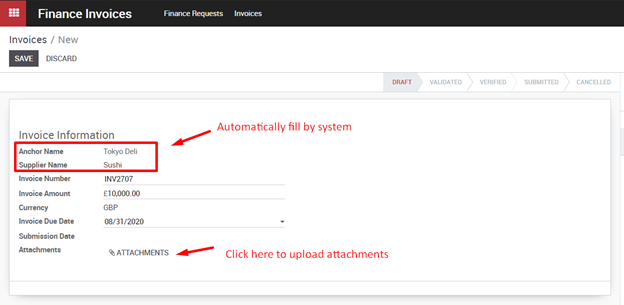
- Anchor/ Supplier name will be filled in by system
- Invoice due date: Payment date
- Submission date: The date when supplier clicks on “Validate” button to submit to Anchor
- Attachments: Suppliers can upload images and files from their device.
Click “Save” to keep this invoice in “Draft” state. “Confirm” button will show on.
After checking invoice information, suppliers can submit this invoice to Anchor by clicking the “Confirm” button.
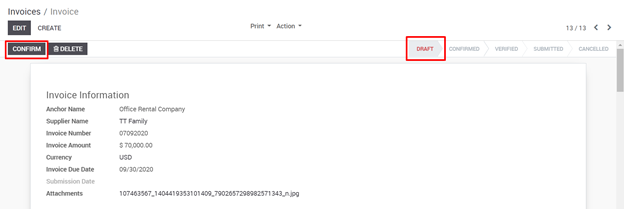
Status bar now moves to “Confirmed” state and Anchor will receive email notification from the system that Invoice is sent to Anchor for verification & confirmation.