- How to update customer
|
Step 1 – Choose Customer |
Step 2 – Click “Update” button |
Step 3 – Fill Customer info |
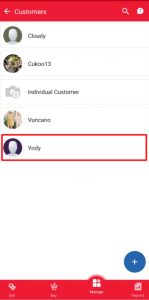 |
 |
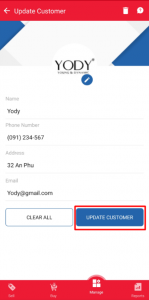 |
- How to update existing customer
|
Step 1 – Click “Delete” to remove |
Step 2 – Confirm to remove |
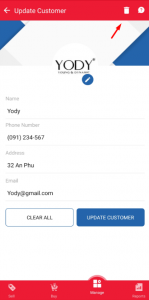 |
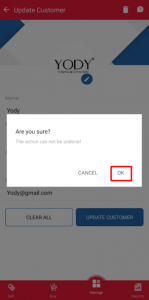 |
|
Step 1 – Choose Customer |
Step 2 – Click “Update” button |
Step 3 – Fill Customer info |
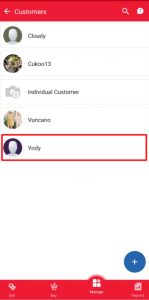 |
 |
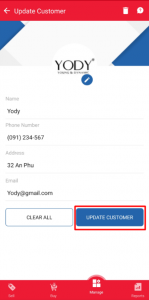 |
|
Step 1 – Click “Delete” to remove |
Step 2 – Confirm to remove |
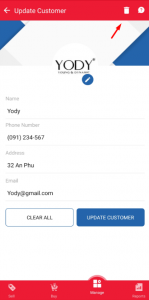 |
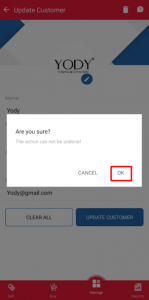 |
This is the part that you can create customer information to store information of regular customers
To enter customer information, you need to:
|
Step 1 – Go to Manage>Customers |
Step 2 – Click “+” button |
Step 3 – Update Customer info |
|
|
|
|
|
Step 1 – Choose Vendor |
Step 2 – Update Vendor info |
Step 3 – Update Vendor |
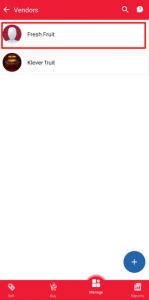 |
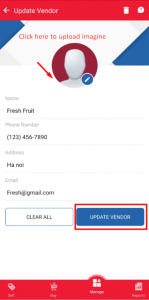 |
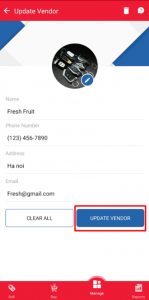 |
|
Step 1 – Click “Delete” to remove Vendor |
Step 2 – Confirm to remove |
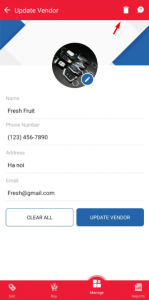 |
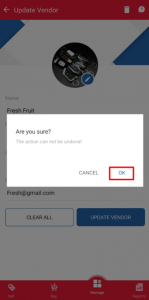 |
This part helps you manage vendor contact information
In order to fill Vendor information, you should:
|
Step 1 – Go to Manage>Vendor |
Step 2 – Click “+” button |
Step 3 – Fill Vendors information |
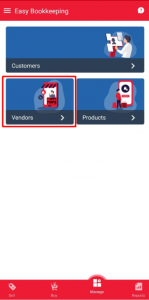 |
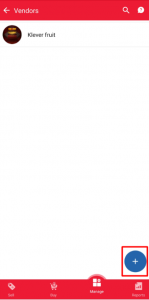 |
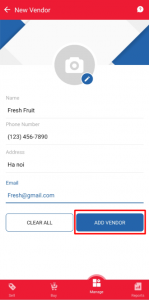 |
|
Step 1 – Choose product |
Step 2 – Click “Edit” button |
Step 3 – Change product info |
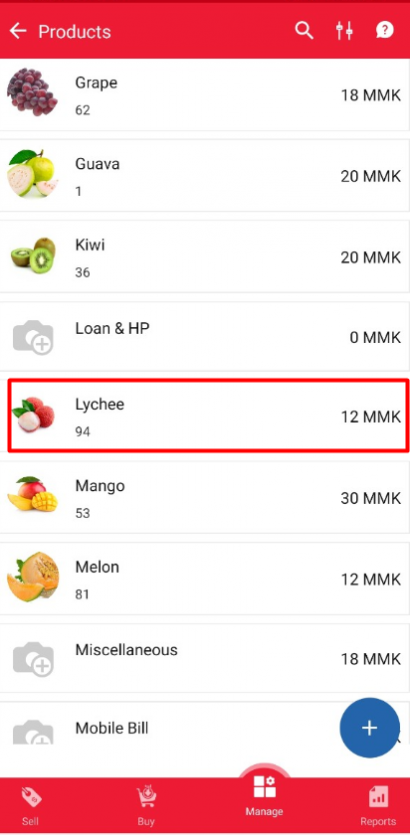 |
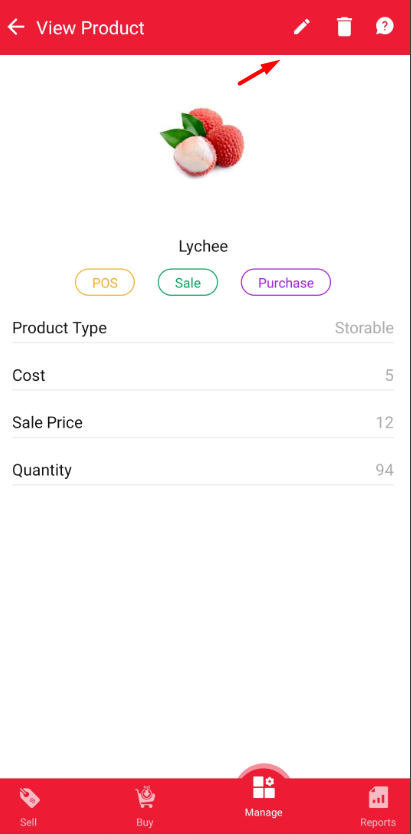 |
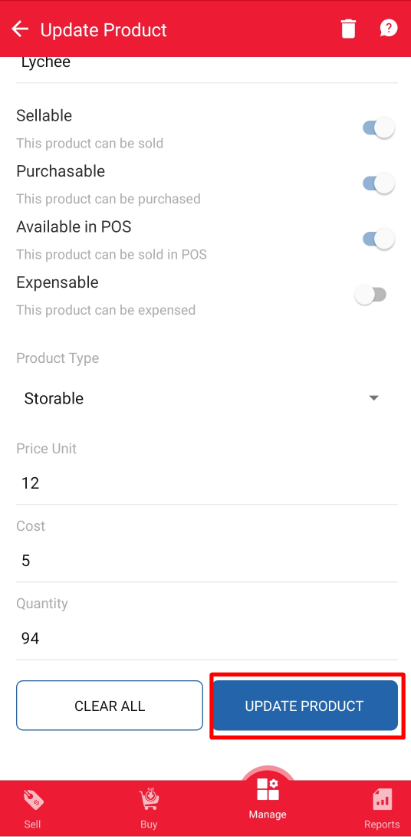 |
|
Step 1 – Click “Delete” to remove |
Step 2 – Confirm to remove |
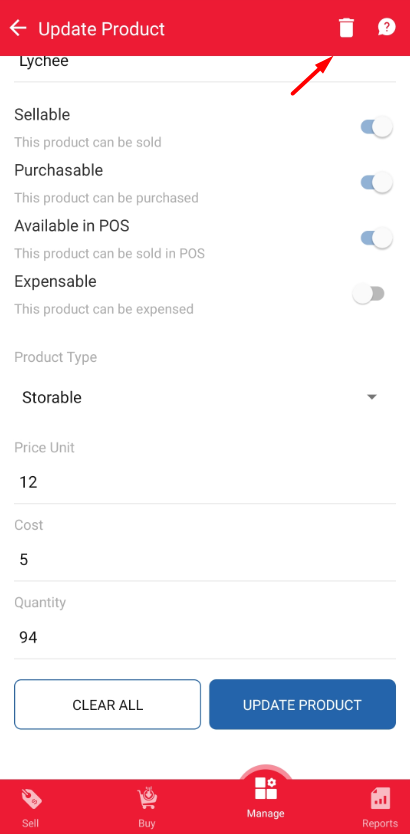 |
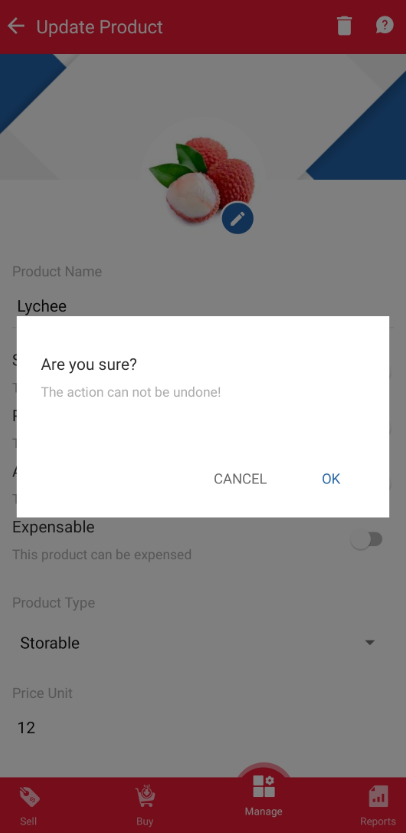 |
This is a required part to help you manage your storable products
In order to create a product, you should follow these below steps:
|
Step 1 – Go to Products module |
Step 2 – Click on “+” button |
Step 3 – Fill product information |
|
|
|
|
| Step 1: Click Sign up | Step 2: Fill Company name | Step 3: Fill personal information |
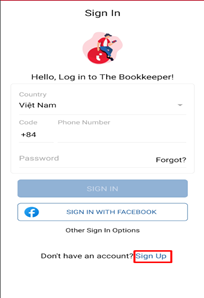 |
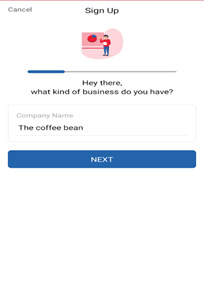 |
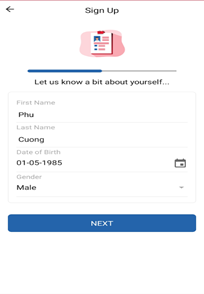 |
| Step 4: Fill contact information | Step 5 – Fill password and Sign up | Step 6 – Notice when complete |
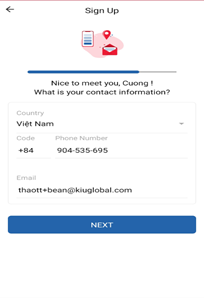 |
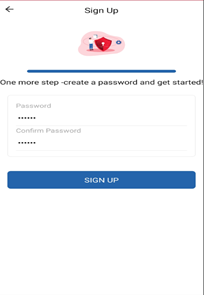 |
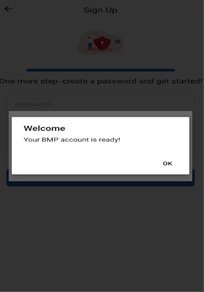 |
| Step 1: Click Sign in Facebook | Step 2: Fill Company name | Step 3: Fill personal information |
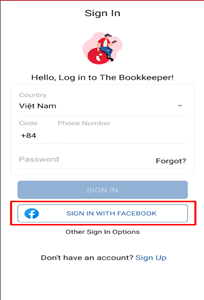 |
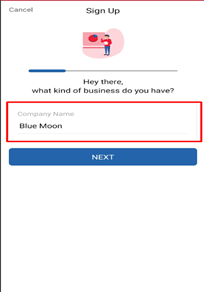 |
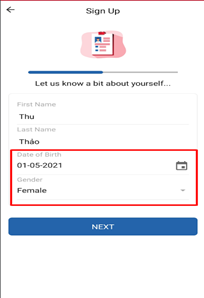 |
| Step 4: App take information | Step 5: Fill password and Sign up | Step 6: Notice when complete |
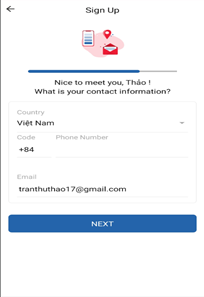 |
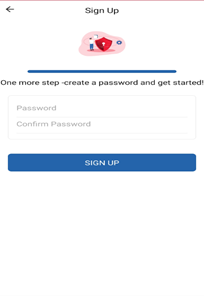 |
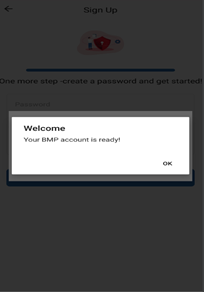 |
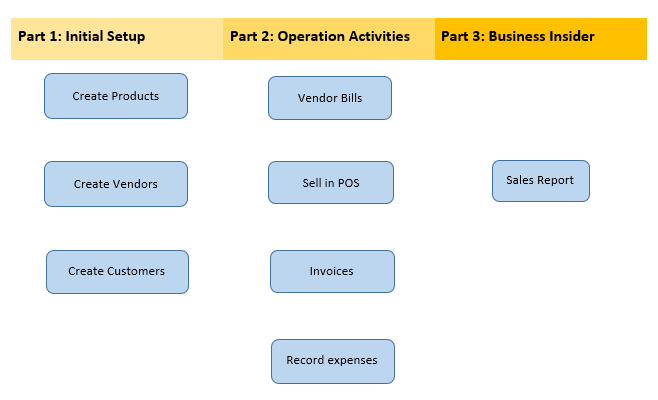
Project Module allows users to manage multiple projects easily through stages, tasks, due dates, time consuming. Users can have an overview of the project progress, check the project status and get all information easily.
10.1. Introduction to KIU BMP Project
10.3. How to setup & configure a project?
10.6. Visualize a project’s task