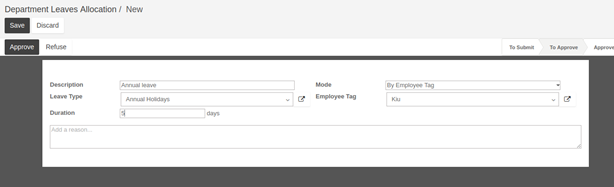In order to allocate Leave for employee , HR can use the Leave module
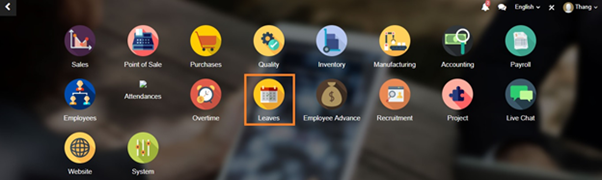
From the main menu, HR can choose “Leave to Approve” → “Leaves Allocation” and “Create” to create a request for Leave
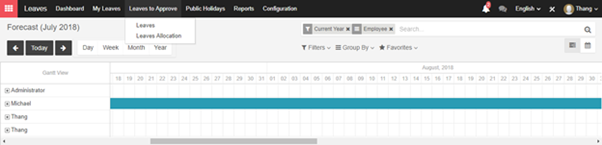
In the request from, HR can choose the Employee he intends to give allocation date then input the Description for the leave, Leave Type, number of day to allocate and number of allocation day in Duration tab Then click on “Save” button “Approve” button for system to recognize the Leave Allocation.
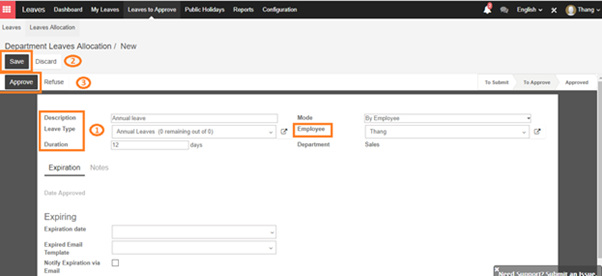
When HR approved the request and the state of request turn into “Approved”. Leave allocation for the employee successfully registered.
Please note that: Employee and Manager of Employee will receive an email for notification of the allocated leave. If you want to remove that, on the screen, check the followers and remove it.
If you want mass leave allocation, You have to set up the Employee Tag first, from employee form. You can set employee Tag
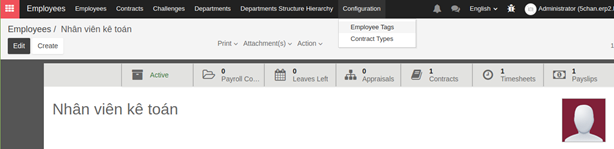
From here Create your own Employee tag
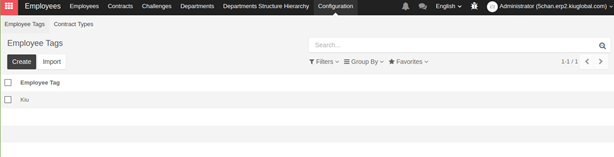
And when create employee form, just get the tag to employee
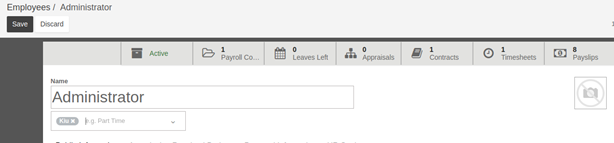
And from Leave Allocation Screen, you can allocate leave to all employee in your company with the same tag instead of allocating leave one by one