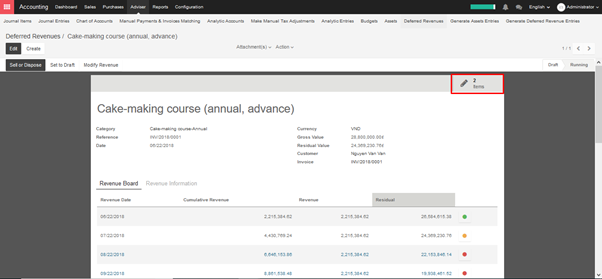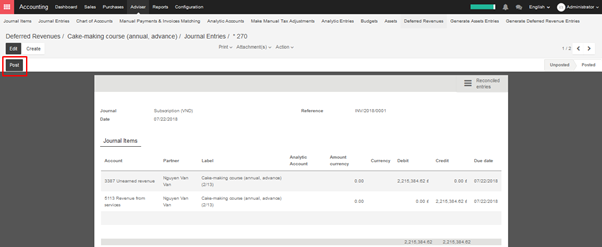- Create a product with Internal Category, which is Finished product/ Raw Material
- For details to create a product, please see guidance here
8.1. Workflow & Configuration
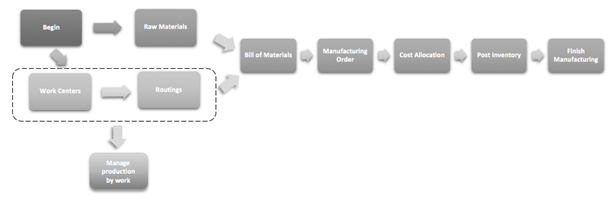
Here is the link to establish the fundamental settings in this module: Manufacturing ‣ Configuration ‣ Settings

8. MANUFACTURING
8.2. How to create finished product and raw material
8.3. How to manage manufacturing in Kiu
8.3.1. Manage production by manufacturing orders
8.3.2. Manage manufacturing by work orders
8.4. How to create a bill of materials
8.5. How to create a manufacturing order
8.6. How to create cost allocations
8.6.1. How to create wage cost allocations
8.6.2. How to create general cost
7.12.2. Instruction to read Kiu BMP Financial Reports effectively
In order to manage reports in KIU effectively, there are some features you need to familiar with.
→ View the report
For some reports, you can choose type of data view as List, Kanban, Pivot or Graph at the right corner.
- List view:
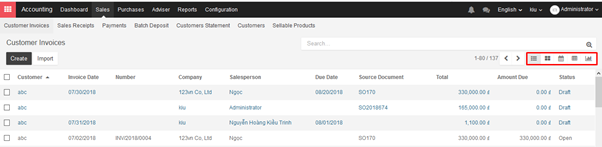
- Kanban view:
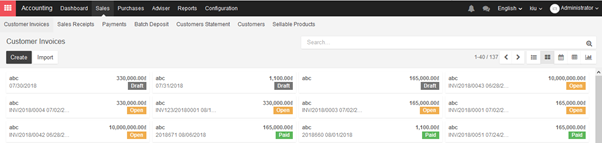
- Calendar:
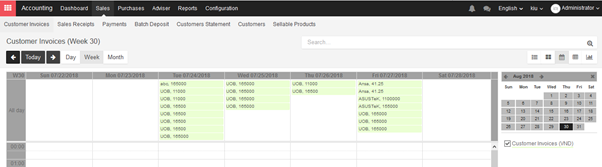
- Pivot:
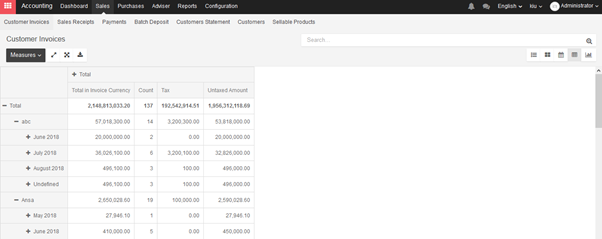
- Graph: You can select type of graph like Line chart, Bar chart and Pie chart.
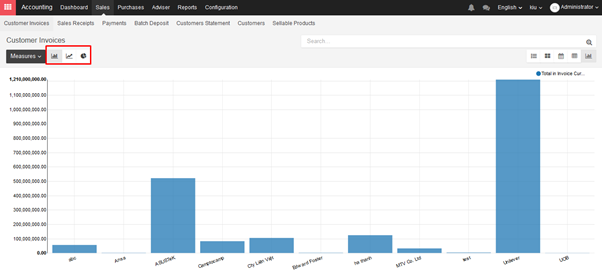
→ Filter data
Mostly, report in KIU will be viewed as a list. You can click directly to headline items to sort data in sequence.
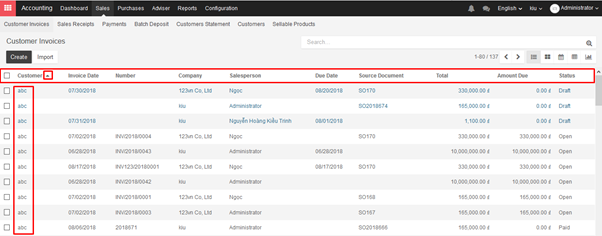
Besides, you can search data of a report via search engine.
Type information and select object you would like to look for.
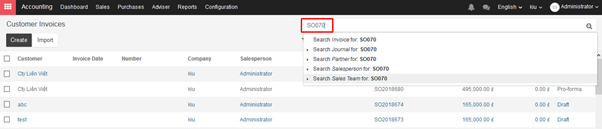
Or you can refine by filter functions:
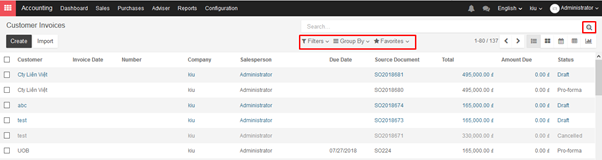
- Filters function:
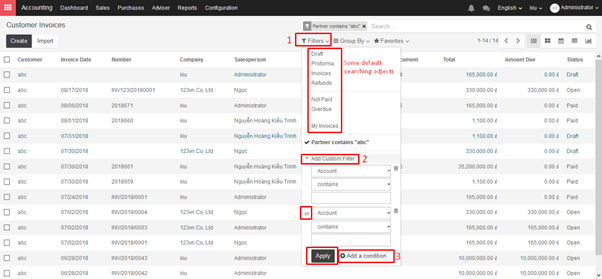
- Group by function:
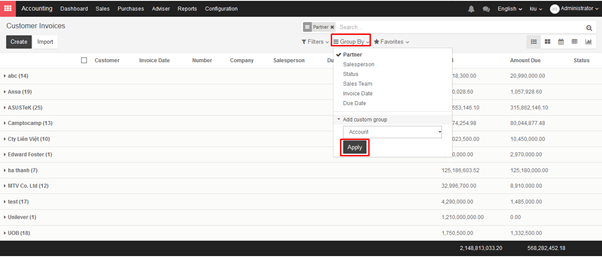
- Favorite function:
This function help you to save filtered information for effortless search next time.
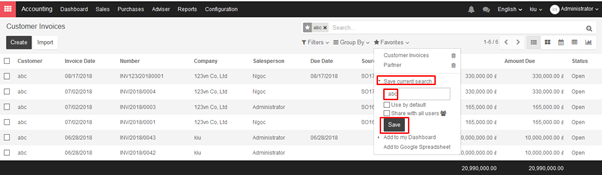
Another type of report is financial reports. You can filter some criterias stated at the right corner.
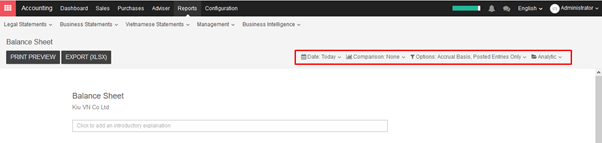
7.12.1. How to do a year end in Kiu BMP? (Close a fiscal year)
Before going ahead with closing a fiscal year, there are a few steps one should typically take to ensure that your accounting is correct, up to date, and accurate:
- Make sure you have fully reconciled your bank account(s) up to year end and confirm that your ending book balances agree with your bank statement balances.
- Verify that all customer invoices have been entered and approved.
- Confirm that you have entered and agreed all vendor bills.
- Validate all expenses, ensuring their accuracy.
- Corroborate that all received payments have been entered and recorded accurately.
→ Year-end checklist
- Run a Tax report, and verify that your tax information is correct.
- Reconcile all accounts on your Balance Sheet:
- Agree your bank balances in KIU against your actual bank balances on your statements. Utilize the Bank Reconciliation report to assist with this.
- Reconcile all transactions in your cash and bank accounts by running your Aged Receivables and Aged Payables reports.
- Audit your accounts, being sure to fully understand the transactions affecting them and the nature of the transactions, making sure to include loans and fixed assets.
- Run the optional Payments Matching feature, under the More dropdown on the dashboard, validating any open Vendor Bills and Customer Invoices with their payments. This step is optional, however it may assist the year-end process if all outstanding payments and invoices are reconciled, and could lead finding errors or mistakes in the system.
- Your accountant/bookkeeper will likely verify your balance sheet items and book entries for:
- Year-end manual adjustments, using the Adviser Journal Entries menu (For example, the Current Year Earnings and Retained Earnings reports).
- Work in Progress.
- Depreciation Journal Entries.
- Loans.
- Tax adjustments.
If your accountant/bookkeeper is going through end of the year auditing, they may want to have paper copies of all balance sheet items (such as loans, bank accounts, prepayments, sales tax statements, etc…) to agree these against your KIU balances.
During this process, it is good practice to set the Lock date for Non-Advisers to the last day of the preceding financial year, which is set under the accounting configuration. This way, the accountant can be confident that nobody is changing the previous year transactions while auditing the books.
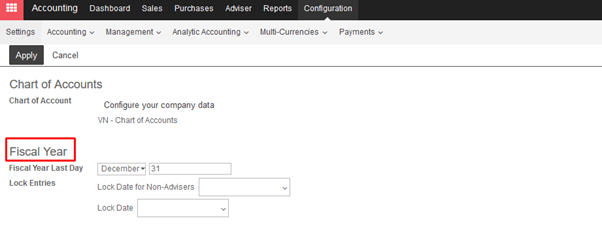
→ Closing the fiscal year
In KIU there is no need to do a specific year end closing entry in order to close out income statement accounts. The reports are created in real-time, meaning that the Income statement corresponds directly with the year-end date you specify in KIU. Therefore, any time you generate the Income Statement, the beginning date will correspond with the beginning of the Fiscal Year and the account balances will all be 0.
Once the accountant/bookkeeper has created the journal entry to allocate the Current Year Earnings, you should set the Lock Date to the last day of the fiscal year. Making sure that before doing so, you confirm whether or not the current year earnings in the Balance Sheet is correctly reporting a 0 balance.
7.11. Analytic Account
The analytic accounting can be used for several purposes:
- analyse costs of a company
- reinvoice time to a customer
- analyse performance of a service or a project
Analytic accounting helps you to analyse costs and revenues whatever the use case. You can sell or purchase services, track time or analyse the production performance.
Analytic accounting is flexible and easy to use through all KIU modules (sales, purchase, timesheet, production, invoice, …).
To manage analytic accounting, you have to activate it in Configuration ‣ Settings:
To illustrate analytic accounts clearly, you will follow three use cases, each in one of three different types of company:
- Industrial company: Costs Analyse
- Law Firm: re invoice spent hours
- IT/Services Company: performance analysis
→ Case 1: Industrial company: Costs Analyse
In industry, you will often find analytic charts of accounts structured into departments and products the company itself is built on.
The objective is to examine the costs, sales and margins by department/resources and by product. The first level of the structure comprises the different departments, and the lower levels represent the product ranges the company makes and sells.
Analytic Chart of Accounts for an Industrial Manufacturing Company:
- Marketing Department
- Commercial Department
- Administration Department
- Production Range 1
- Production Range 2
In daily use, it is useful to mark the analytic account on each purchase invoice. When the invoice is approved, it will automatically generate the entries for both the general and the corresponding analytic accounts. For each entry on the general accounts, there is at least one analytic entry that allocates costs to the department which incurred them.
Here is a possible breakdown of some general accounting entries for the example above, allocated to various analytic accounts:
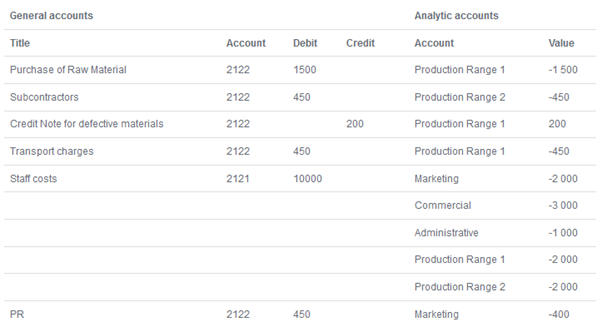
The analytic representation by department enables you to investigate the costs allocated to each department in the company. The analytic chart of accounts shows the distribution of the company’s costs using the example above:
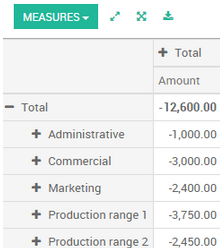
In this example of a hierarchical structure in Kiu, you can analyse not only the costs of each product range, but also the costs of the whole production. A report that relates both general accounts and analytic accounts enables you to get a breakdown of costs within a given department.
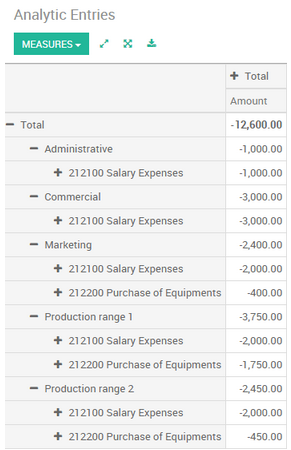
The examples above are based on a breakdown of the costs of the company. Analytic allocations can be just as effective for sales. That gives you the profitability (sales – costs) of different departments.
This analytic representation by department is generally used by trading companies and industries.
A variation of this, is not to break it down by sales and marketing departments, but to assign each cost to its corresponding product range. This will give you an analysis of the profitability of each product range.
Choosing one over the other depends on how you look at your marketing effort. Is it a global cost allocated in some general way, or is each product range responsible for its own marketing costs?
→ Case 2: Law Firm: costs of human resources?
Law firms generally adopt management by case, where each case represents a current client file. All of the expenses and products are then attached to a given file/analytic account.
A principal preoccupation of law firms is the invoicing of hours worked, and the profitability by case and by employee.
Mechanisms used for encoding the hours worked will be covered in detail in timesheet documentation. Like most system processes, hours worked are integrated into the analytic accounting. In the employee form, specify the cost of the employee. The hourly charge is a function of the employee’s cost.
So a law firm will opt for an analytic representation which reflects the management of the time that employees work on the different customer cases.
Billing for the different cases is a bit unusual. The cases do not match any entry in the general account nor do they come from purchase or sales invoices. They are represented by the various analytic operations and do not have exact counterparts in the general accounts. They are calculated on the basis of the hourly cost per employee.
At the end of the month when you pay salaries and benefits, you integrate them into the general accounts but not in the analytic accounts, because they have already been accounted for in billing each account. A report that relates data from the analytic and general accounts then lets you compare the totals, so you can re-adjust your estimates of hourly cost per employee depending on the time actually worked.
The following table shows an example of different analytic entries that you can find for your analytic account:
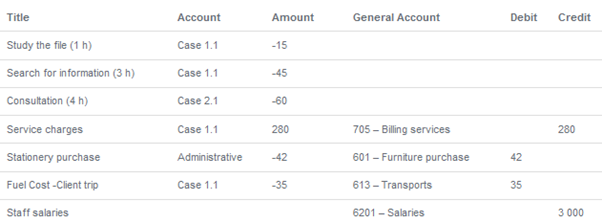
Such a structure allows you to make a detailed study of the profitability of various transactions.
But analytical accounting is not limited to a simple analysis of the profitability of different customer. The same data can be used for automatic recharging of the services to the customer at the end of the month. To invoice customers, just link the analytic account to a sale order and sell products that manage timesheet or expenses .
→ Case 3: IT Services Company: performance analysis
Most IT service companies face the following problems:
- project planning,
- invoicing, profitability and financial follow-up of projects,
- managing support contracts.
To deal with these problems, you would use an analytic chart of accounts structured by project and by sale order.
The management of services, expenditures and sales is similar to that presented above for lawyers. Invoicing and the study of profitability are also similar.
But now look at support contracts. These contracts are usually limited to a prepaid number of hours. Each service posted in the analytic accounts shows the remaining hours of support. To manage support contracts, you would create a product configured to invoice on order and link the sale order to an analytic account
In KIU, each analytic line lists the number of units sold or used, as well as what you would usually find there – the amount in currency units (USD or GBP, or whatever other choice you make). So you can sum the quantities sold and used on each sale order to determine whether any hours of the support contract remain.
7.10. Budget
Managing budgets is an essential part of running a business. It allows you to measure your actual financial performance against the planned one. KIU manages its budgets using both General and Analytic Accounts.
We will use the following example to illustrate. We just started a project with ABC and we would like to budget the incomes and expenses of that project. We plan to have a revenue of VND100,000,000 and we don’t want to spend more than VND70,000,000.
→ Configuration
Go to Accounting module ‣ Configuration ‣ Settings and enable the Budget management feature
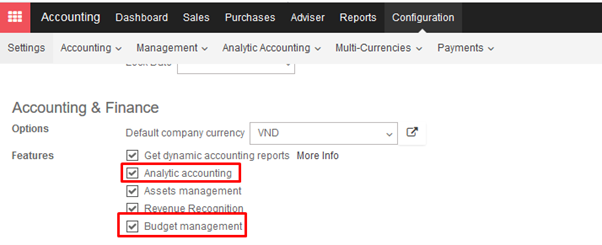
→ Budgetary Positions
Budgetary positions are the general accounts for which you want to keep budgets (typically expense or income accounts). They need to be defined so KIU can know it which accounts he needs to go get the budget information. Some might be already installed with your chart of accounts.
To define the positions enter the Accounting module ‣ Configuration ‣ Budgetary Positions.
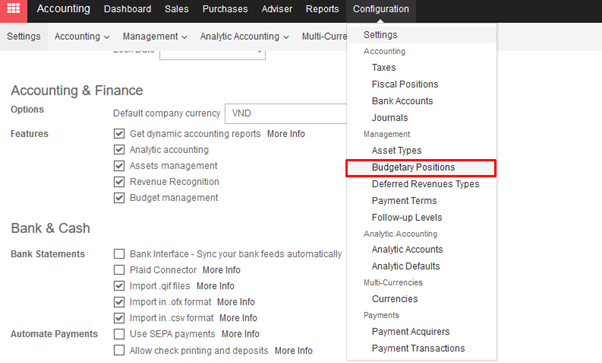
For our example we need to define what accounts relates to our project’s expenses. Create a position and add items to select the accounts.
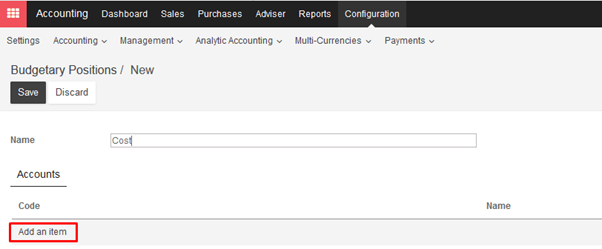
In this case we select the three relevant accounts used wherein we will book our expenses.
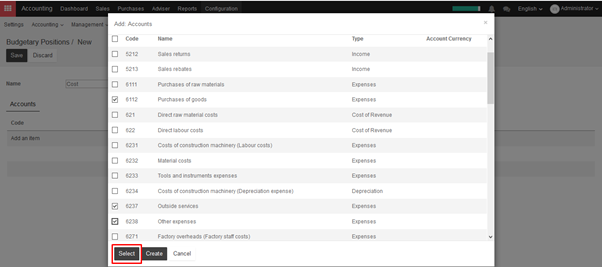
Click on Select.
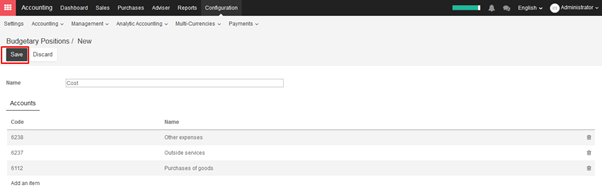
Save the changes to confirm your Budgetary position.
Repeat this steps to create a revenue budgetary position. Only in this case select the relevant income accounts.
→ Analytical account
KIU needs to know which costs or expenses are relevant to a specified budget. To do so we need to link our invoices and expenses to a defined analytical account. Create an analytical account by entering the Accounting module and clicking Advisers ‣ Analytic Accounts ‣ Create ‣ Save. Create a new Account called ABC project and select the related partner.
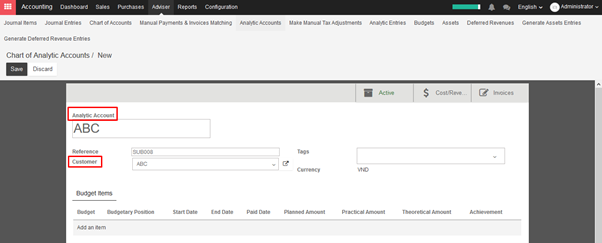
→ Set a budget
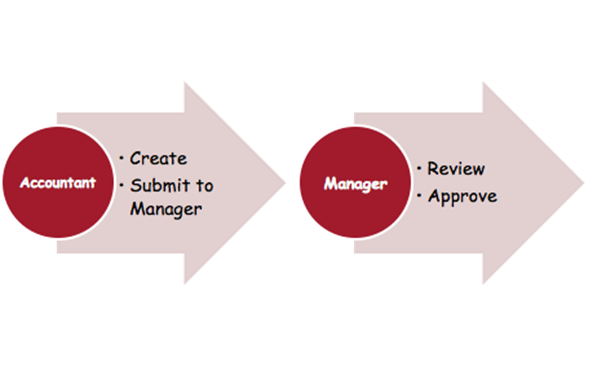
Let’s now set our targets for our budget. We specified that we expect to gain VND100,000,000 with this project and we would like not to spend more than VND70,000,000.
To set those targets, enter the accounting app, select Advisers ‣ Budgets and create a new Budget.
We have to give a name to the budget. In this case we’ll call it “ABC Project”. Select the period wherein the budget will be applicable. Next add an item to specify your targets in the Budget Line.
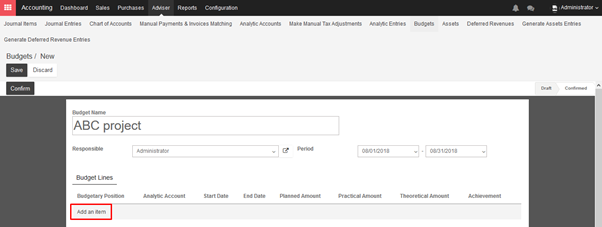
Select the Budgetary Position related to the Budget Line. In other words, select the position that points to the accounts you want to budget. In this case we will start with our VND70,000,000 maximum charge target. Select the “Cost” Budgetary Position and specify the Planned Amount. As we are recording a cost, we need to specify a negative amount. Finally, select the corresponding analytic account.

Click on Save & new to input the revenue budget. The Budgetary Position is Revenue and the Planned Amount is 1000. Save and close
You’ll need to Confirm and Approve the budget.
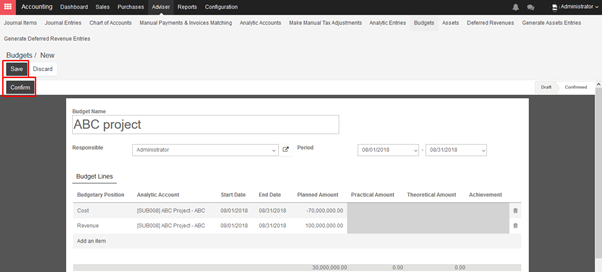
→ Check your budget
You can check your budget at any time. To see the evolution, let’s book some Invoices and Vendors Bills.
Go back in the budget list and find the ABC Project.
Via the analytical account, KIU can account the invoice lines and purchase lines booked in the accounts and will display them in the Practical Amount column.
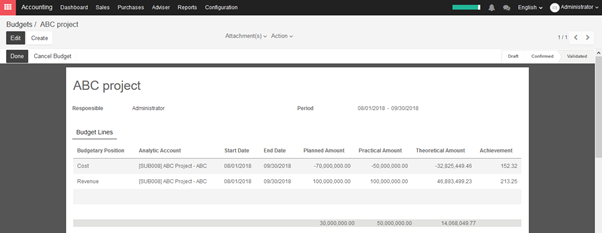
Note:
The theoretical amount represents the amount of money you theoretically could have spend / should have received in function of the date. When your budget is 1200 for 12 months (january to december), and today is 31 of january, the theoretical amount will be 100, since this is the actual amount that could have been realised.
7.9.6. Deferred Revenue Report
To analyze all your current contracts having a deferred revenue, you can use the menu Reporting ‣ Deferred Revenue Analysis.
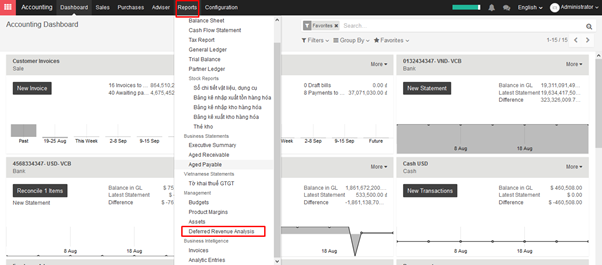
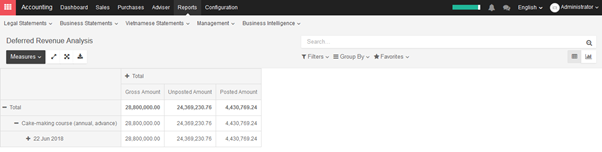
7.9.5. Generate Deferred Revenue Journal Entries
Upcoming Deferred Revenue entries will be generated automatically. But for past Deferred Revenue entries, you have to generate manually. This function will help you generate all unposted journal entries relating to deferred revenue during a period of time.
Open Accounting module ‣ Adviser ‣ Generate Deferred Revenue Entries
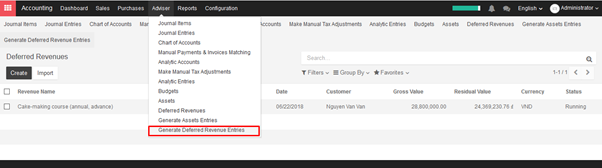
Fill in account date. It will cover all unposted transactions up to date.
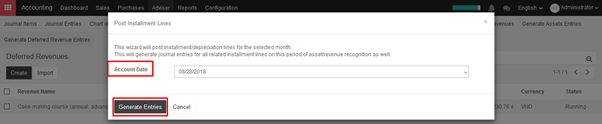
Click to each transaction, check and then Post.
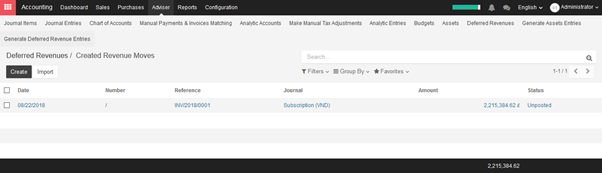
7.9.4. Selling Deferred Revenue process
Once the products are configured, you can create a customer invoice using this product. Once the customer invoice is validated, KIU will automatically create a deferred revenue for you, and the related journal entry.

Then, every month, KIU will post a journal entry for the revenue recognition.