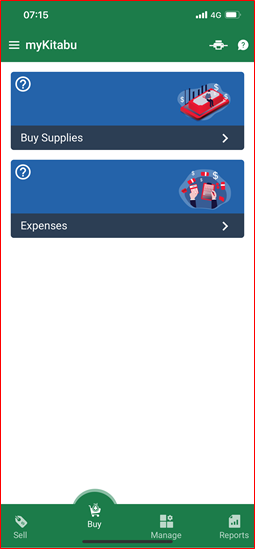
| ‘Buy Supplies’ |
A place where you can purchase supplied for your business as follows:
|
| ‘Expenses’ |
A place where you record any business-related expenses as follows:
|
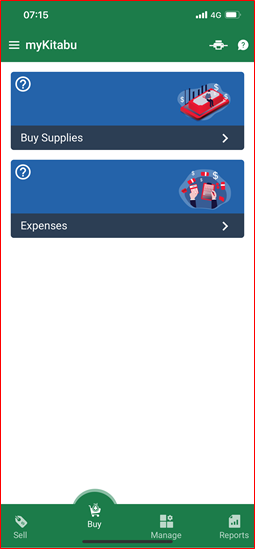
| ‘Buy Supplies’ |
A place where you can purchase supplied for your business as follows:
|
| ‘Expenses’ |
A place where you record any business-related expenses as follows:
|