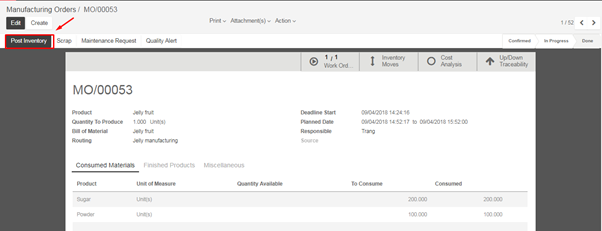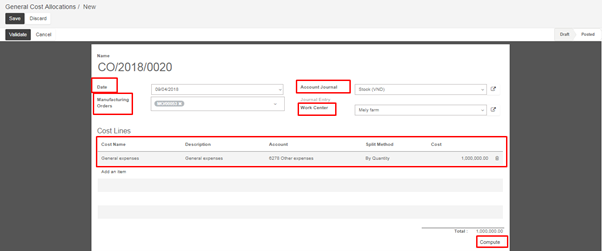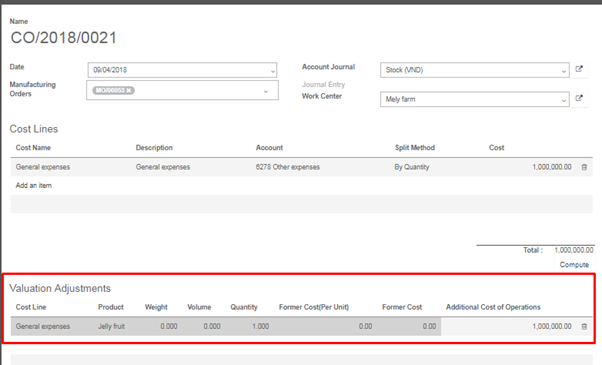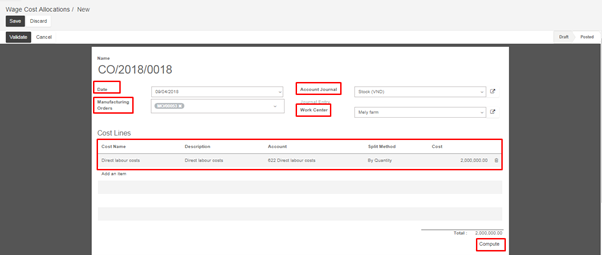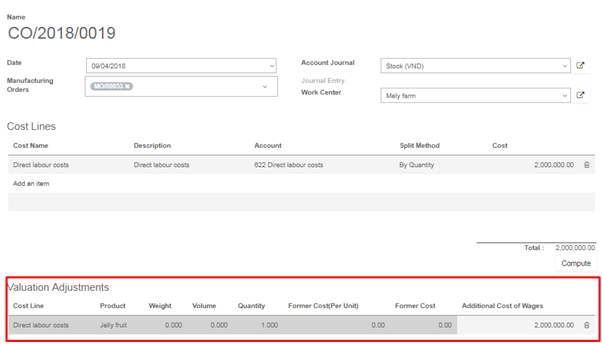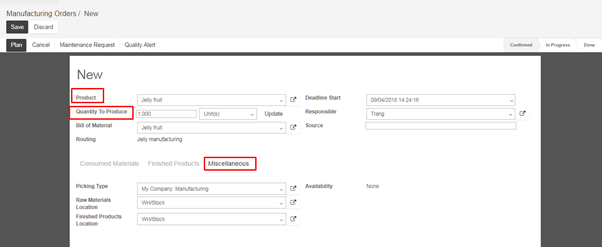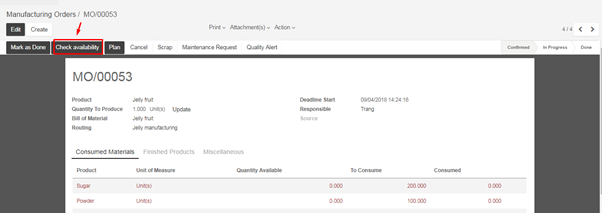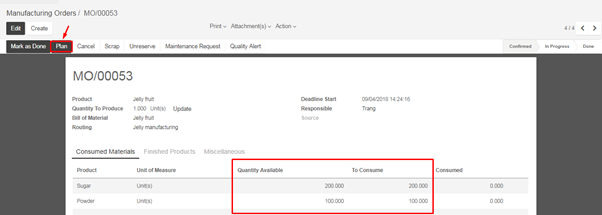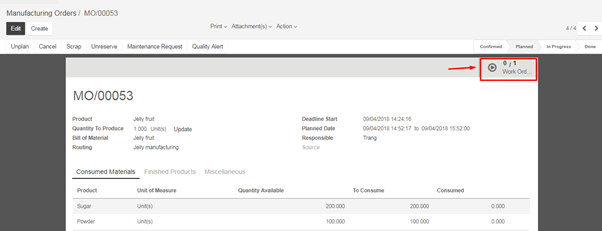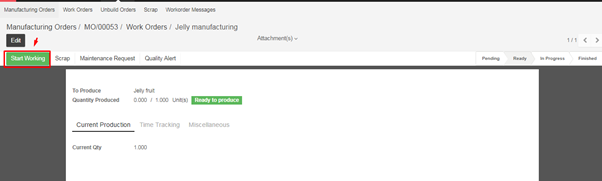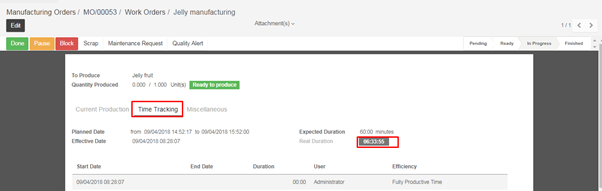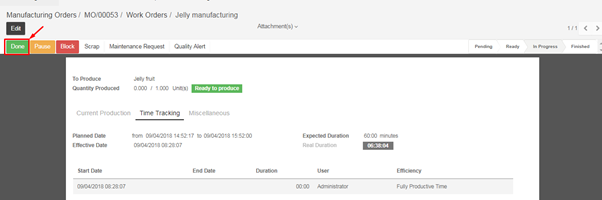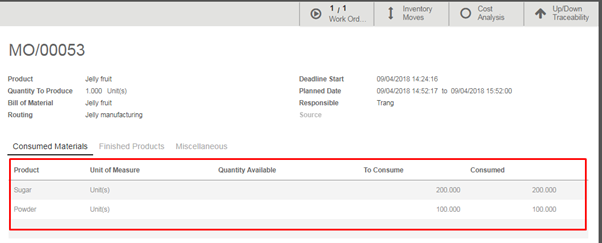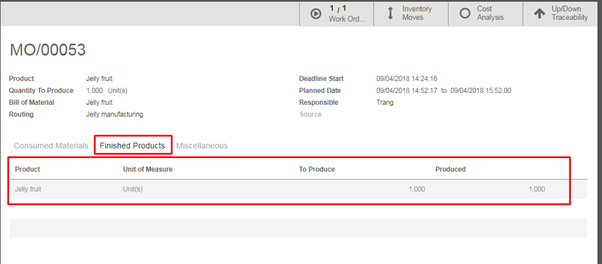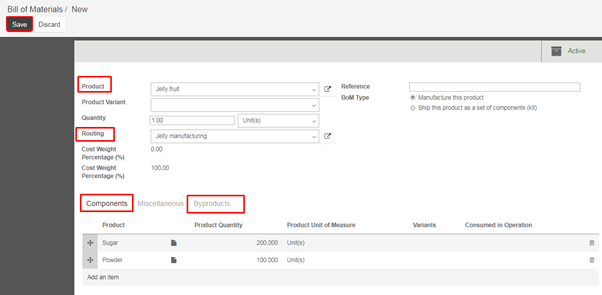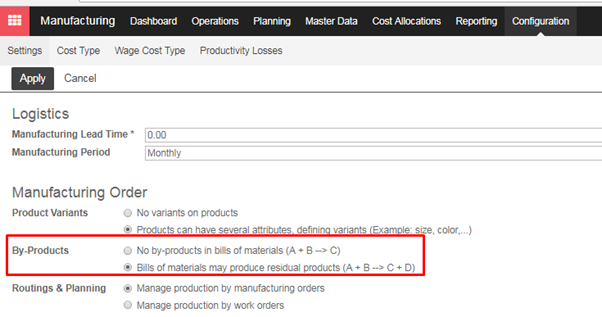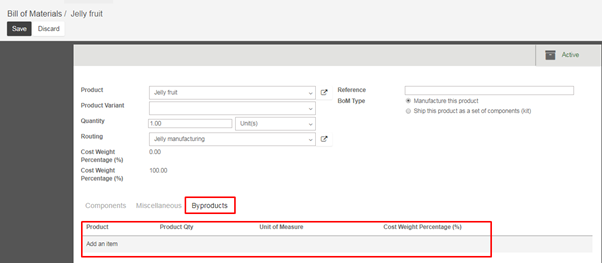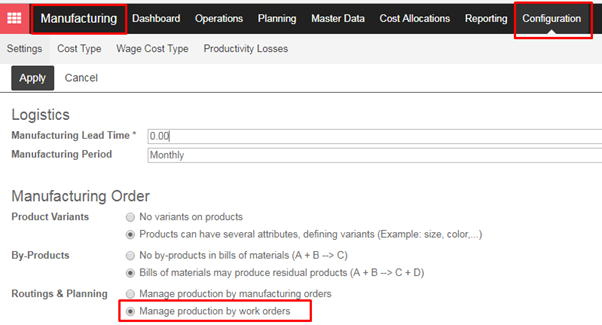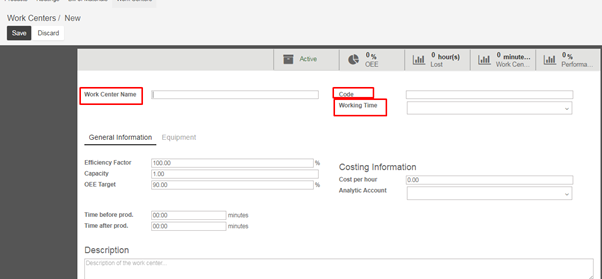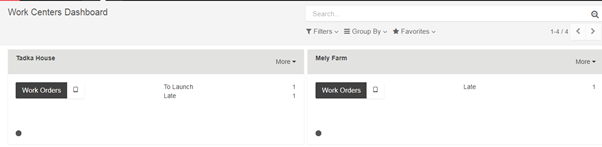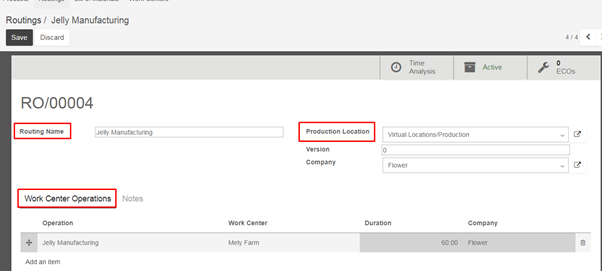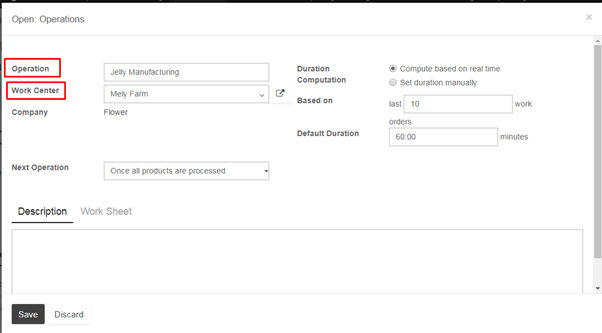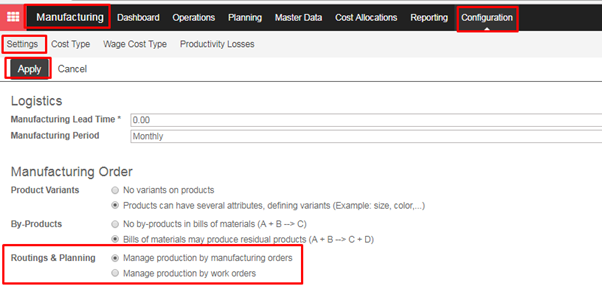9.1. Recruitment
9.1.1. Recruitment Workflows
9.1.2. Recruitment Request
9.2. Employee
9.2.1. Create Employee
9.2.2. Create Employee Contract
9.3. Leaves
9.3.1. Leaves Workflows
9.3.2. Leave Registration
9.3.3. Leave Allocation
9.4. Overtime
9.4.1. Overtime Workflow
9.4.2. Overtime process
9.5. Payroll
9.5.1. Payroll workflow
9.5.2. Payslip process
9.5.3. Payslip batch process
9.6. Employee Advance
9.6.1. Employee Advance Workflow
9.6.2. Employee Advance Process
9.7. Expense
9.7.1. How to set expense types
9.7.2. How to record expenses
9.7.3. How to approve expenses
9.7.4. How to post expenses & reimbursement in accounting
9.7.5. How to reinvoice expenses to your customers