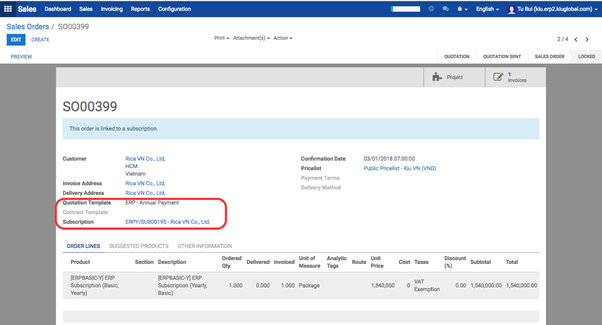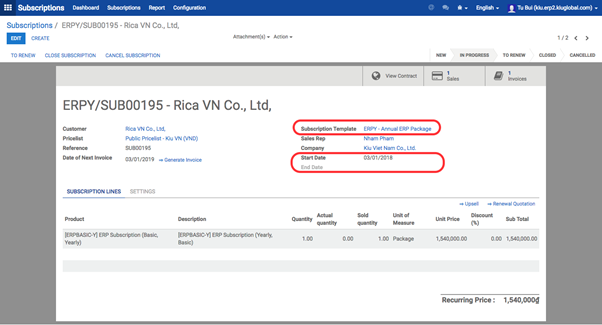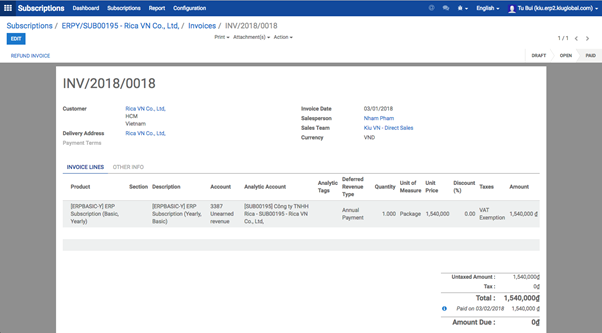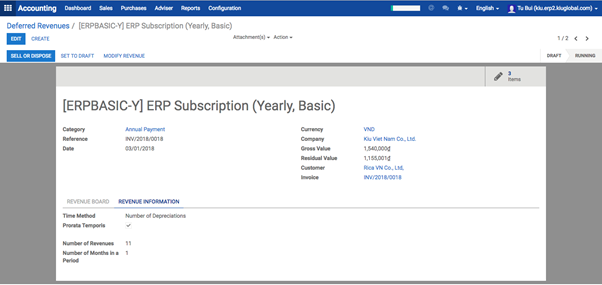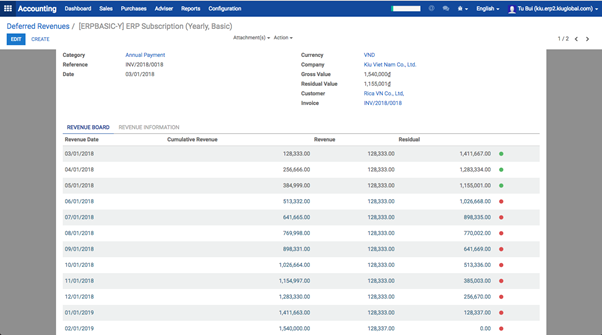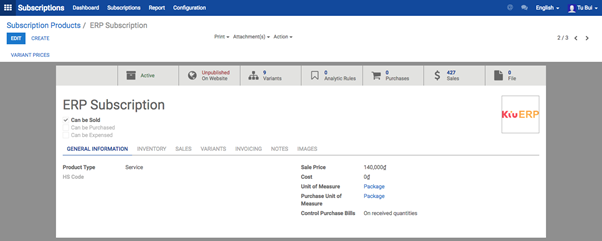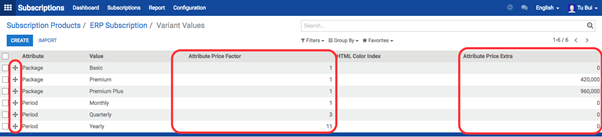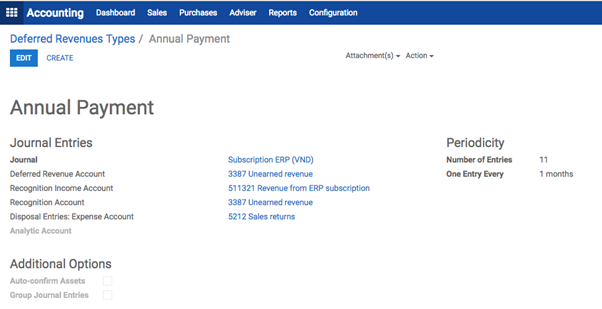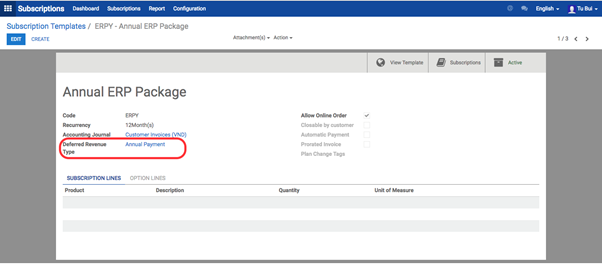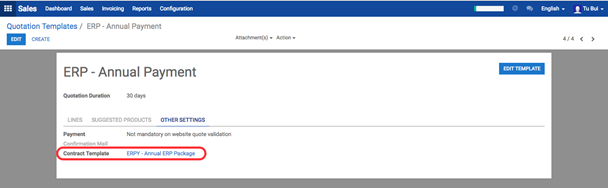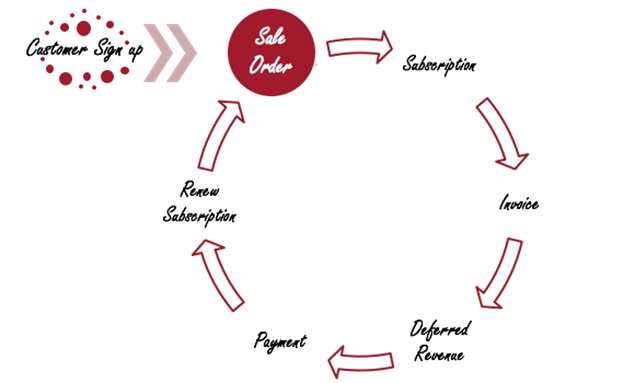- Automated contract management
Automatic creation of clear contracts: Confirm a quotation with recurring products and the contract is created with the correct settings and products.
Automatic customer invoicing: Speed up the invoicing process by automating it after easily setting up your customers’ data. Accounting is automatically up-to-date, including invoice creation, validation, and payment encoding.
Taxes are managed automatically in real time based on your settings for regions and rates.
Automatic payments.
Easy signups: Send sales orders and contract management page directly to customers through secured URL access.
No login required: No need to log in or even to create an account on your website to browse contracts and quotations.
User-friendly customer portal: Give access to customers to all their data at a glance and in detail: running contracts; interactive quotes allowing customers to get in touch with the salesperson; orders; and invoices (pdf format).
Customers editing option: Let customers modify contact details, and fine-tune access rights to contract options as well. Display extra options customers can simply add or remove from the contract.
Clear overview: Let customers browse through all the details of their online contract: invoice address; recurrence; next invoice date; plan; options; payment.
Easy payment and customer invoicing: Let customers access automatic payments upon credit card registration and receive invoices by email automatically.
Contracts closable by customer: Customers can close the contract themselves and provide a reason for their decision.
No data lost, ever: Information is safely stored, even when a payment doesn’t go through.
Monthly Recurring Revenue: New, Churned, Expansion, Down and Net New MRR. Automatic recognition of revenues as they incur.
Understand your business’ growth: Forecasted annual MRR growth and forecasted annual contracts growth.
KPI tracking: Net and Non-recurring revenue, Average revenue per contract, Annual run-rate, Lifetime value, Logo churn, Revenue churn and Contracts.
- Sales performance analysis
Analyze per Salesperson: Examine each sales team member’s impact on your MRR for New, Churned, Expansion, Down and Net New MRR per Salesperson.
Create templates: Save time by creating and use contract templates for your most frequent scenarios.
Set up billing scenario: Supports price lists, discounts and units of measure.
Manage customer access: Self-subscription & management from the customer portal (grant different access rights to your users: restricted, upgrade only, upgrade and downgrade), define service options and setup fees.